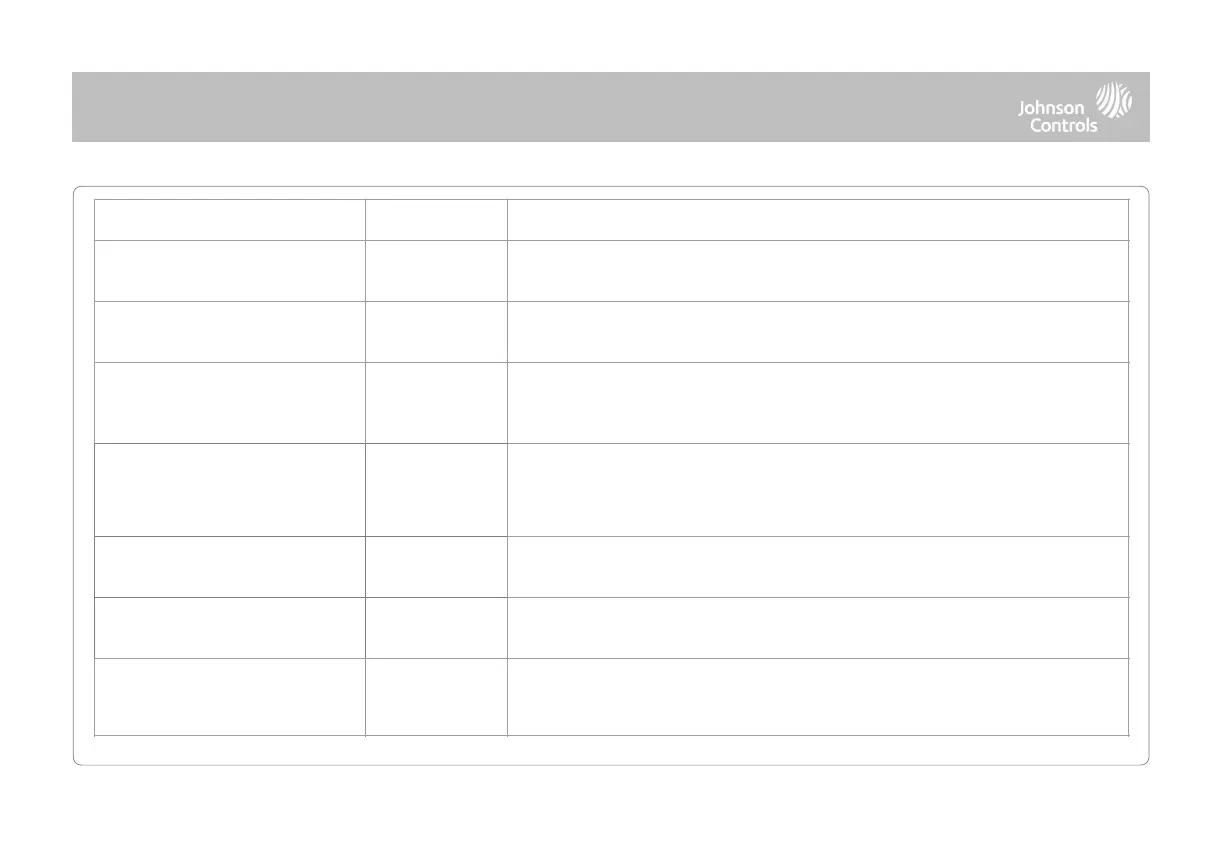Choose whether or not you want the “Security Page” to appear as part of primary user
interface on the panel. NOTE: This feature cannot be disabled if Partitions are enabled.
Choose whether or not you want the “Wellness Page” to appear as part of primary user
interface on the panel. NOTE: This feature cannot be enabled if Partitions are enabled.
Choose whether or not you want a “Check-in” and “Check-out” button to appear as part
of the Wellness Page UI. This feature allows a nurse to check in/out at the panel as
record of their visit. NOTE: The Wellness Page must be enabled in order for this feature to also be enabled.
Choose whether or not you want the “Home Control Page” to appear as part of primary
user interface on the panel. NOTE: Before the Home Control Page can be enabled there must be at least two
(2) different “types” of automation devices added to the panel (Lights, Locks or Thermostats). This feature cannot be
enabled if Partitions are enabled.
Choose whether or not you want the “Door Lock Page” to appear as part of primary user
interface on the panel anytime a Door Lock is added as a device.
Choose whether or not you want the “Thermostat Page” to appear as part of primary user
interface on the panel anytime a Thermostat is added as a device.
When enabled, a new icon will appear in the panel UI on left hand footer enabling the
use of Scenes that have been created on Alarm.com. NOTE: This feature cannot be enabled if
Partitions are enabled.
INSTALLER/DEALER SETTINGS
QOLSYS CONFIDENTIAL AND PROPRIETARY
PAGE OF 33 197
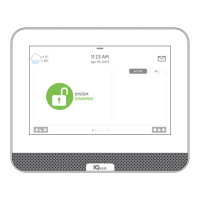