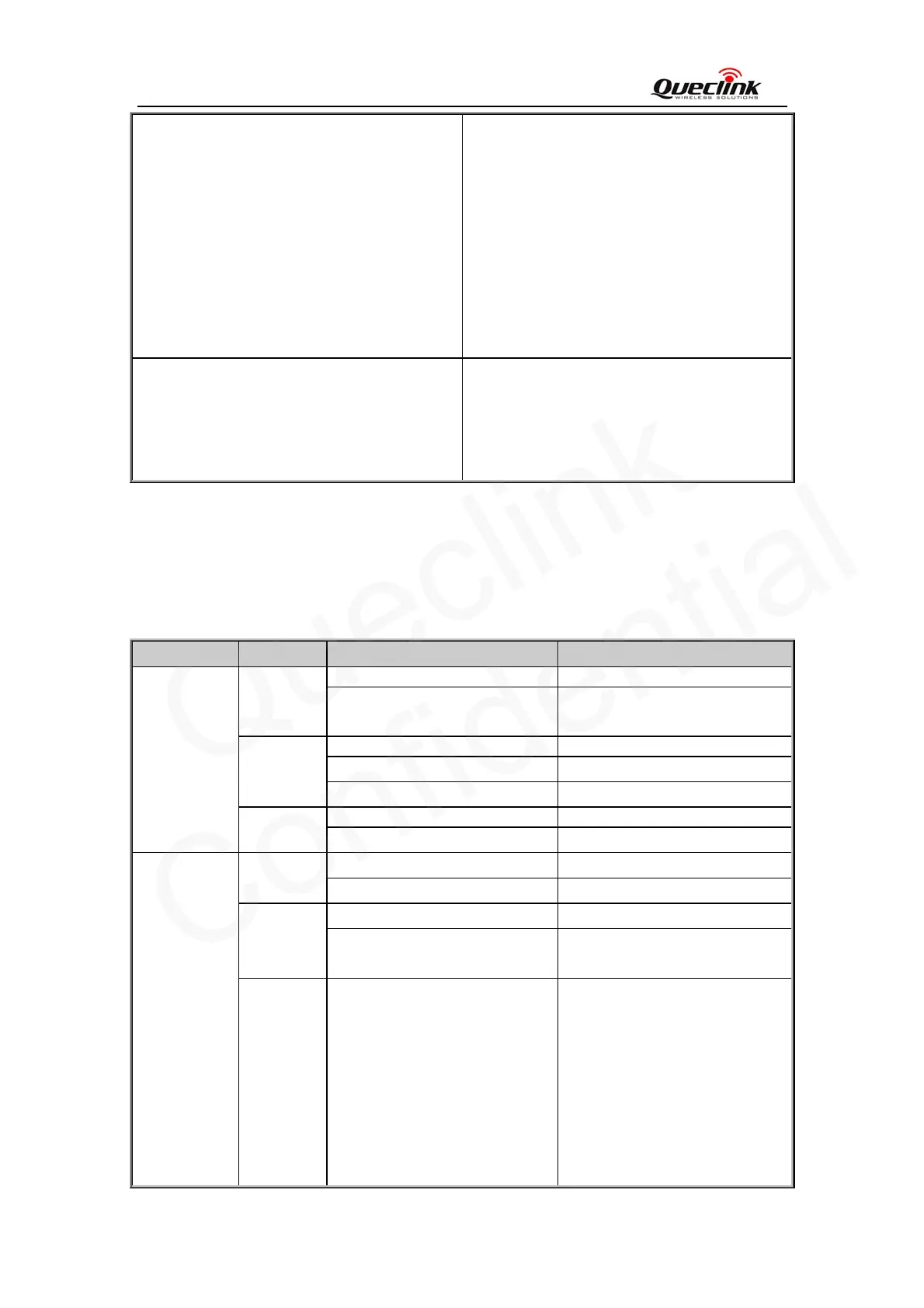GL100 User manual
0.
z Emergent SOS mode
Keep pressing the key for 3 seconds, and
GL100 report the current position
according to the result of the latest GPS
fixing and then start GPS fixing. After the
GPS fixing finishes or timeout, the device
will report the SOS message according the
result of the GPS fixing.
Note: Function key shall be enabled.
Mini USB interface z Plug in the AC-DC power adapter to this
interface for charging battery.
z Backend server developer or administrator
can use the Data_Cable to configure
GL100.
2.3. Two Triple-Color LEDs Description
There are two triple-color LEDs in GL100. Each LED shows red, green and blue to indicate
different state of GL100. For better understanding, we call them Red LED 1, Green LED 1, Blue
LED 1 and Red LED 2, Green LED 2, Blue LED 2.
Light Color event State
The power key has been pressed light Red
The device receives a valid
command
light
network searching fast flash
network has been registered slow flash
Green
SIM pin locked ever-light
GPS is in fixing fast flash
LED1
Blue
GPS has fixed ever-light for 2 seconds
power is low ever-light Red
The device is in charging slow flash
charging has completed ever-light Green
After inserting the charger light for 8 seconds to indicate the
battery status is checked
LED2
Blue
Case 1: Geo-Fence mode/
Location Geo-Fence mode
Blue led2 will be solid if the
function key is pressed. After that
if the user press the function key
one more time in 2 seconds the
blue LED2 will be off and he new
Geo-Fence center will be set after
successful GPS fix.
Case 2: SOS mode/Emergent
TRACGL100UM002 - 6 -
