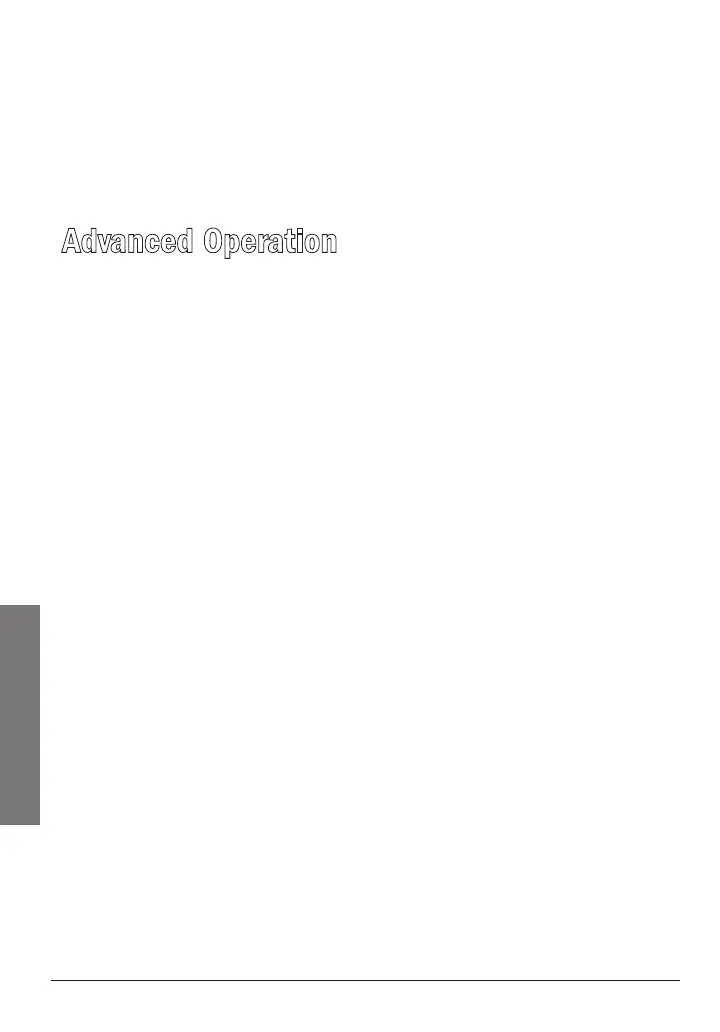12
Advanced Operation
Adjusting the Volume
1. PressFUNC.FUNCappearsintheupperleftcornerofthedisplay.
2. TurntheSEL/VOLdialontopofthescannerclockwisetoincrease
andcounterclockwisetodecreasethevolume.VOLandthe
volumenumberappearintheupperrightcornerofthedisplay.
Advanced Operation
Favorites List
Followthesestepstoprogramupto10favoritecarnumbersorMRN
channelstolistento.
1. NavigatetothecarnumberorMRNchannelyouwanttosaveas
afavoritebyfollowingthestepsonpages10and11.
2. PresstheFAVbutton.INPUT FAV#_appearsintheupperleft
cornerofthedisplay.
3. Pressthenumberkey(1-0)whereyouwanttoplacethecaror
channel,thenpressENTtosave.
4. Whilelisteningtoyourscanner,pressanumberkeyatanytime
tolistentothatfavorite.
Using the EDIT Menu
1. PressEDIT.
2. UsetheSEL/VOLdialtoscrollthroughoptionsandpressENTto
select:
• FREQUENCY
• PAGE TAG
• FAV
• Setting
• PC/IF
• CLONE
