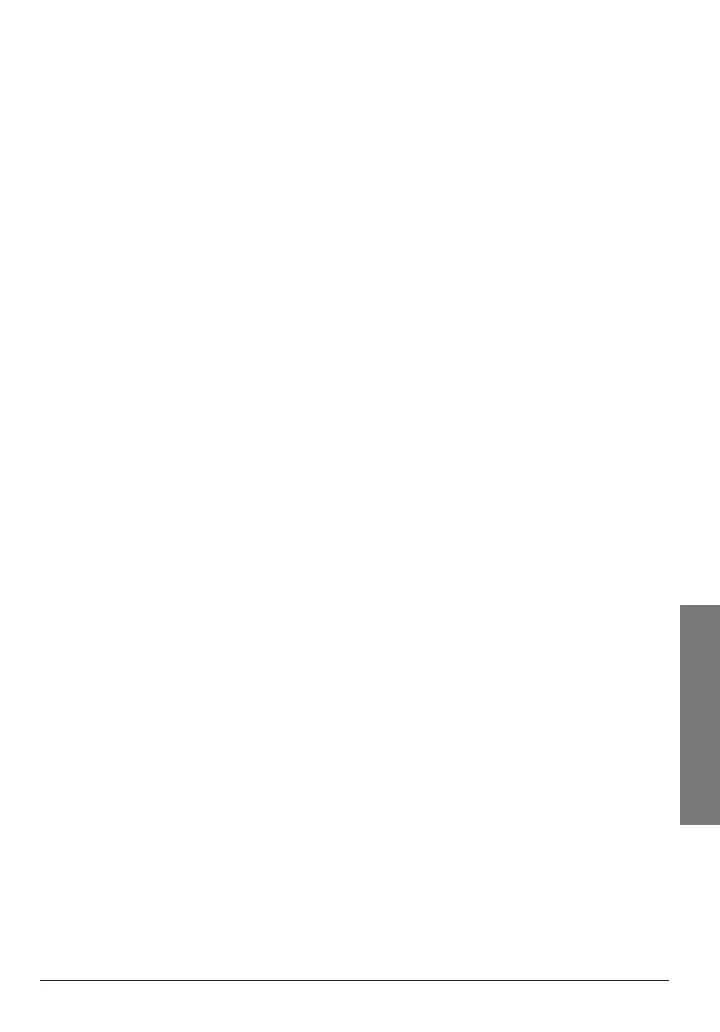17
Advanced Operation
thatchannelfortwosecondsafterthetransmissionstopsbefore
resumingscanning.
3. Toturnoffthedelay,pressFUNCthenDELAYwhilemonitoringa
carnumber/channel.Ddisappears.DelayisONbydefault.
Locking Out Channels
Youcanscanexistingchannelsfasterbylockingoutcarnumbersthat
havecontinuoustransmissions.
While scanning:
• PressFUNCthen0 (L/O)whenthescannerstopsonthenumber
youwanttolockout.Loappearsonthedisplay.
Manually:
• Selectthecarnumberyouwanttolockout,thenpressFUNCand
0 (L/O).Loappearsonthedisplay.
• Toremovethelockout,manuallyselectthecarnumber,then
pressFUNCand0 L/O.Lodisappears.
n Note:YoucannotlockoutM1channel.
Cell Phone Operation
Toansweryourcellphoneandtalkusingthescanner,youwillneed
amicrophoneheadsetandacablewith
1
/8”(3.5mm)plugsoneither
end(neitherincluded).
1. ConnectthemicrophoneheadsettotheAsetofs/MICjacks
ontheleftsideofthescanner.TheBsetofjacksdoesnotwork
withthecellphonefeature.
2. Connectthe
1
/8”(3.5mm)cabletothePC/IF/PHONEjackonthe
rightsideofthescanner.
3. Whenyourcellphonerings,answeritonthephone,thenpress
the/MONbuttononthescannertoclearthetransmission.
4. Hangupyourcellphonewhenyouarenishedtalking.
