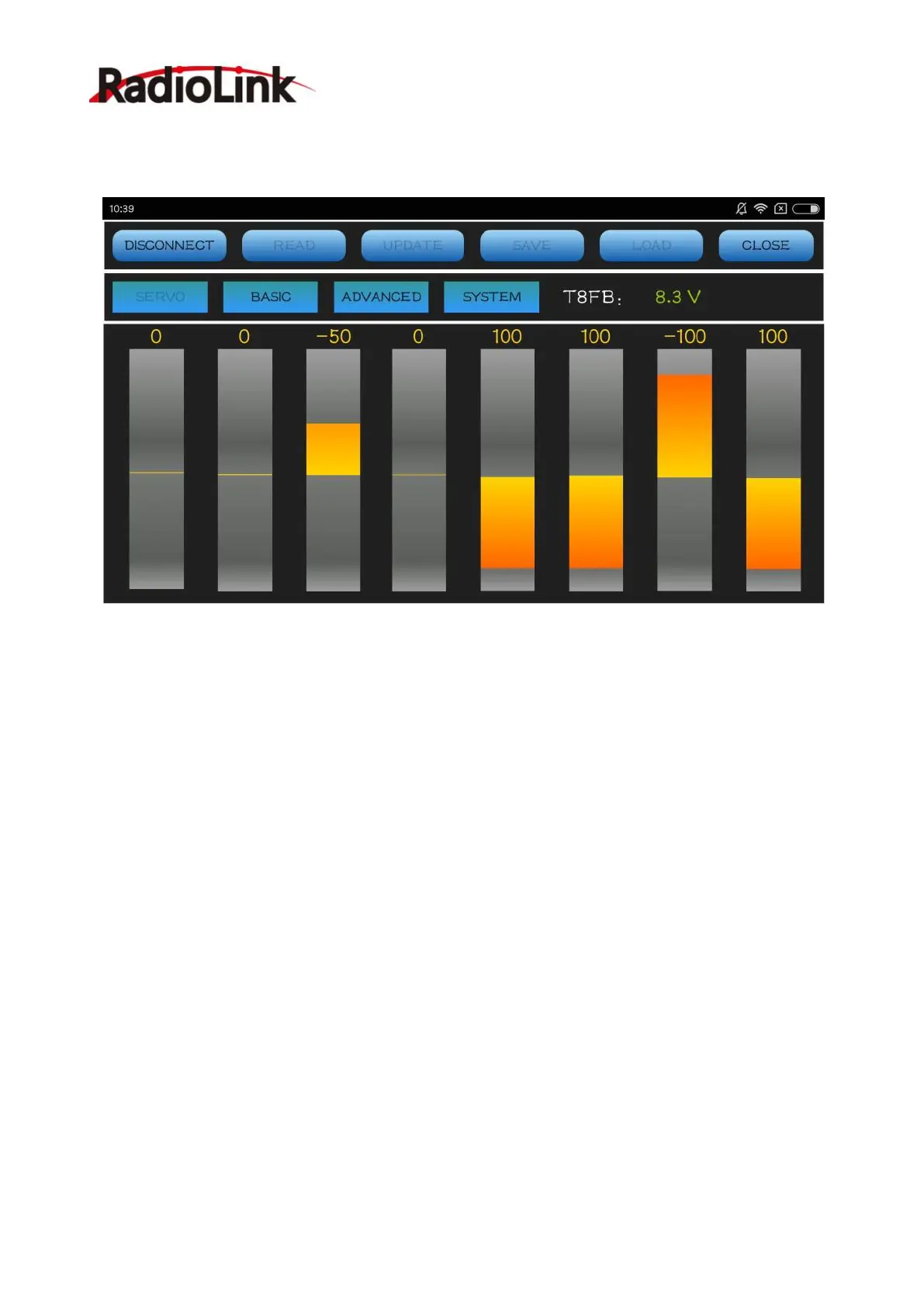RadioLink Electronic Ltd
www.radiolink.com
15
3) Change to the function interface you need by click the corresponding button.
4) Click the “CONNECT” to setup parameters and “DISCONNECT” or “ CLOSE ” button
to quit setting.
3.4.1 Setting Buttons Introduction
1) “ DISCONNECT ” and “ CONNECT ” : Default the APP is “ CONNECT ” when your phone
connect to T8FB, you can have a try to click the “DISCONNECT” and then reconnect again if the
APP don’t work.
2) “ READ” : App will read your T8FB current data when you click this button, it will finished
reading after APP keeps four times “DDDD” sound(it is important for your setting ).
3) ”UPDATE”: The new T8FB data from your setting will be updated when you click this button.
If APP keeps one times “D” sound, then finished updating, while if no “D” sound, it means failed
to update (it is important for your setting ).
4) “ SAVE ” : when you click the button , the APP will save the T8FB data into phone folder
“ /model/model01.text ” . App will create a “ model ” folder at smartphone Root directory, then
recreate a “model01.text” document into “model”.
5) “LOAD”: APP will upgrade the data which is from “/model/model01.text” when you click
the “LOAD”, if T8FB can not load the data , APP will shows “no /model/model01.text”.
6) “CLOSE”: Click this button will quit out APP setting.
7) “SERVO”, “BASIC”, “ADVANCED”, “SYSTEM” four buttons for four APP interface.
8) “T8FB: 8.3V” means the current voltage of T8FB is 8.3V.
9) Please click the “READ” button , then set the parameter you need , finally push “UPDATE”
button and finish parameter setting.
