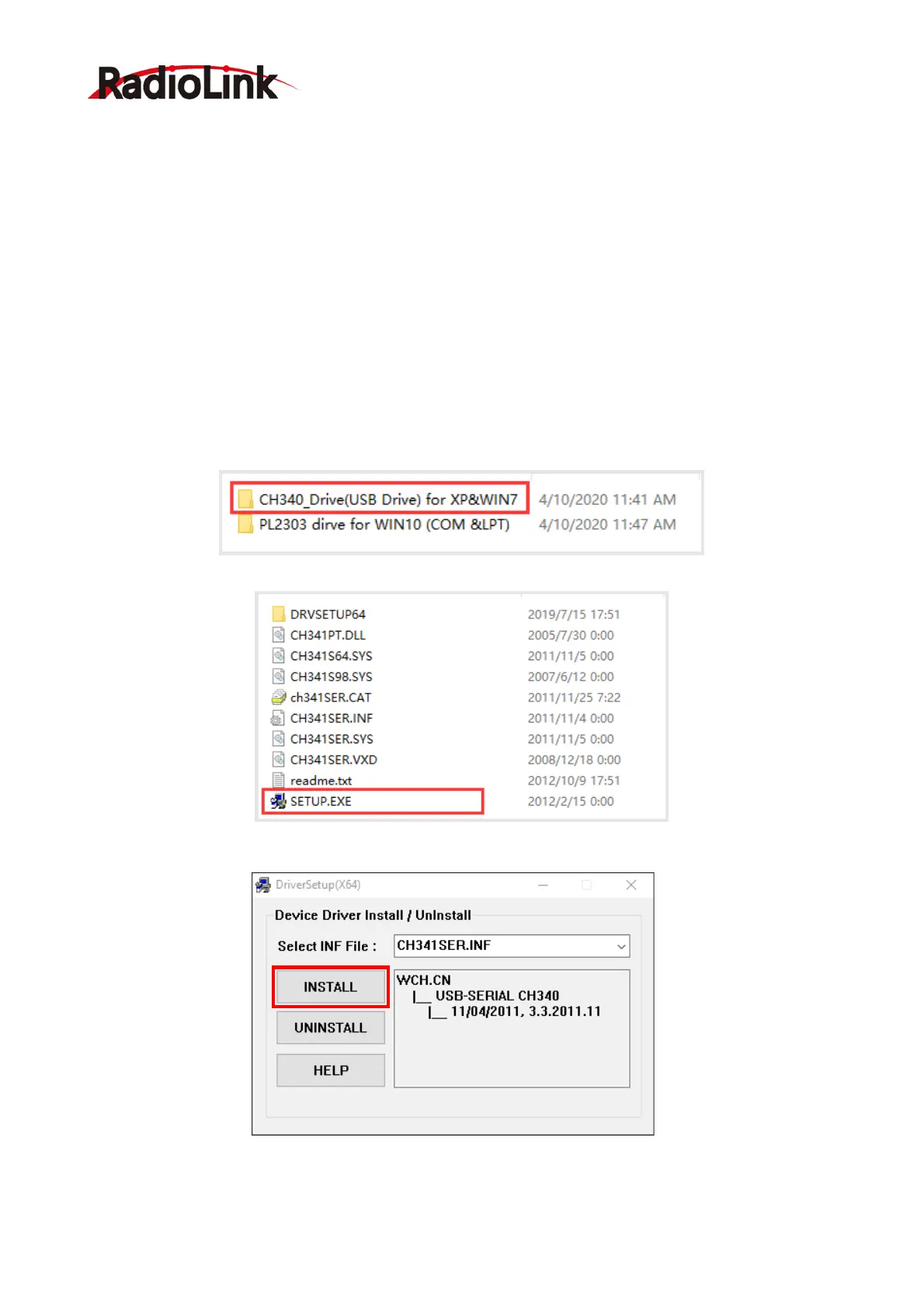RadioLink Electronic Limited
www.radiolink.com
27
4.2 Firmware Upgrade Steps
4.2.1 Driver Installation
Go to https://radiolink.com/t8s_firmwares to download “UpgradeDriver.zip”, unzip and install.
If the driver is not installed successfully, after T8S connect to the computer, the computer will not be able to
recognize COM port, then you can’t upgrade firmware. If you have already installed the driver when using
the computer parameter software, you can skip this step.
Note:
1) When the firmware upgrade tool fails to detect the COM port, it may be caused by not installing the driver,
or because you use USB charging cable wrongly instead of a USB data cable. The T8S remote controller
packing list is equipped with a USB data cable, which can be charged, and it can also use for computer
parameter setting and firmware upgrade.
2) Please note that there are two drivers in this zip file. When using the T8S transmitter, you only need to
install the driver marked out below. (This driver can use for Windows10 system)
Click on the “SETUP.EXE” program in this folder.
Click “INSTALL”.
