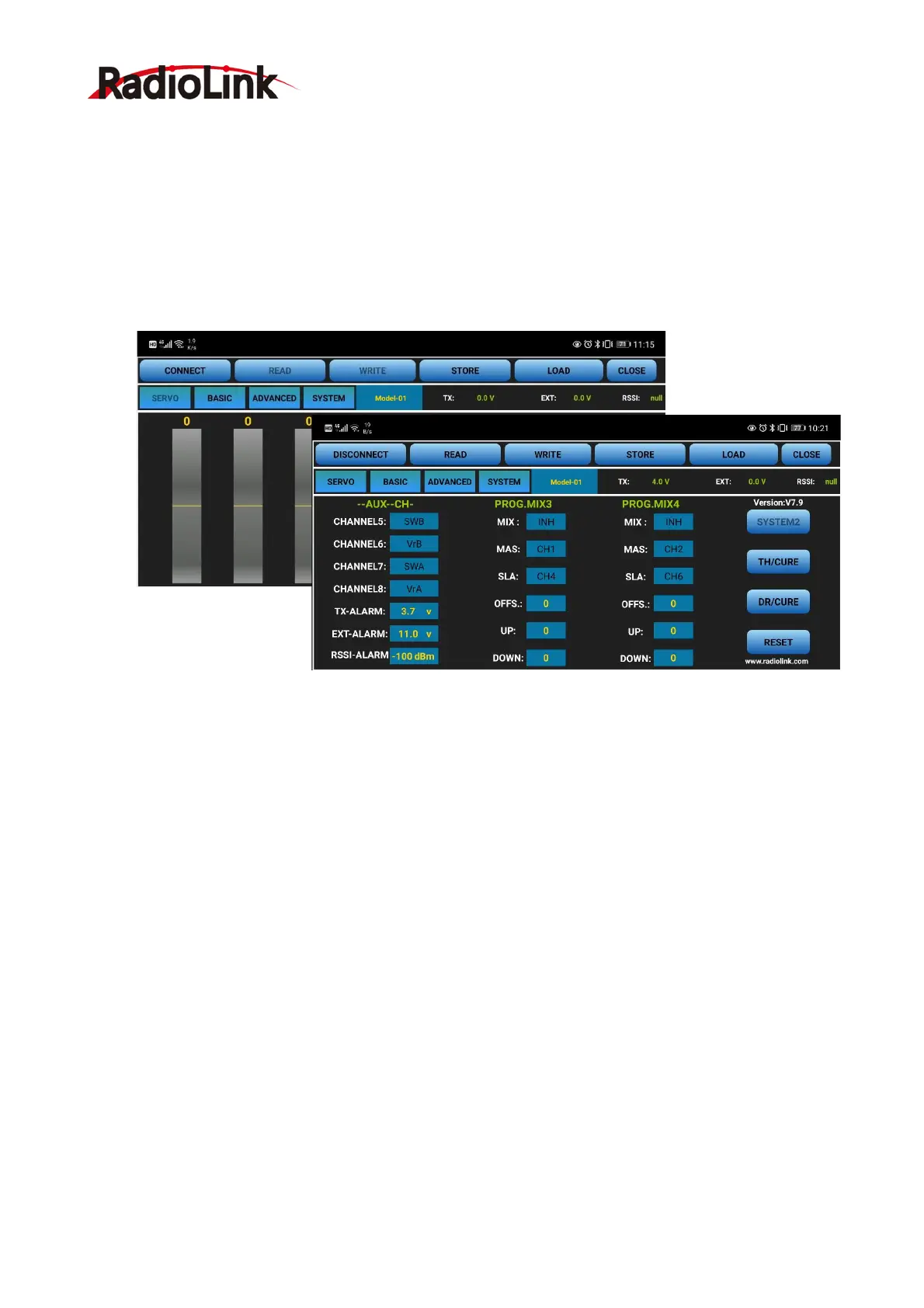RadioLink Electronic Limited
www.radiolink.com
8
information, change the location information from “only allowed during use” to “Prohibited”, and then
change to “allowed only during use” again.
If all the steps above have finished, but the mobile phone parameter setup APP still cannot connect the
transmitter success, please download the version V603.
2.1.3 Parameters Setup Menu
The parameter setting phone APP only displays four interfaces by default: “SERVO”, “BASIC”,
“ADVANCED”, “SYSTEM”.
(DIS)CONNECT: When APP is opened and T8S is powered on, click CONNECT and a list of Bluetooth
devices will pop out and select the RadioLink device to make connection. The two LED at the rightmost will
flash with DD sounds, press any of the trimmer buttons to stop the DD sounds and the servo range will
display on the APP. If fails, press DISCONNECT and CONNECT again.
READ: Click READ, two short D sounds will be heard and the APP starts reading the data in T8S. Every
time the APP is reopened, the data displayed is the initial default value. If the parameters are modified, you
need to click to “READ” again to display the modified data.
WRITE: Click “WRITE” and three slow D sounds mean the modified data have been written successfully.
If no D sound means written failure, please reconnect T8S to the APP and re-write. Click “WRITE” each time
parameter is modified to make sure it’s well input to the T8S.
LOAD(Load/New/Delete model):
There are three functions can be set by press LOAD, that is load or select model data that have set
already and add a new model.
① Load model: A tooltip will pop out when Click LOAD, and then click “SELECT” to load the model
data from this tooltip. If there is no model data have stored successfully, the tooltip will show blank.
② Create new model: Click "NEW" and name the new model, for example, “RacingDrone1”. Click "YES"
to save the new model’s name, then click the model’s name, the gray title bar on the top of tooltip will
change to RacingDrone1, click “SELECT” to select the model’s name, and then set up all the parameters
