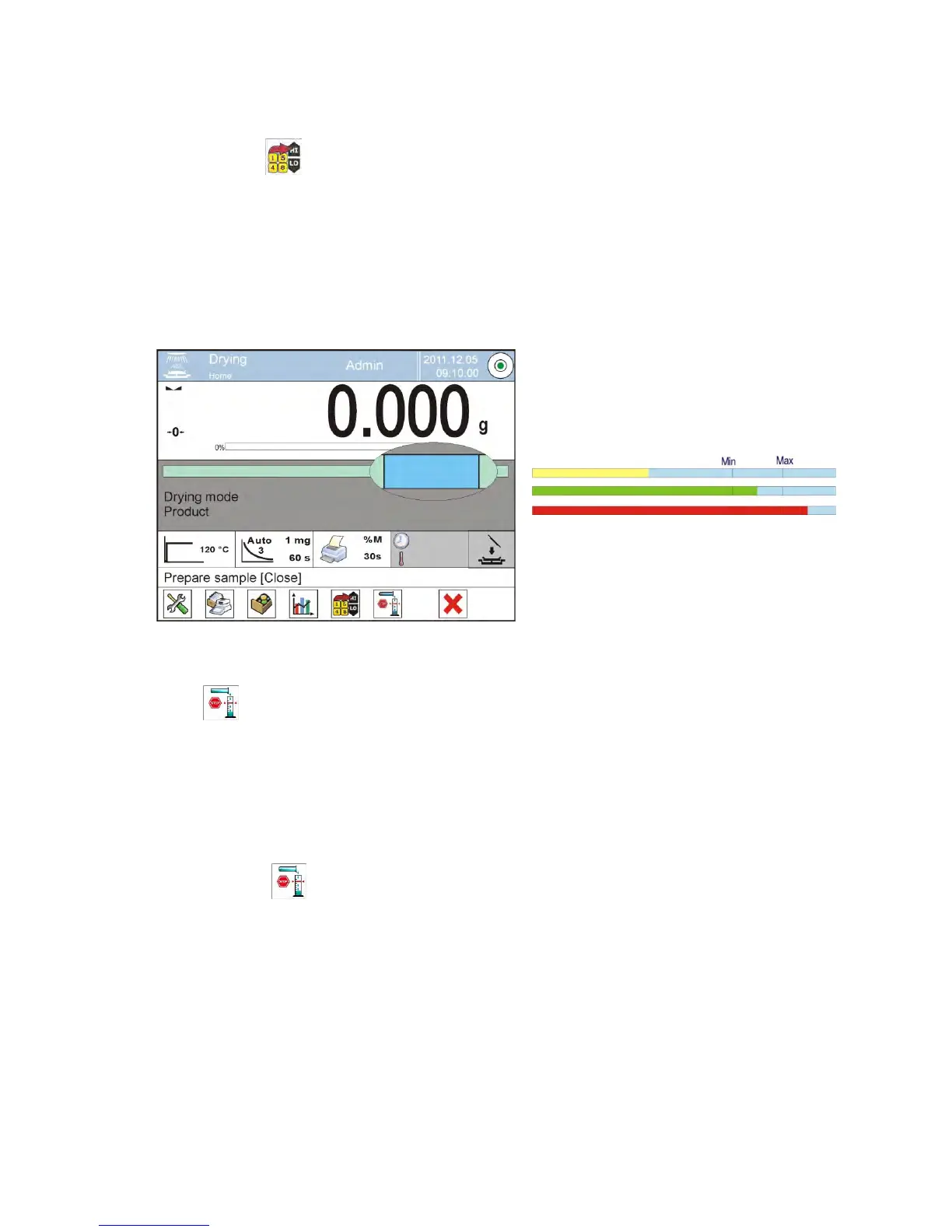• Assign <Checkweighing thresholds> option to one of the quick access
keys displayed in the bottom bar
• Return to drying mode
• Press < Checkweighing thresholds> soft key and insert the value of
Low Threshold and High Threshold. Return to drying mode.
• After displaying <PREPARE SAMPLE> command, the display, below the
measurement result, indicates a bar graph, which using colours shows
current mass on the drying pan.
• Yellow colour – current mass below set Low Threshold value
• Green colour – current mass within set thresholds values
• Red colour – current mass above set value of High Threshold
2. Defining the value of target mass is carried out using a quick access key
< Target mass >
Procedure
• Press grey coloured workspace, and then <Keys> option
• Assign <Target value> option to one of the quick access keys displayed
in the bottom bar
• Return to drying mode
• Press < Target value> soft key and insert mass to be obtained in
measuring process,
• Then, insert +/- percent tolerance of the target mass, (accessible range
0 – 100%)
• The display, below the measurement result, indicates a bar graph
which contains:
o Current mass (visualized with colours)
o Target Mass value (visualized with black marker)
