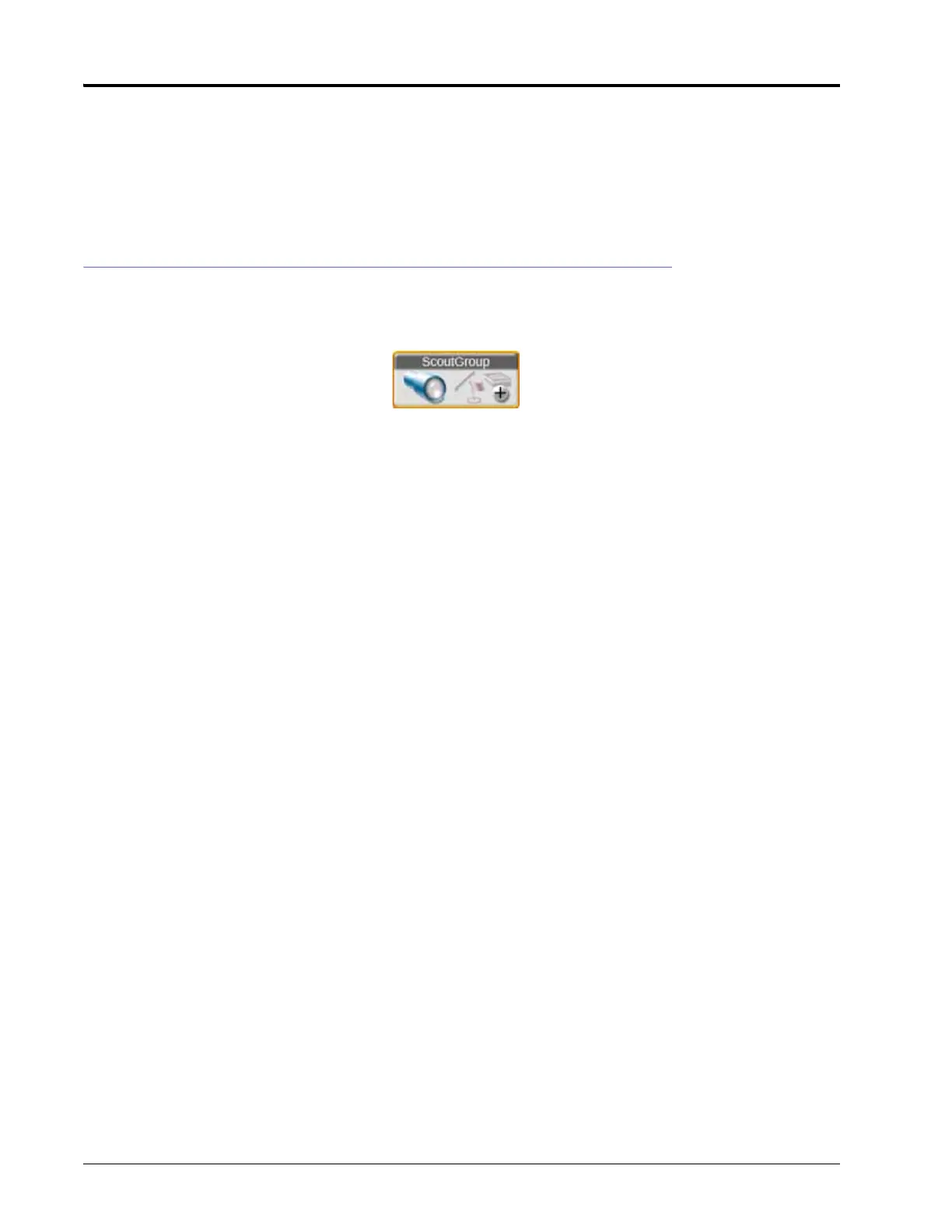CHAPTER 16
160 Viper/Viper 4+ Installation & Operation Manual
4. Use the check boxes to select the features to copy.
5. Click Copy.
6. Tap Done in the upper, right corner of the Scout Group manager prompt to return to the Main Scout Group
page.
7. Tap done in the upper right corner to return to the guidance view or mode.
SCOUT FEATURE SETUP
To configure ROS to record a field feature boundary, line, or place flags to mark various positions in a field during
an operation:
1. Tap the Scout Group widget on the Guidance View or Mode.
2. Select an existing group or add a new group.
3. Tap the Scout Feature Type drop down field and select the desired feature. Review the Scouting Features
section on page 157 for more information on the features available for use with ROS.
4. Touch the Name drop down field to select a feature name previously recorded using the ROS device. Selecting
a name used previously for a new feature will not affect the previous feature.
If needed, modify the name to assist with feature selection during future field operations.
5. Touch the color indicator and select the desired color for the feature to be recorded or location to be marked.
6. Select the desired point recording mode. Select:
Auto Point Capture. to allow ROS to automatically record the vehicle path while recording the feature boundary.
Manual Point Capture. to manually select points for the feature or area. Refer to the Manual Point Capture
section on page 161 for assistance with using the Scouting widget to manually capture points during a field
operation.
7. Select the left, center, or right position for recording points on the feature boundary. ROS will record points at
the left, center, or right of the configured equipment width.
8. Enable the override shift distance option to enter a custom left or right offset distance if desired.
9. When creating a spray/plant zone for automatic section control features, select the following options to
configure section control features:
NOTE: Refer to the ROS documentation for the optional section control feature for additional information on
using automatic section control features with zone mapping features.
Spray. Select this option to allow ROS to use an optional section control system to enable application sections to
cover or apply product to the designated area.
No-Spray. Select this option to designate the area within the completed boundary as a non-application area. ROS
will use any optional automated section control features to shut off application sections in these areas.
Plant. Select this option to allow ROS to use an optional section control system to enable seeding or row crop
planting sections to input crops in the designated area.
No-Plant. Select this option to designate the area within the completed boundary as a non-input area. ROS will
use any optional automated section control features to shut off input sections in these areas.
