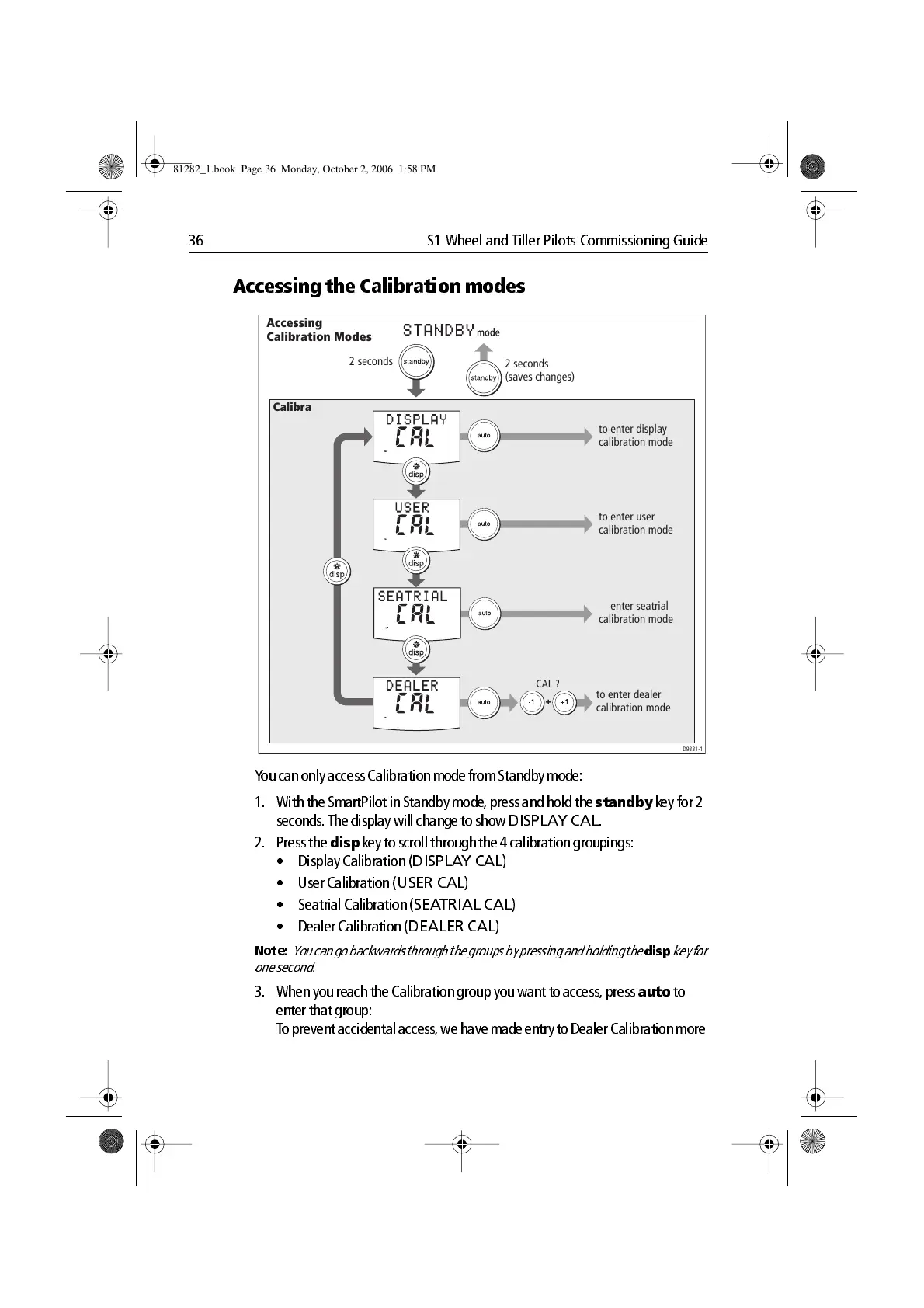36 S1 Wheel and Tiller Pilots Commissioning Guide
Accessing the Calibration modes
Y ou can only access Calibration mode from Standby mode:
1. With the SmartPilo t in Standby mod e, press and h old the
standby
k ey for 2
second s. T he display will change to show
DISPLA Y CAL
.
2. Press the
disp
k ey to scroll through the 4 cali bration groupings:
• Displa y Calibratio n (
DISPLAY CAL
)
• User Calibration (
USER CA L
)
• Seatrial Calib ration (
SEATRIAL CA L
)
• Dealer Calib ration (
DEALER CAL
)
Note:
You can go backwards through the groups by pressing and holding the
disp
key for
one s econd.
3. When you reach the Calibration group you w ant to access, press
auto
to
enter t hat gro up:
T o prevent accidental access , we have made entry to Dealer Calibration more
+
Accessing
Calibration Modes
2 seconds
2 seconds
(saves changes)
Calibration
Modes
to enter seatrial
calibration mode
D9331-1
to enter dealer
calibration mode
to enter display
calibration mode
to enter user
calibration mode
CAL ?
81282_1.book Page 36 Monday, October 2, 2006 1:58 PM
