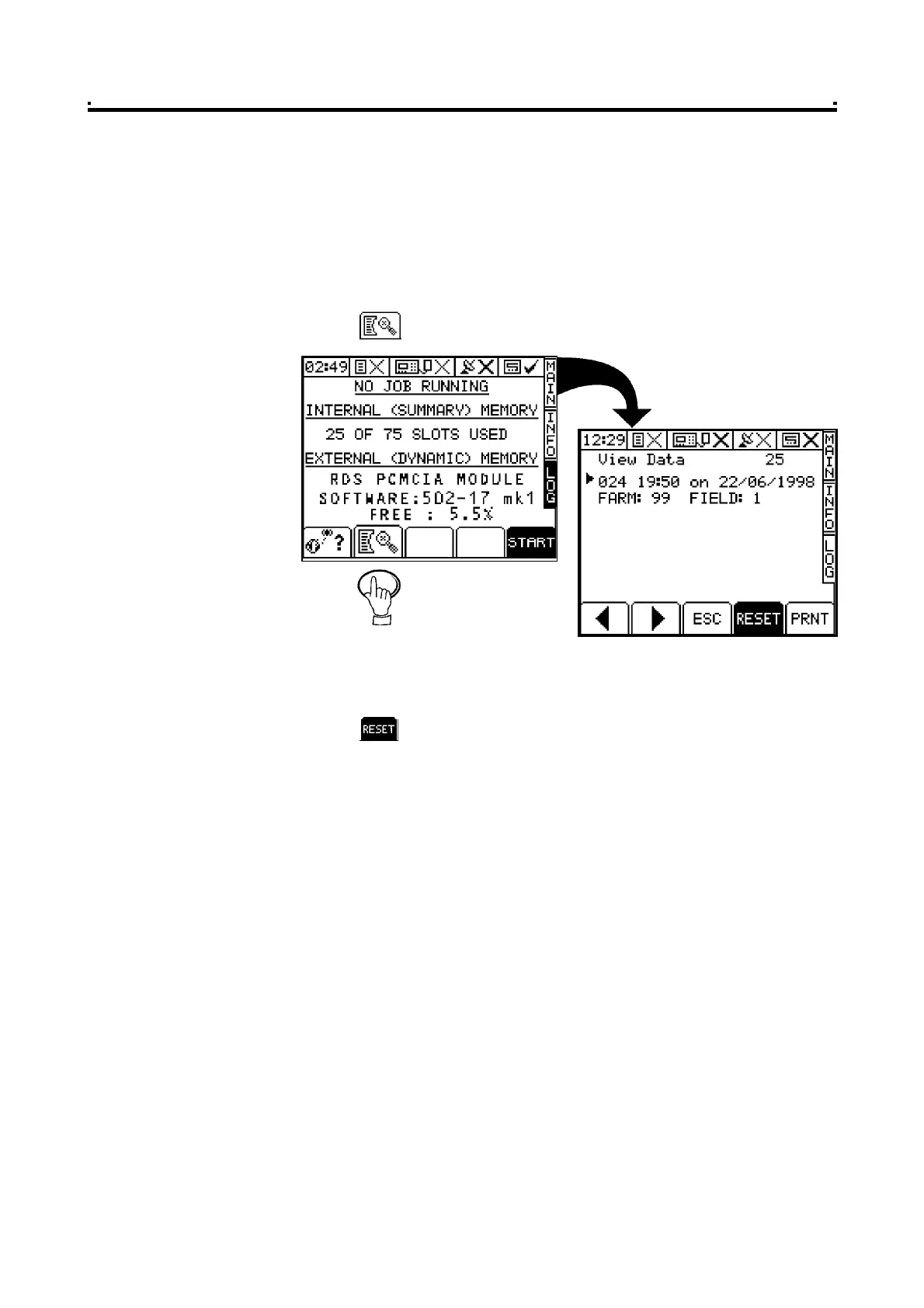3 - Logging Options
3.5 Review, Reset or Download a Job Summary
You can view, delete, print or download the job summaries. The summary prints out
as a job ticket and includes space for comments and signature. It includes all the
basic data listed in section 3.5.2 along with any extended data that was programmed,
for each tank that is enabled.
3.5.1 Review / Reset Job Summaries
1 Press the key from the LOG page.
2 Scroll through the individual summaries using the arrow keys.
3 Press the key to delete the selected summary.
3.5.2 Summary Data Formats
You can download the data to;
Data Card Module - Each summary is saved as a text file e.g. "JOB0001.TXT",
and is formatted the same as a printed job ticket.
ICP 100 or ICP 200 In-Cab Printer - prints in .TXT format as a job ticket with space for
written comments and a signature.
Directly onto a PC - via the "Pro-Series PC Upload Lead" ref: RDS Pt. No. S/CB/268-1-
032. Data can be output in .CSV format for import into a spreadsheet or database.
The top port should be configuredas follows;
Data Card Module - "RDSPF MODULE"
ICP 100 In-Cab Printer - "RDS PRINTER TYPE I"
ICP 200 In-Cab Printer - "RDS PRINTER TYPE II"
Directly onto a PC - "PC DOWNLOAD"
Figure 26
Review / Reset Job
Summaries