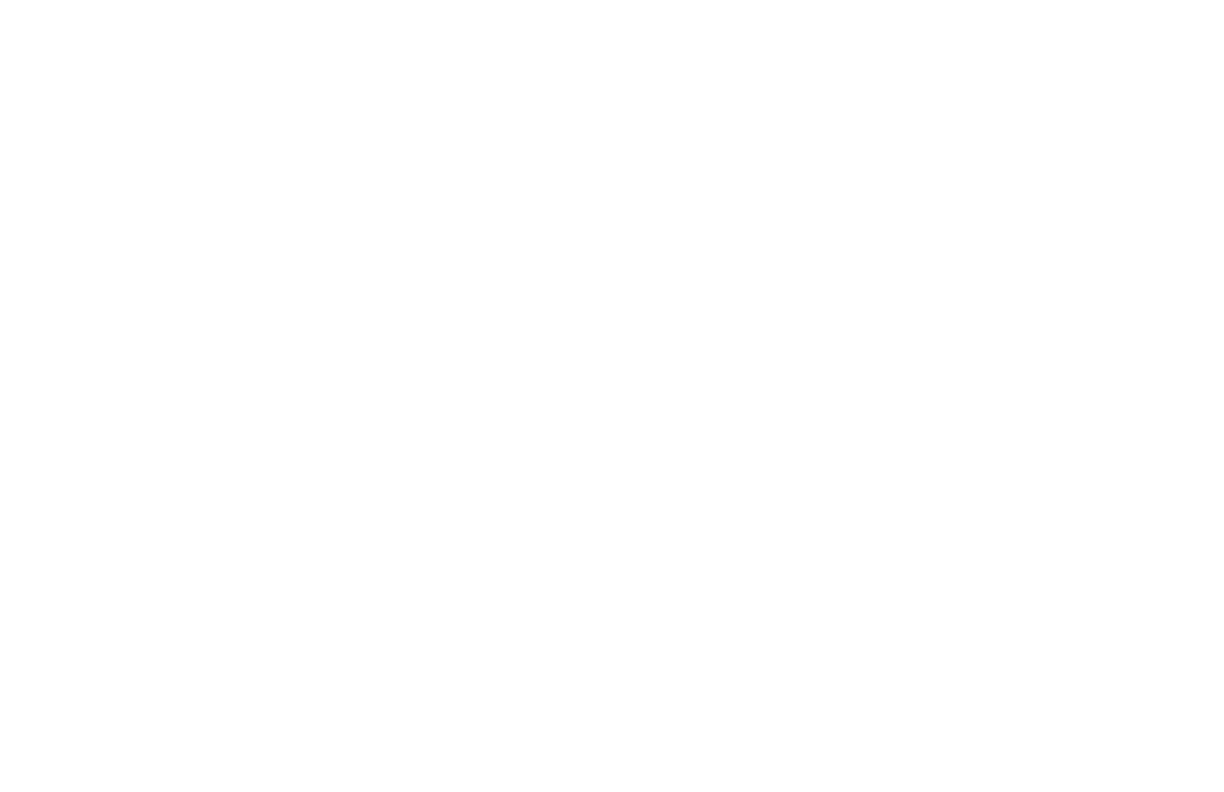RESTORING ALL PROGRAMMING PARAMETERS BACK TO
FACTORY CONFIGURATION
All of the programming in Modules #1 through #8 can be restored back to the
factory configuration by entering a specific access code (refer to the “Factory
Configuration” section for the data that will be entered). The procedure consists of
entering “Pro 9”, keying-in “Code 66”, and then pressing “P”. The IMP responds
by displaying “INItAL” for several seconds, and then returns to “Pro 0”.
Note: When this procedure is performed, all of the scaling, presets, etc. that were
programmed into the IMP will be overwritten.
“COdE” < > “66”
OPERATING THE IMP
After completing scaling and all set-up operations, the unit is ready to install
and operate. After power is applied, a display test consisting of illuminating all
segments for 2 seconds is performed. Afterward, the input or total will appear,
depending upon the display mode prior to the last power-down. To switch the
display to input, press “DOWN” (indicated by “arrows” on the front panel) and
to switch it to total, press “UP”. If the totalizer/linearizer option is not installed,
then display switching to total is inoperative. A minus sign “-” will precede
numbers that are negative. If a decimal point is chosen, one leading and one or
more trailing zeros will accompany the decimal point.
QUICK PROGRAMMING
To limit access to the set-up parameters, connect a key-switch or wire from
PGM. DIS. (TBA #3) to COMM. (TBA #5).With this pin connected to common,
only a predetermined amount of data can be viewed or altered, as programmed by
programming module #3. If “NO” was programmed for all of the available steps
in module #3, then pressing “P” will cause the unit to display “Loc”. However, if
“YES” was programmed in one or more of the steps, then “P” will invoke entry
into a series of commonly modified parameters while protecting the crucial
set-up information. This is referred to as the “quick programming” mode. When
“quick programming” mode is entered, the alarms and hysteresis values can be
modified in the same manner as in the regular programming mode. The new
alarm and hysteresis values will take effect when “P” is pressed. The other
operations in the quick programming" mode require special key sequences as
shown at right.
To reset latched alarm, scroll through steps in “quick
programming” mode using the “P” button until “LAtCH1” or
“LAtCH2” appears in the display. If they do not appear, they are
not latched.
To reset: While “LAtCH1” or “LAtCH2” is being
displayed, press and hold “DOWN” and press “P”.
Pressing “P” alone causes a step to the next item with
no action taken on the alarm.
To reset peak and valley buffers, scroll through steps in “quick
programming” mode using the “P” button until “PEA” or “VAL”
appears in the display.
To reset: While “PEA” or “VAL” is being displayed,
press and hold “DOWN” and press “P”. Pressing
“P” alone causes a step to the next item with no
action taken on the buffer.
The front panel buttons are not only used to input data during the programming
and “quick programming” mode, but control a number of other functions (if
enabled in Pro “3”) as well. In the normal meter mode, these functions are
available:
To Switch to display of input: Press “DOWN” button.
To Switch to display of totalizer: Press “UP” button.
To re-zero input (tare): Press and hold “DOWN” and press “P”.
To reset totalizer to zero: Press and hold “UP” and press “P”.
To Enter programming or “quick programming”: Press “P”.
After each operation, a message will appear briefly to acknowledge the action.
-20-