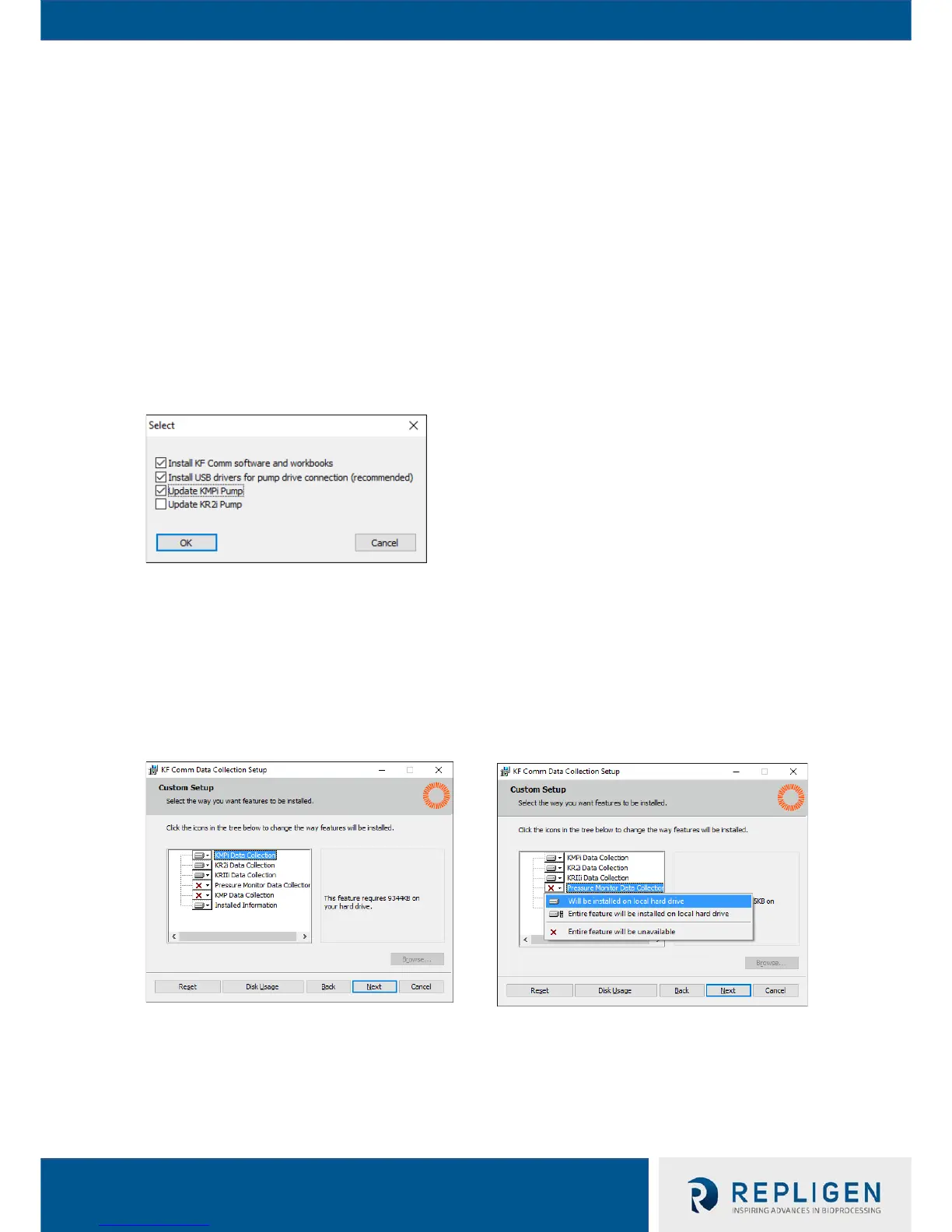11.2 Installing and Updating TFF System Software and Firmware with KF Comm Software
NOTE: The KF Comm Installation Suite pairs the correct firmwares and softwares for each iteration of
the TFF System's updates. Repligen discourages using firmware and software installed
separately from different KF Comm Installation Suites, as compatibility between the firmware
and software cannot be ensured.
1. Launch “Installer.exe” file from KF Comm folder contents
2. The Spectrum KF Comm Installer will check the system settings—press Proceed to continue
3. Check "Install KF Comm software and workbooks" and "Install USB drivers for pump drive
connection (recommended)." If user is also updating firmware, please select "Update KMPi
Pump" and/or "Update KR2i Pump" depending on which TFF system is being used.
4. Proceed through the default installation steps. When at KF Comm Data Collection Setup's
Custom Setup screen, the user may enable the installer to also install workbooks that
interface with Repligen's Pressure Monitor and KMP components by clicking on the red X
icon and selecting "Will be installed on local hard drive."
5. Complete and confirm installation of all selected components from software suite