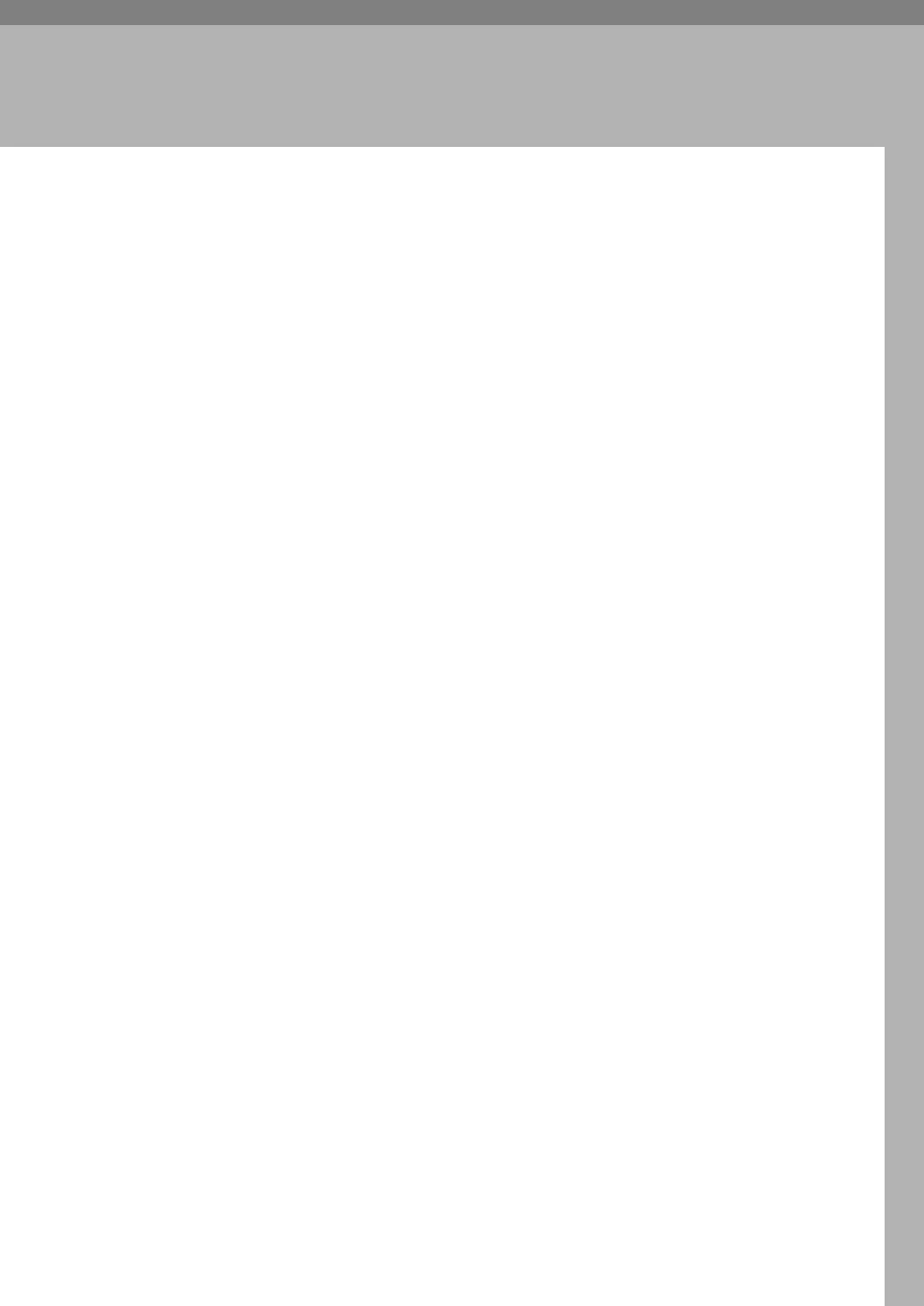127
6. Scanner Features
This chapter describes user tools in the Scanner Features menu. For details on
how to access Scanner Features, see "Accessing User Tools".
Scan Settings
This section describes the user tools in the Scan Settings menu under Scanner
Features.
Default settings are shown in bold type.
❖ Default Scan Settings
Various basic settings (resolution and scan size) can be set. You can register
the scan settings in the same way as specifying them. For details, see "Speci-
fying Send Options", Scanner Reference.
The default setting for Resolution is 200 dpi.
• Paper size for setting
Auto Detect, A3L, B4 JISL, A4K, A4L, B5 JISK, B5 JISL, A5K, A5L,
11×17L, 8
1
/
2
×14L, 8
1
/
2
×13L, 8
1
/
2
×11K, 8
1
/
2
×11L, 5
1
/
2
×8
1
/
2
K,
5
1
/
2
×8
1
/
2
L, Custom Size:
The default setting for Scan Size is Auto Detect.
You can specify a custom size as follows: 105.0 to 297.0 mm (4.2 to 11.6 inch)
vertically, and 128.0 to 432.0 mm (5.1 to 17.0 inch) horizontally.
❖ Original Setting
This setting is available only when you have installed the optional ARDF.
Set the default for whether originals are one-sided or two-sided and if two-
sided, the relationship between those sides. When the originals are always the
same, set this for the default to make operation easier.
The default setting is 1 Sided Original.
❖ Mixed Orig. Sizes Priority
This setting determines whether the original size is to be automatically detected
when originals of different sizes are inserted in the ADF or ARDF.
If the original size is specified when scanning, this setting is ignored.
The default setting is Off.
When [Off] is selected and [Auto Detect] is selected for scan size, if originals of
different sizes are placed in the ADF or ARDF, the maximum size will be de-
tected as the scan size.
❖ Orig. Orientation Priority
Select the default for Original Orientation. When originals are always placed in
the same way, select that orientation as the default to make operation easier.
