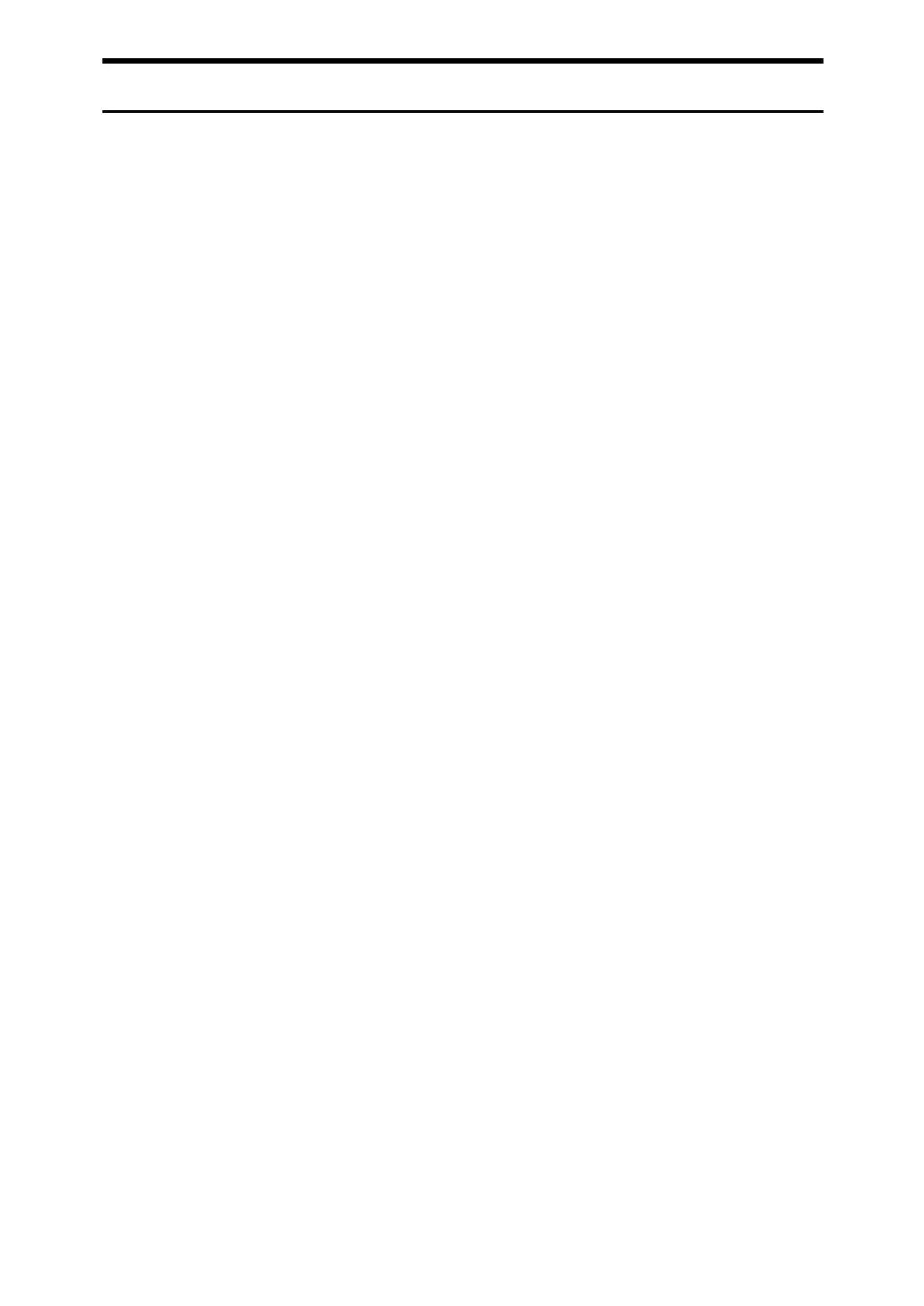6
Changing Default Settings Using Web Image Monitor
This section describes how to access the Web Image Monitor.
You can also change the settings of this machine using Web Image Monitor.
A Start your Web browser.
B Enter “http://(machine's address)/” in the address bar of a Web browser.
Top page of Web Image Monitor appears.
If the machine's host name has been registered on the DNS or WINS server,
you can enter it.
When setting SSL, a protocol for encrypted communication, under environ-
ment which server authentication is issued, enter "https://(machine's ad-
dress)/".
C Click [Login].
D Enter a login user name and password, and then click [Login].
For details about the login user name and password, consult your network
administrator.
E Click [Configuration].
F Click the menu.
G Change settings.
For details about how to use Web Image Monitor, see "Using Web Image
Monitor", Network Guide and Web Image Monitor Help.
