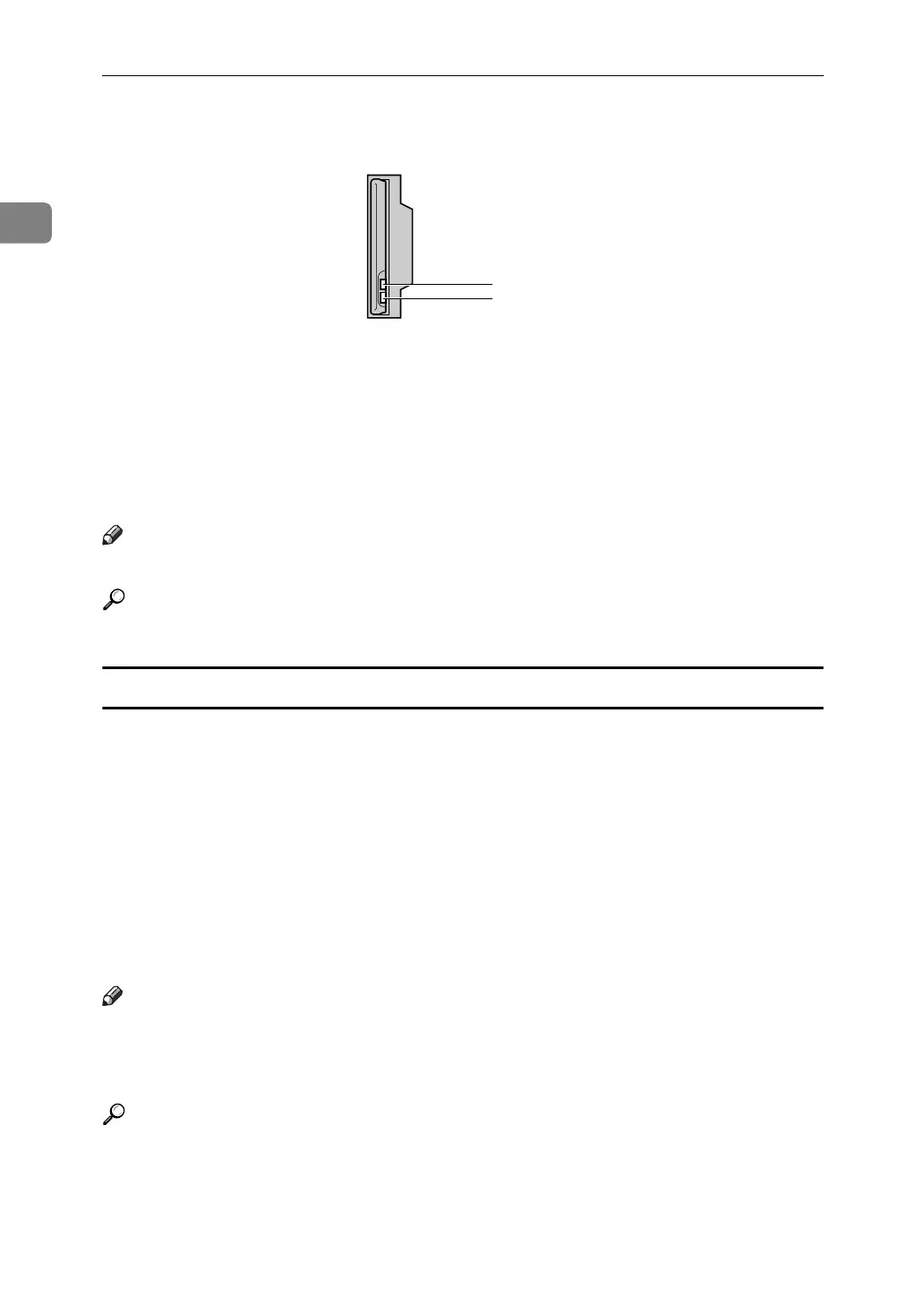Connecting the Machine
14
1
❖ When using in ad hoc mode / 802.11 ad hoc mode
A If the IEEE 802.11b interface unit is functioning, the LED lights up in orange.
B If it is connected properly to the network, the LED is green when in ad hoc
mode or 802.11 ad hoc mode. If the LED is blinking, the machine is search-
ing for devices. The LED will light after a few seconds.
Print the configuration page to verify settings.
Note
❒ For details about printing a configuration page, see "Print I/F Settings".
Reference
p.50 “Print I/F Settings List”
Checking the Signal
When using in infrastructure mode, you can check the machine's radio wave sta-
tus using the control panel.
A Select [System Settings] using {U} or {T}, and then press the {OK} key.
B Select [Interface Settings] using {U} or {T}, and then press the {OK} key.
C Select [IEEE 802.11b] using {U} or {T}, and then press the {OK} key.
D Select [Wireless LAN Signal] using {U} or {T}, and then press the {OK} key.
The machine's radio wave status appears.
E After checking radio wave status, press the {OK} key.
F Press the {User Tools/Counter} key to return to the User Tools/Counter menu.
Note
❒ To check the radio wave status, press [IEEE 802.11b] under [LAN Type] in Net-
work menu of Interface Setting.
❒ For the procedure of entering the System Settings, see "Accessing User Tools".
Reference
p.4 “Accessing User Tools”
p.29 “Using Utilities to Make Network Settings”
p.49 “IEEE 802.11b”
ZGDH600J
1
2
