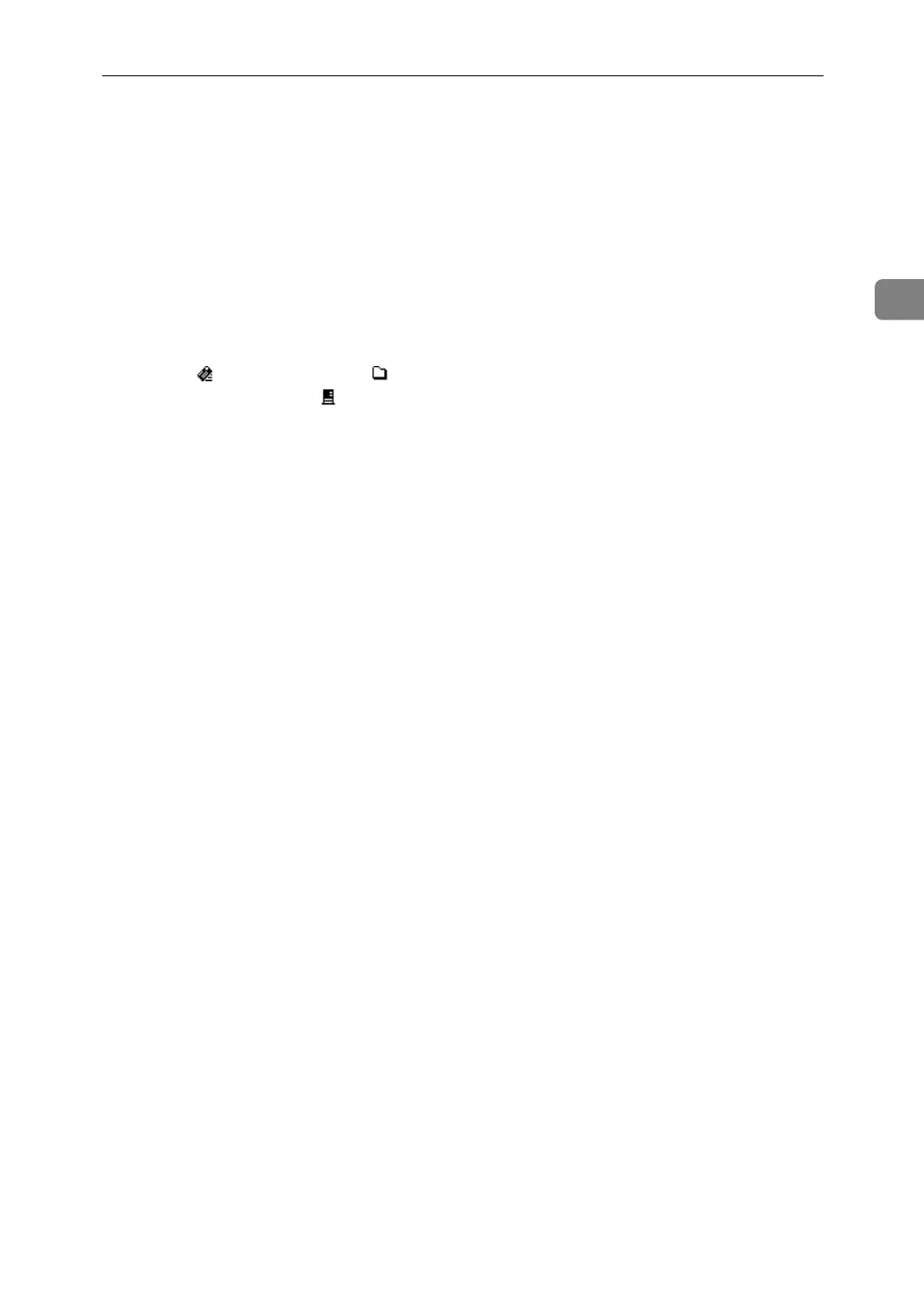Before Sending Scan Files by Scan to Folder
47
2
1. Scan to Folder icon
Indicates that the Scan to Folder screen is
displayed.
2. Destination field
Displays a selected destination. If multi-
ple destinations are selected, press the
{U} or {T} key to display the destina-
tions in the order they were selected. To
check the selected destination, press the
{Check Destination} key.
3. E-mail /Scan to Folder /Net-
work Delivery Scanner
Press to switch between screens. You can
also use this key to switch between the E-
mail and Scan to Folder functions when
sending a file to both e-mail and Scan to
Folder destinations at the same time.
4. [Dest.:]
When specifying a destination that is not
registered, press [Dest.:], and then enter
the path to the destination using the
Quick Dial keys.
5. [Options]
Press to make the scan settings and spec-
ify formats of files you want to send.
6. [Add Dest]
Press to add a manually entered folder path
as a destination.
7. [EditDest]
Press to modify or change a manually en-
tered folder path.
8. [View]
Press to check the destinations registered
in a group.
