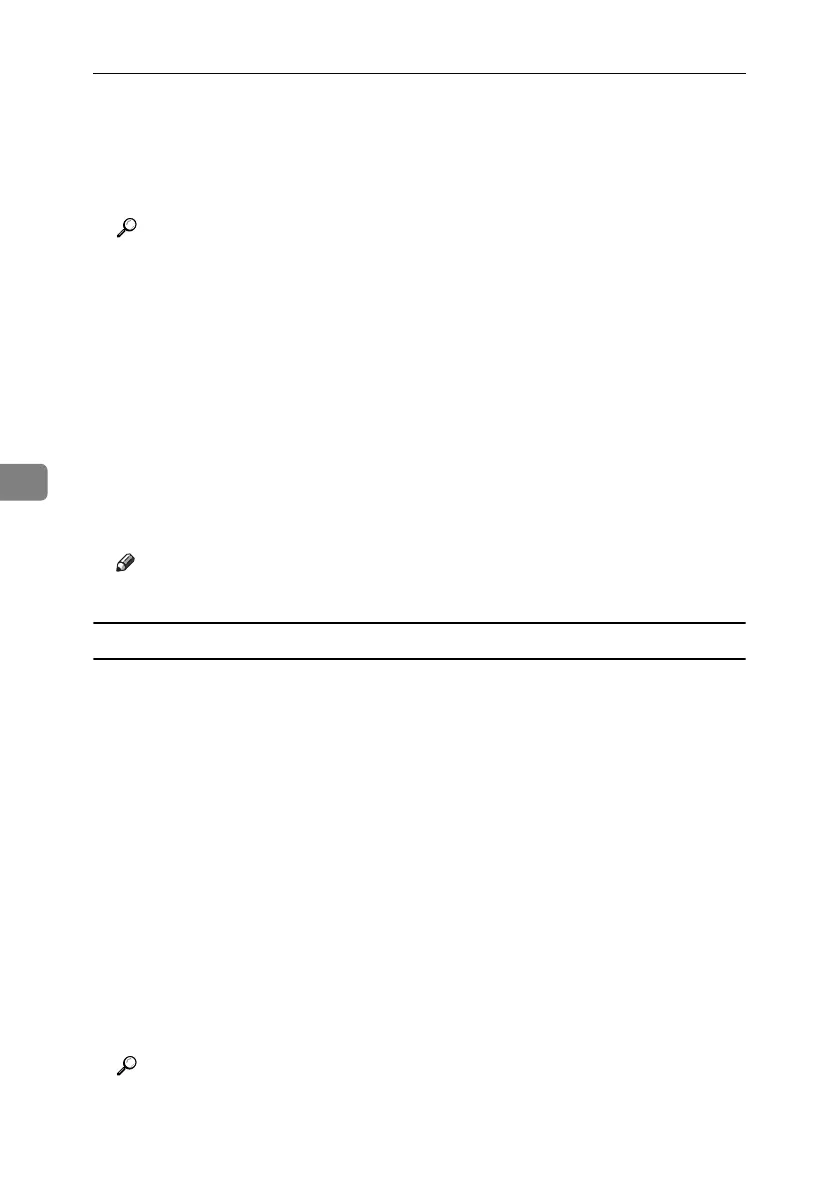Enhanced Network Security
142
5
D Click [Configuration], under [Security], click [Device Certificate].
E Click [Create].
F Make the necessary settings.
Reference
For details about the displayed items and selectable items, see Web Image
Monitor Help.
G Click [OK].
The setting is changed.
H Click [OK].
A security warning dialog box appears.
I Check the details, and then click [OK].
[Installed] appears under [Certificate Status] to show that a server certificate for
the printer has been installed.
J Log off from the machine.
Note
❒ Click [Delete] to delete the server certificate from the machine.
Creating the Server Certificate (Certificate Issued by a Certificate Authority)
Create the server certificate using Web Image Monitor.
This section explains the use of a certificate issued by a certificate authority as
the server certificate.
A Open a Web Image Monitor.
B
Enter "http://(machine's-address)/" in the address bar to access the printer.
C Log onto the machine.
The network administrator can log on.
Enter the login user name and login password.
D Click [Configuration], under [Security], click [Device Certificate].
The [Device Certificate] page appears.
E Click [Request].
F Make the necessary settings.
Reference
For details about the displayed items and selectable items, see Web Image
Monitor Help.
