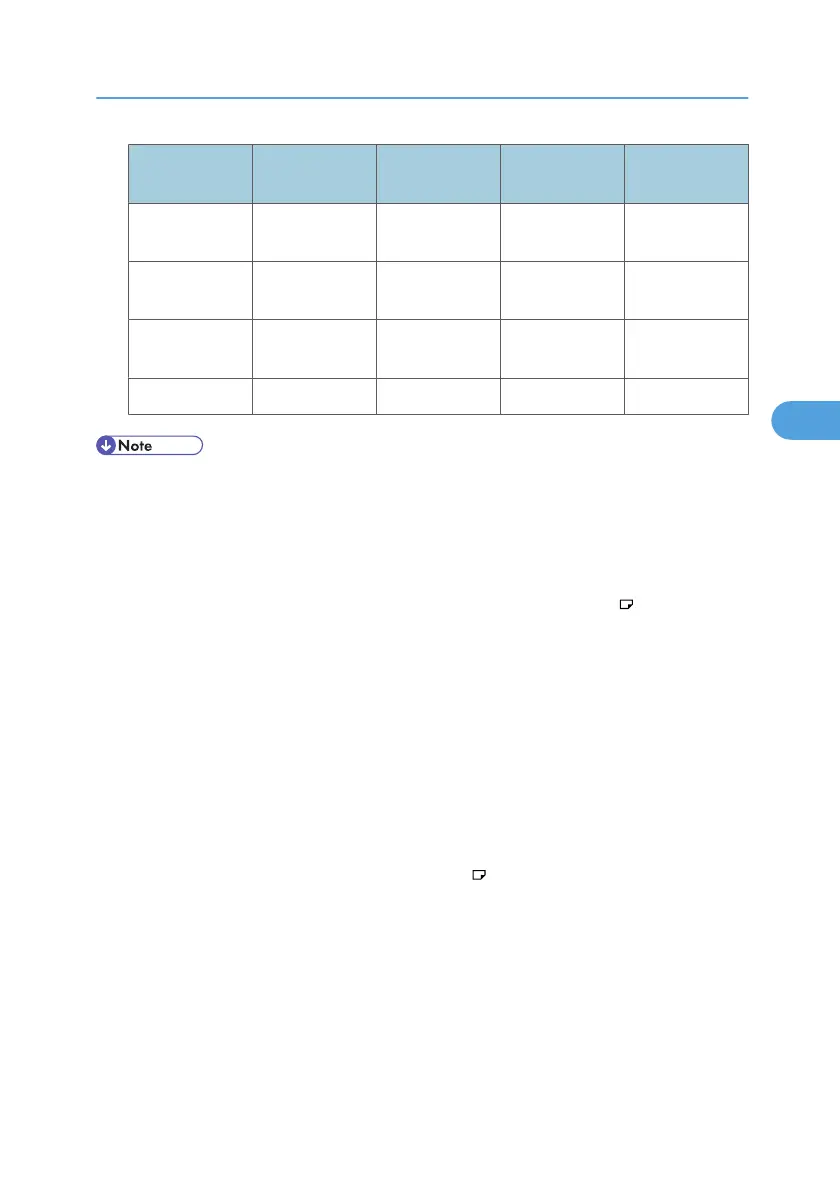Paper Thickness Metric version
Inch version
(Bond paper)
Inch version
(Cover paper)
Inch version
(Index paper)
Middle Thick 101 - 127.4 g/
m
2
27 - 33.9 lb. 37.1 - 46.9 lb. 56 - 70.4 lb.
Thick Paper 1 127.5 - 163.9
g/m
2
34 - 43.9 lb. 47 - 60.4 lb. 70.5 - 90.4 lb.
Thick Paper 2 164 - 249.9 g/
m
2
44 - 66.9 lb. 60.5 - 91.9 lb. 90.5 - 137.9 lb.
Thick Paper 3 250 - 300 g/m
2
67 - 80 lb. 92 - 110 lb. 138 - 165.7 lb.
• When loading paper in the paper trays 1 - 3, place the print side face down.
• When using translucent paper or label paper, make sure to select the appropriate paper type under
Paper Type: Bypass Tray or Paper Type: LCT. See “System Settings”, General Settings Guide.
• When loading paper in the bypass tray, the large capacity tray (LCT) or the wide large capacity tray
(Wide LCT), place the print side face up.
• When you use the bypass tray, it is recommended to set the paper direction to .
• The bypass tray cannot be used if the wide large capacity tray (Wide LCT) is installed.
• Do not use paper designed for inkjet printers, as these may stick to the fusing unit and cause a misfeed.
• Do not use colour OHP transparencies with coatings that are easily melted by heat.
• When you load OHP transparencies, check the front and back of the sheets, and place them correctly,
or a misfeed might occur. For details, see Copy/Document Server Reference, and Printer Reference.
• When you use OHP transparencies, fan them for each use.
• We recommend that you use a 4000ANSI lumen or brighter overhead projector to project OHP
transparencies.
• If multiple sheet feeding occurs, load sheets one by one.
• When you load label paper, set the paper direction to .
• If you load paper of the same size in two or more trays, the machine automatically shifts to the other
tray when the first tray in use runs out of paper. This function is called Auto Tray Switching. (However,
if the paper type of one tray is recycled or special paper, the settings of the other trays must be the
same for the Auto Tray Switching function to work.) This saves interrupting a copy run to replenish
paper when making a large number of copies. You can set the paper type of the paper trays under
Paper Type: Tray 2-3 and Paper Type: LCT. See “System Settings”, General Settings Guide. For the
setting procedure of the Auto Tray Switching function, see “Copier/Document Server Features”,
General Settings Guide.
Recommended Paper Sizes and Types
109
