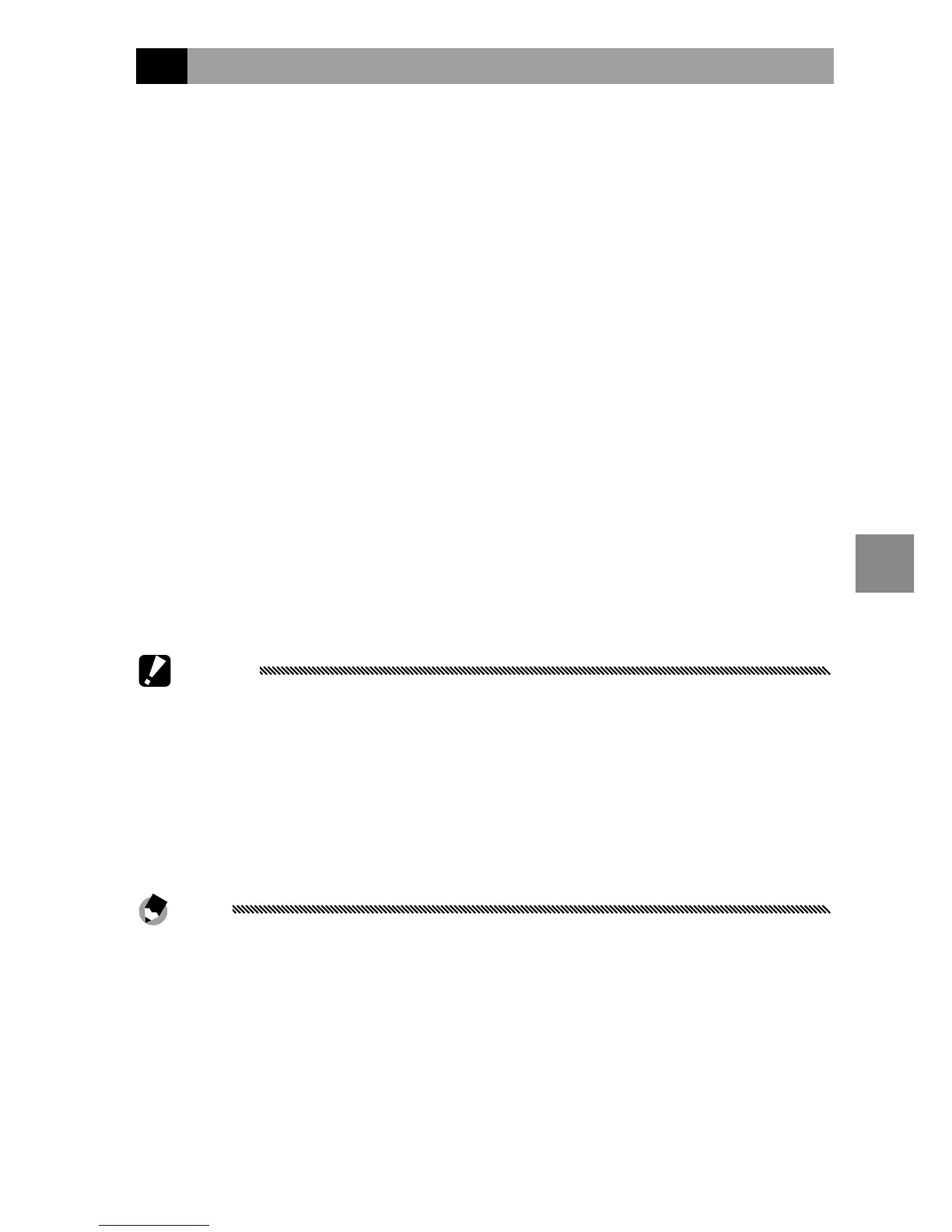105
Playback menu
Trim
Follow the steps below to trim a still image and then
save it as a separate le.
1
Display a photograph.
Display the photograph to be copied in playback
mode.
2
Select Trim.
Press C/D to display the playback menu,
highlight Trim, and press Fn2. To cancel trimming,
press the DISP. button.
3
Trim the photograph.
Set the size of the trimming frame with the z or
Z button, and the position of the trimming frame
with the directional pad (page 37), and then press
C/D.
Cautions
• Only images taken using this camera body can be trimmed.
• Movies and MP les cannot be trimmed.
• For RAW images (page
61), trimming function applies only to
the JPEG copy.
• Images can be trimmed repeatedly, however, the quality of the
image will be degraded each time by recompression.
Notes
• If an image is trimmed, the compression rate changes to Fine.
For images in other sizes, the compression rate will be the same
as the original’s.
• The available settings for the trimming frame size dier
depending on the original image size. Each time you press the
z button, the trimming frame decreases in size by one level, at
the maximum of 13 levels.
