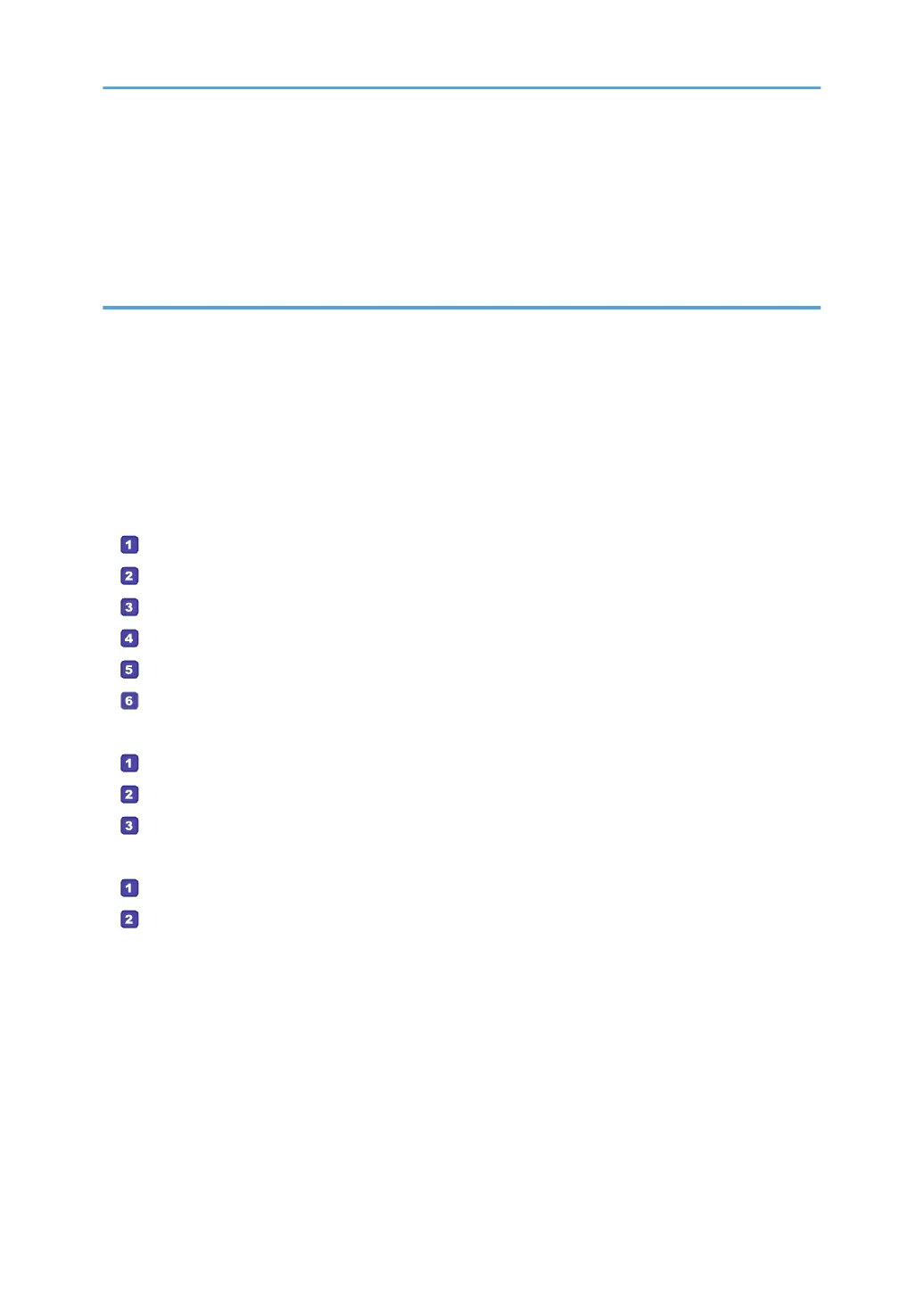Copying an ID Card......................................................................................................................................117
Specifying Scan Settings for Copying..........................................................................................................120
Adjusting Image Density........................................................................................................................... 120
Selecting the Document Type According to Original.............................................................................120
5. Scanning Originals
What You Can Do with the Scanner Function.............................................................................................123
Scanner Mode Screen.................................................................................................................................. 124
Registering Scan Destinations.......................................................................................................................126
Modifying Scan Destinations....................................................................................................................132
Deleting Scan Destinations....................................................................................................................... 132
Testing Transmission.................................................................................................................................. 133
Basic Operation of Scan to Folder...............................................................................................................135
Printing the Check Sheet.......................................................................................................................135
Confirming the User Name and Computer Name.............................................................................136
Creating a Shared Folder on a Computer..........................................................................................138
Specifying Access Privileges for the Created Shared Folder............................................................ 140
Registering a Shared Folder in the Machine's Address Book........................................................... 140
Send Scanned Files to a Shared Folder..............................................................................................141
Basic Operation of Scan to E-mail...............................................................................................................144
Configuring SMTP and DNS Settings..................................................................................................144
Registering Destination E-mail Addresses to the Address Book........................................................ 145
Sending Scanned Files by E-mail........................................................................................................ 145
Basic Operation of Scan to FTP....................................................................................................................148
Configuring FTP Server Settings...........................................................................................................148
Sending Scanned Files to an FTP Server.............................................................................................148
Specifying the Scan Destination Using [Resend].........................................................................................151
Basic Procedures for Saving Scan Files on a USB Flash Memory Device................................................ 152
Basic Operation for RICOH Scan Utility V2................................................................................................155
Preparations for Using RICOH Scan Utility V2.......................................................................................155
Using RICOH Scan Utility V2 to Scan to a Computer............................................................................155
Basic Operation for TWAIN Scanning........................................................................................................159
Using TWAIN scanner..............................................................................................................................159
TWAIN scanning.......................................................................................................................................159
4
