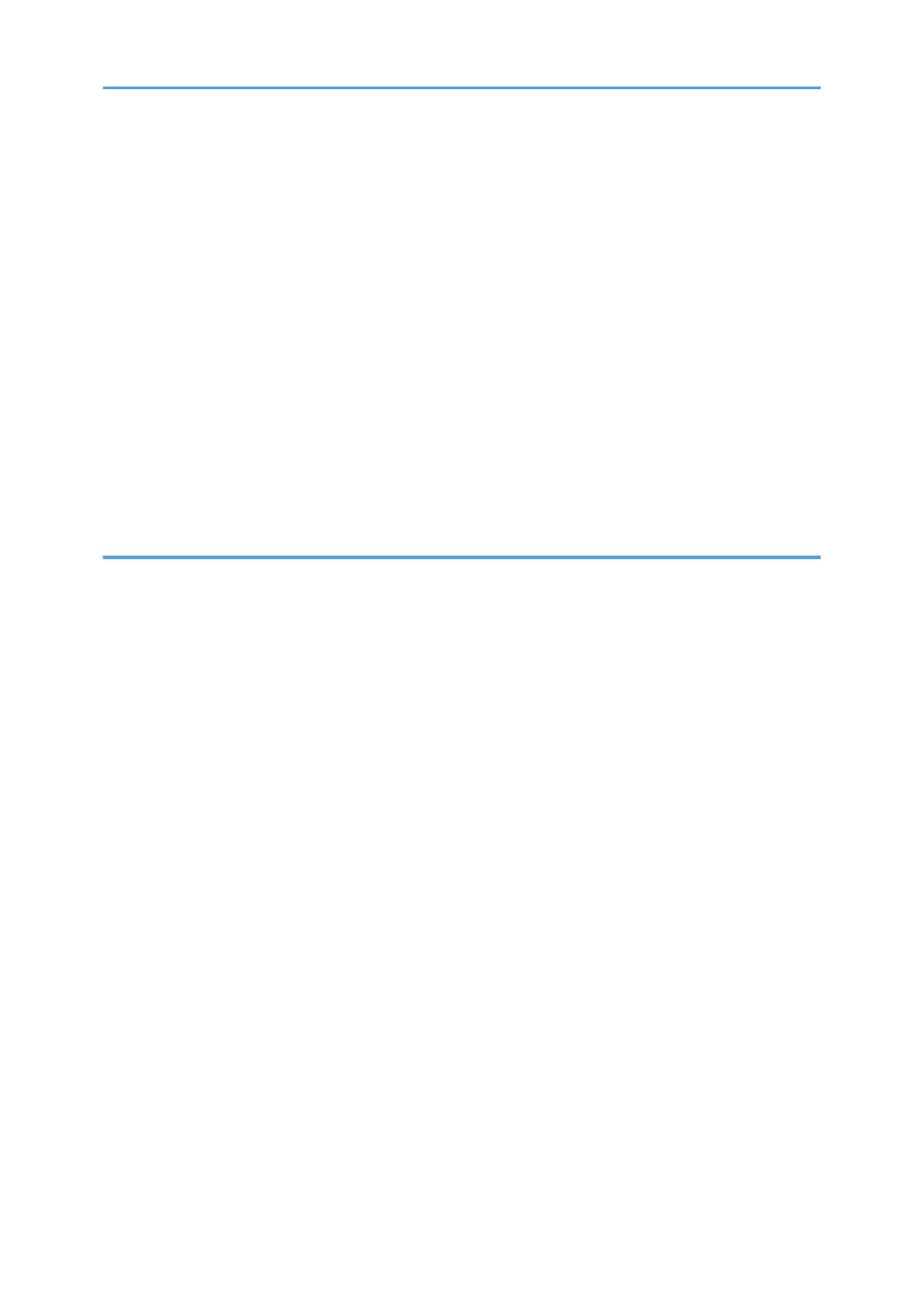Settings you can configure in the TWAIN dialog box........................................................................... 160
Basic Operation for WIA Scanning............................................................................................................. 162
Basic Operation for ICA Scanning...............................................................................................................163
Installing the ICA Driver............................................................................................................................ 163
Using ICA Scanner....................................................................................................................................163
ICA Scanning.............................................................................................................................................163
Settings you can configure in the ICA dialog box..................................................................................164
Using SANE scanning................................................................................................................................... 166
Specifying Scan Settings for Scanning........................................................................................................ 167
Specifying the Scanning Size According to the Size of the Original....................................................167
Adjusting Image Density........................................................................................................................... 168
Specifying Resolution................................................................................................................................169
6. Sending and Receiving a Fax
What You Can Do with the Fax Function.....................................................................................................171
Fax Setting Workflows.................................................................................................................................. 172
Fax Mode Screen.......................................................................................................................................... 173
Setting the Date and Time............................................................................................................................. 175
Registering Fax Destinations......................................................................................................................... 176
Registering Fax Destinations Using the Control Panel............................................................................176
Registering Fax Destinations Using Web Image Monitor...................................................................... 178
Preventing Transmission to the Wrong Destination.................................................................................180
Sending a Fax................................................................................................................................................182
Selecting Transmission Mode...................................................................................................................182
Internet Fax Transmission..........................................................................................................................183
Basic Operation for Sending a Fax......................................................................................................... 184
Canceling a Transmission......................................................................................................................... 186
Specifying the Fax Destination................................................................................................................. 188
Useful Sending Functions..........................................................................................................................191
Specifying Scan Settings for Faxing........................................................................................................ 193
Using the Fax Function from a Computer (LAN-Fax)..................................................................................196
Basic Operation for Sending Faxes from a Computer...........................................................................196
Configuring Transmission Settings............................................................................................................198
Configuring the LAN-Fax Address Book................................................................................................. 198
5
