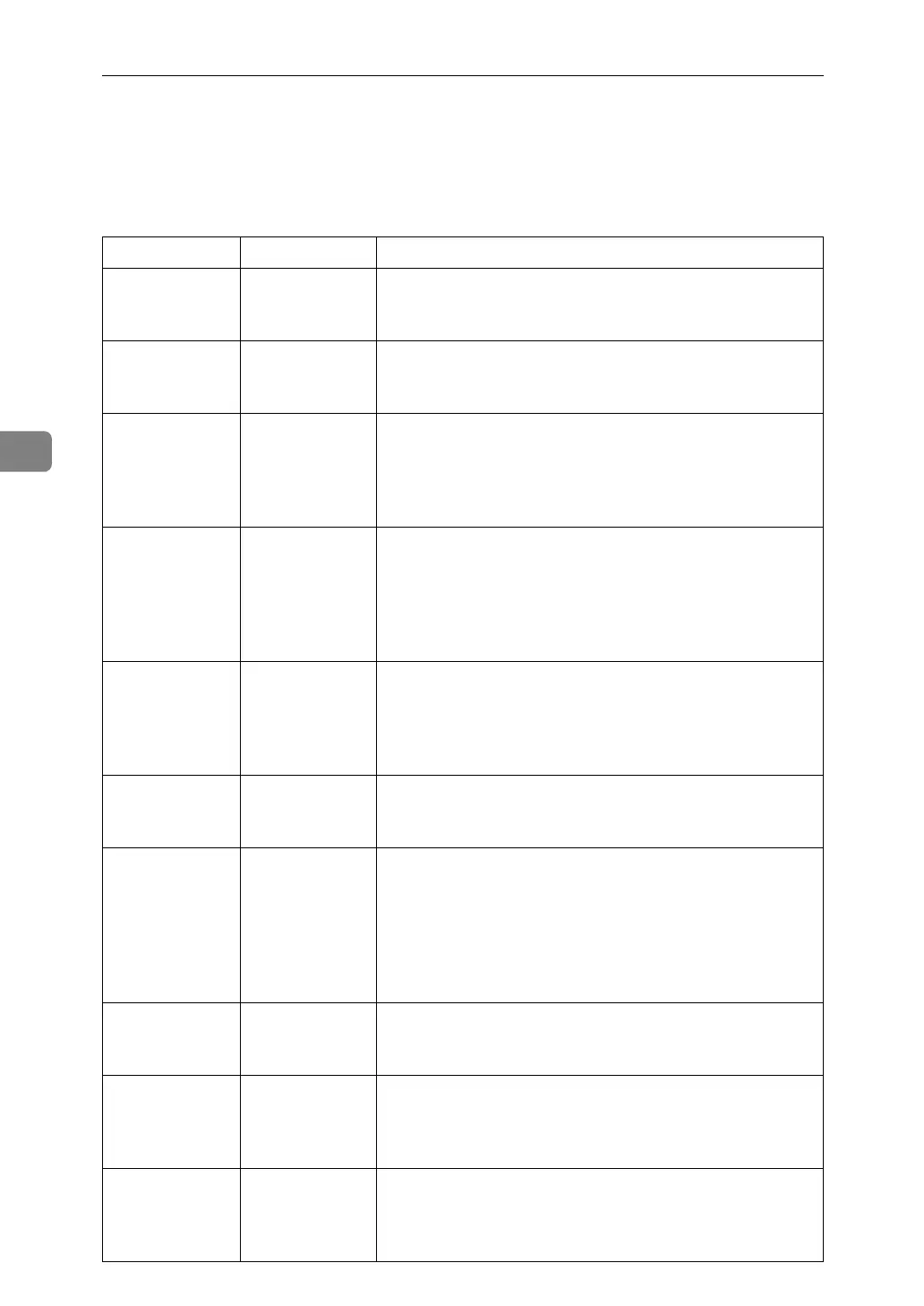Troubleshooting When Using the Printer Function
46
4
Other Printing Problems
This section describes likely causes of and possible solutions for problems that
can occur when printing from a computer.
Problem Cause Solution
The print on the
entire page is
faded.
The paper is
damp.
Use paper that has been stored in the recommended tem-
perature and humidity condition. See “Copy Paper”,
About This Machine.
The print on the
entire page is
faded.
The paper is un-
suitable.
Use recommended paper. (Printing on coarse or treated
paper might result in faint print image.) See “Copy Pa-
per”, About This Machine.
The print on the
entire page is
faded.
On the printer
driver, under
[Print Quality],
[Level Color] is
checked.
See the printer driver Help.
Printed images
contain blots or
are patchy.
Settings for
thick paper
have not been
made when
printing on
thick paper.
• PCL 6/5e and PostScript 3
Select [Thick] in the [Type:] list on the [Paper] tab.
•RPCS
Select [Thick] in the [Paper type:] list on the [Print Set-
tings] tab.
Printed images
contain blots or
are patchy.
Printing on
coarse paper or
treated paper
can result in faint
print image.
Use supplier-recommended paper. See “Copy Paper”,
About This Machine.
Printed images
contain blots or
are patchy.
The paper is
damp.
Use paper that has been stored in the recommended tem-
perature and humidity condition. See “Copy Paper”,
About This Machine.
Printed images
contain blots or
are patchy.
Check the ma-
chine is set on a
level surface.
The machine
must be placed
on a stable and
level surface.
Check the environment of location to select an appropriate
location. See p.85 “Where to Put Your Machine”.
Printed images
contain blots or
are patchy.
The paper is
creased, curled,
or has blemishes.
Smooth out the wrinkles from the paper, or replace it. See
“Copy Paper”, About This Machine.
The image is too
dark or too light.
The correct pa-
per type set-
tings are not
made.
Check the paper loaded on the paper tray or bypass tray
matches the paper type set on the display panel. See
“Copy Paper”, About This Machine.
The image is too
dark or too light.
The paper is
loaded reverse
side up.
Before printing on special paper, check its surface careful-
ly. Printing on non-print surfaces reduces print quality
and can damage the machine's internal components. See
“Copy Paper”, About This Machine.
