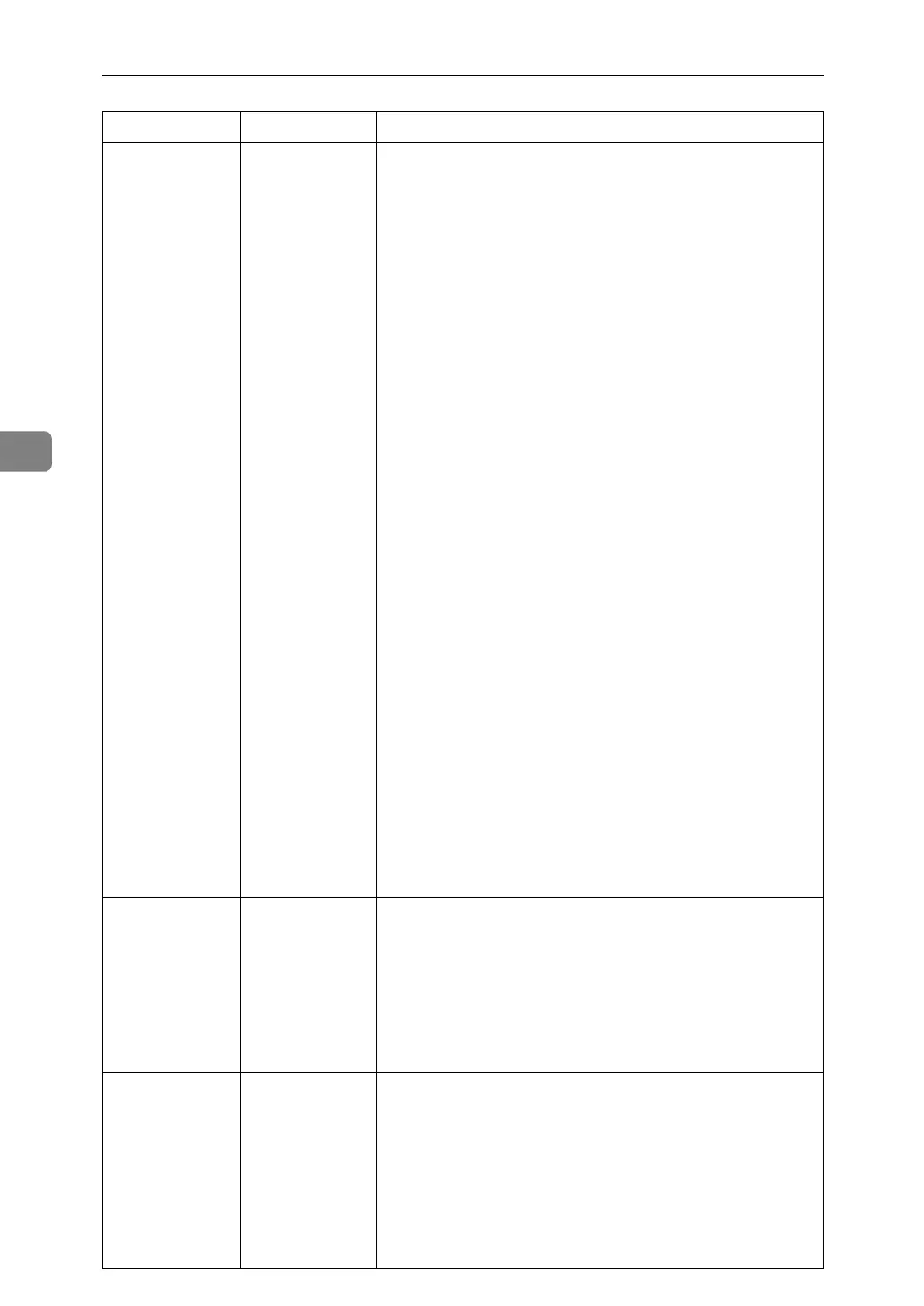Troubleshooting When Using the Printer Function
50
4
There is considera-
ble delay between
the print start in-
struction and actu-
al printing.
Processing time
depends on
data volume.
High volume
data, such as
graphics-heavy
documents,
takes longer to
process.
If the Data In indicator is blinking, data has been received
by the machine. Wait for a while.
Making the following setting on the printer driver may re-
duce the computer's workload.
For how to open the printing preferences dialog box, see
“Setting Up the Printer Driver”, Printer Reference.
❖ PCL 6/5e
Select the lower value for the [Resolution] list on the
[Print Quality] tab in the printing preferences dialog box.
❖ PostScript3
If your operating system is Windows, select [PostScript
(optimize for speed)] in the [PostScript Output Option] list.
[PostScript Output Option] is located as follows:
• Windows 95 / 98 / Me
[PostScript output format:] on the [PostScript] tab in
the printing preferences dialog box.
• Windows 2000 / XP, Windows Server 2003
[PostScript Output Option] in [PostScript Options] on
[Advanced...] on the [Layout] tab in the printing pref-
erences dialog box.
• Windows NT 4.0
[
PostScript Output Option
]
in
[
PostScript Options
]
on
[
Document Options
]
on the
[
Advanced
]
tab in the print-
ing preferences (document defaults) dialog box.
❖ RPCS
Select the lower value for [Resolution:] on the [Print Qual-
ity] tab in the printer driver's dialog box.
Select [Fast] for the [Document type] list on the [Print Qual-
ity] tab in the printer driver's dialog box.
To enable
[
Change User Settings...
]
, select the
[
User settings
]
check box.
See the printer driver Help.
Graphics print
out differently
to how they ap-
pear on screen.
If the printer
driver is config-
ured to use the
graphics com-
mand, the graph-
ics command
from the machine
is used to print.
If you want to print accurately, set the printer driver to
print without using the graphics command. See the print-
er driver Help.
Page layout is
not as expected.
Print areas differ
depending on the
machine used. In-
formation that fits
on a single page
on one machine
may not fit on a
single page of an-
other machine.
Adjust the [Printable area:] setting in the [Printer Configura-
tion...] dialog box on the [Print Settings] tab in the RPCS
printer driver. See the printer driver Help.
Problem Cause Solution
