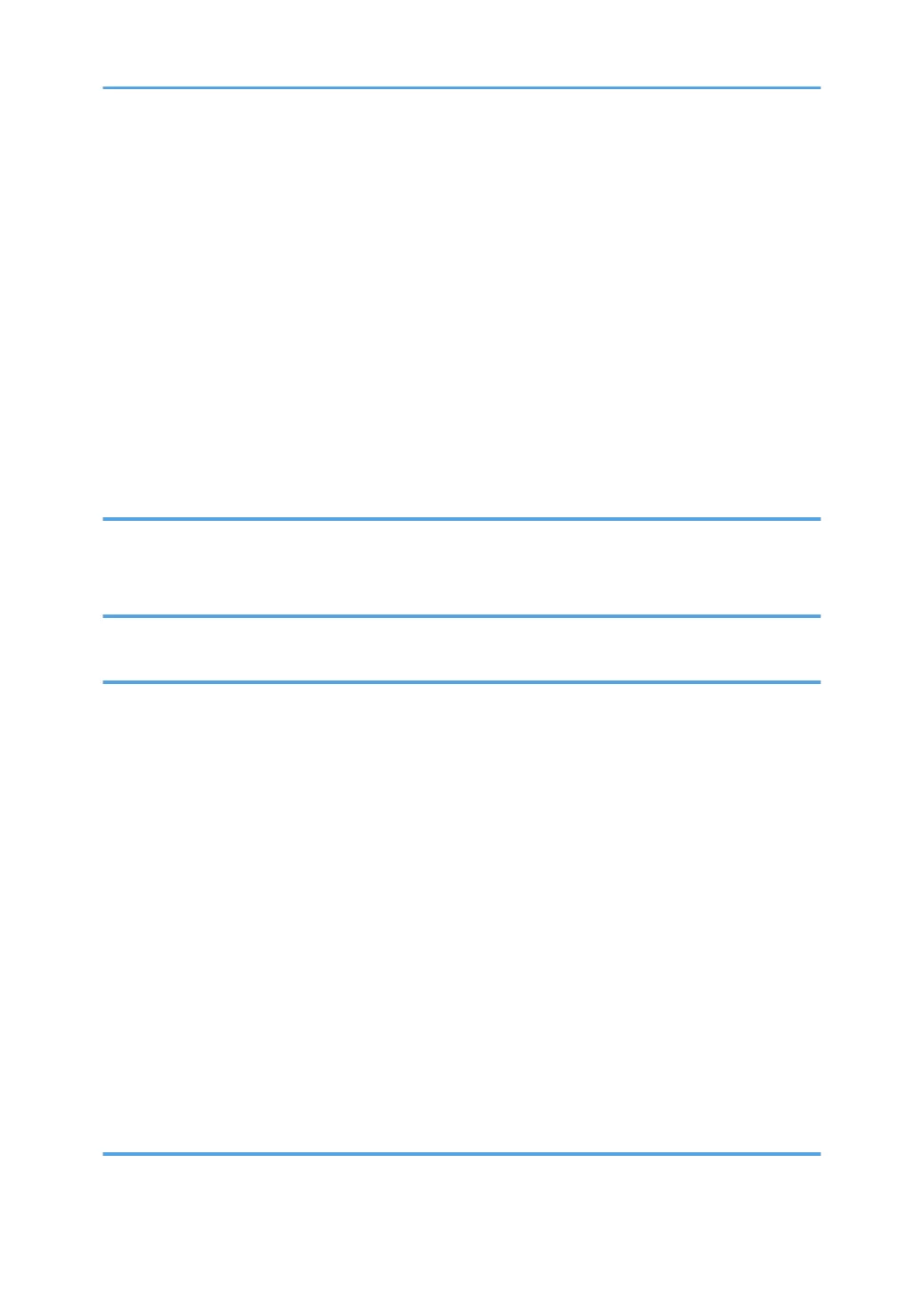Creating a Shared Folder on a Computer Running Windows/Confirming a Computer's Information.....
.................................................................................................................................................................... 101
Registering an SMB Folder.......................................................................................................................103
Deleting an SMB Registered Folder.........................................................................................................106
Entering the Path to the Destination Manually........................................................................................ 107
Basic Procedure for Sending Scan Files by E-mail......................................................................................108
Registering an E-mail Destination.............................................................................................................108
Deleting an E-mail Destination................................................................................................................. 109
Entering an E-mail Address Manually..................................................................................................... 110
Specifying the File Type................................................................................................................................ 111
Specifying Scan Settings...............................................................................................................................112
7. Document Server
Storing Data................................................................................................................................................... 113
Printing Stored Documents............................................................................................................................ 115
8. Web Image Monitor
Displaying Top Page..................................................................................................................................... 117
9. Adding Paper and Toner
Loading Paper................................................................................................................................................119
Precautions for Loading Paper................................................................................................................. 119
Loading Paper into Paper Trays............................................................................................................... 119
Loading Paper into the Bypass Tray........................................................................................................ 123
Printing from the Bypass Tray Using the Printer Function........................................................................126
Loading Orientation-fixed Paper or Two-sided Paper........................................................................... 128
Loading Envelopes........................................................................................................................................ 131
Loading Envelopes into the Bypass Tray................................................................................................. 132
Loading Envelopes into Tray 1.................................................................................................................136
Recommended Paper.................................................................................................................................... 143
Recommended Paper Sizes and Types................................................................................................... 143
Adding Toner................................................................................................................................................. 153
Sending faxes or scanned documents when toner has run out............................................................. 155
Disposing of used toner............................................................................................................................ 155
10. Troubleshooting
When a Status Icon Is Displayed..................................................................................................................157
4