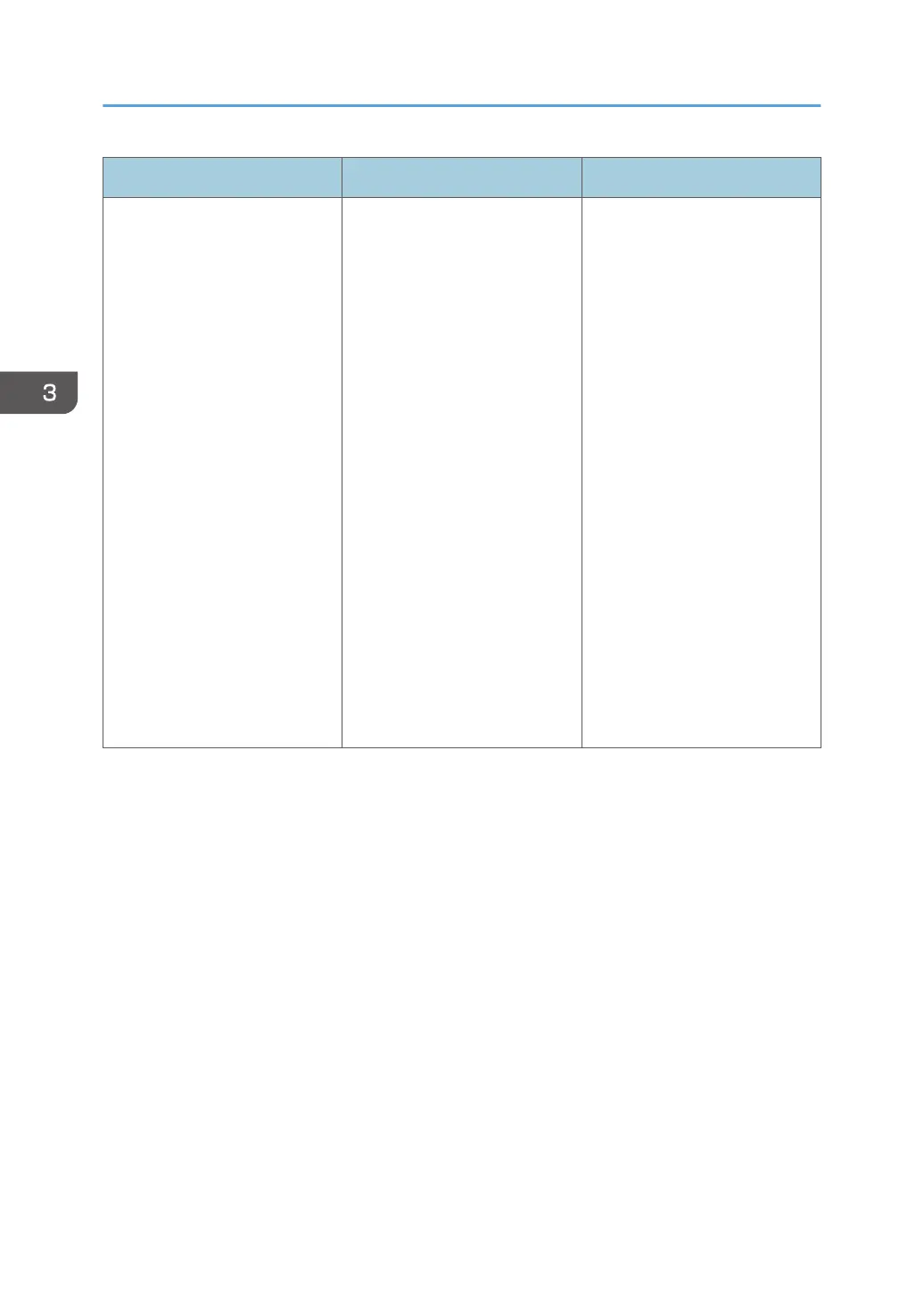Problem Causes Solutions
Some types of data, such as
graphics data or data from
certain applications, do not
print.
The printer driver settings are
not configured correctly.
PCL 6
• On the printer driver's
[Detailed Settings]
tab, click [Print
Quality:Standard] in
"Menu:", and then
select [Quality] in the
"Print Priority:" list.
• On the printer driver's
[Detailed Settings]
tab, click [Print
Quality:Advanced] in
"Menu:", and then
select [Raster] in the
"Vector/Raster:" list.
PostScript 3
Select [Photographic] for
"Dithering:" in the printer
driver's dialog box. For
details, see the printer
driver's Help.
3. Troubleshooting
108
