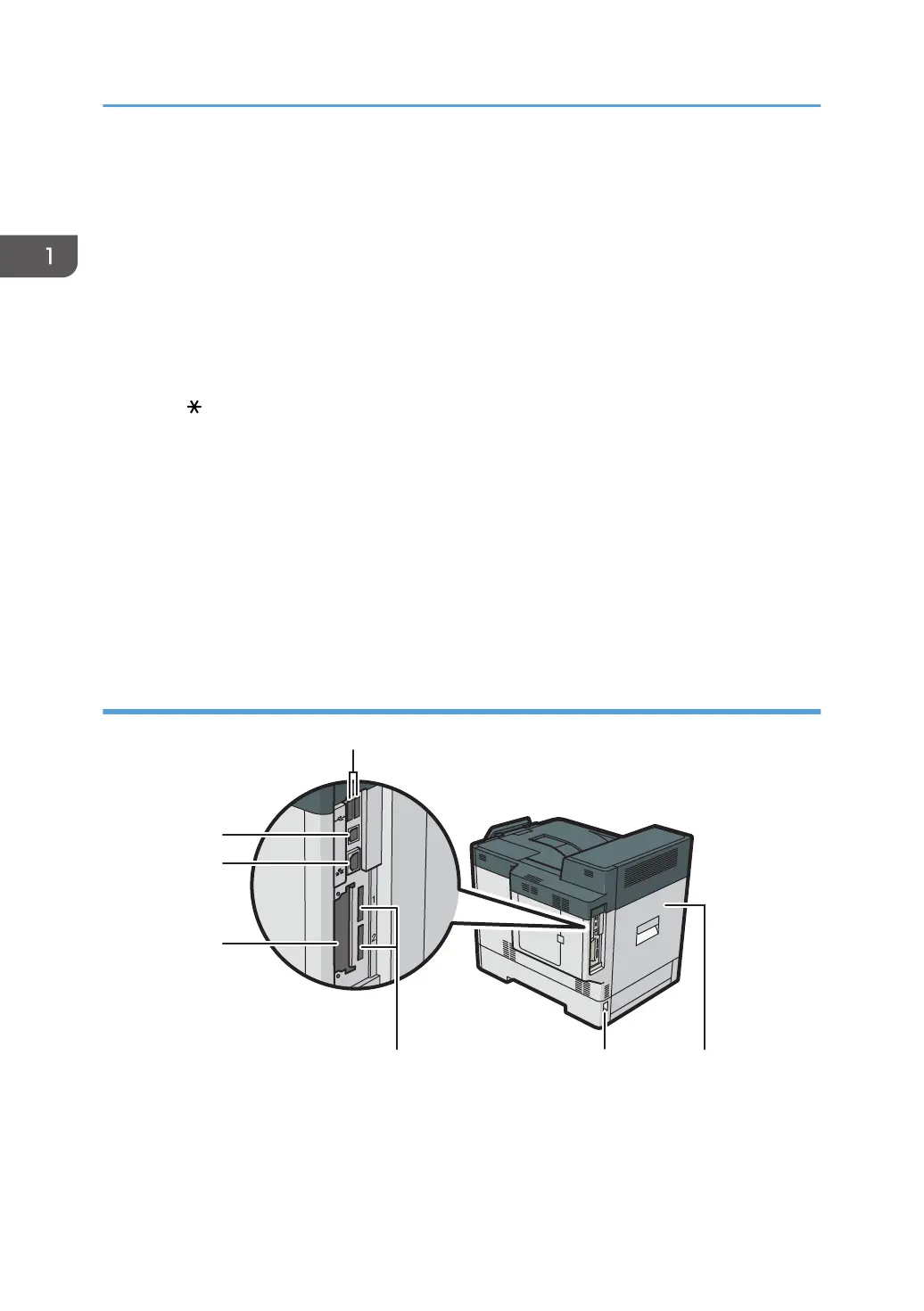6. Front cover
Open to access the inside of the printer and remove jammed paper.
Open here to replace the print cartridge.
7. Tray 1
Up to 500 sheets of plain paper can be loaded.
For details about the sizes and types of paper that can be used, see page 54 "Paper Size Specifications"
and page 57 "Paper Type Specifications".
8. Paper size dial
Use this dial to specify the paper size. To use a paper size that is not indicated on the paper size dial, set the
dial to " ". If this is the case, set the paper size using the control panel.
9. Bypass tray
Up to 100 sheets of plain paper can be loaded.
For details about the sizes and types of paper that can be used, see page 54 "Paper Size Specifications"
and page 57 "Paper Type Specifications".
10. Paper guides
When loading paper in the bypass tray, align the paper guides flush against the paper.
11. Tray Extension
Pull this fence to prevent paper from falling off.
Exterior: Rear view
1. Rear cover
Open to access the inside of the printer.
Open here to replace the fusing unit.
1. Getting Started
16
