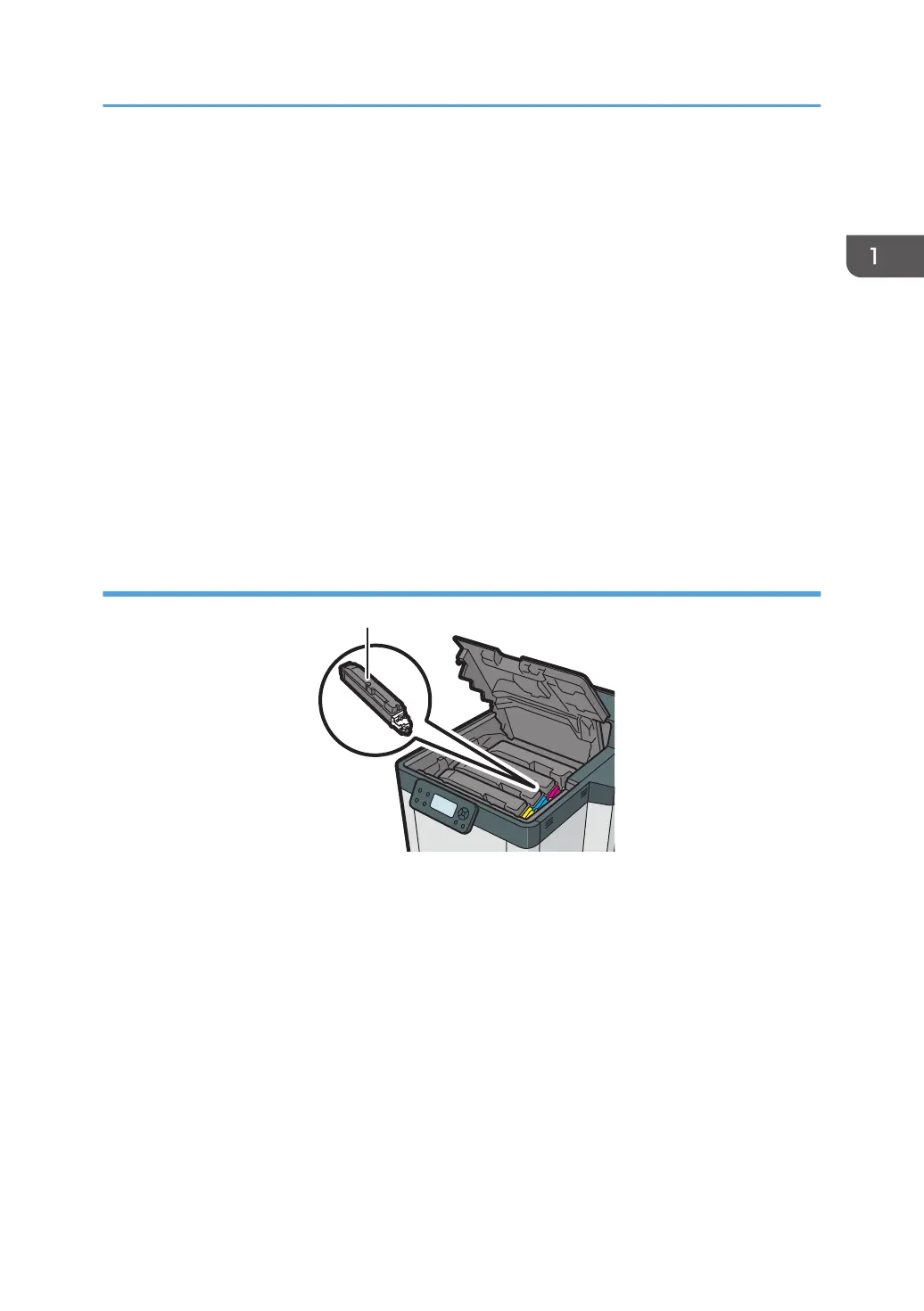2. Power connector
Connect the power cord to the printer. Insert the other end into an electrical outlet.
3. SD card slot
Insert the SD card into this slot.
4. Optional interface board slot
Optional interface boards can be inserted. Remove the cover to use this slot.
Insert an optional wireless LAN interface board, IEEE 1284 interface board, USB device server.
5. Ethernet port
Use a network interface cable to connect the printer to a network.
6. USB port B
Use a USB cable to connect the printer to a computer or USB device server.
7. USB port A
Connect external devices such as a card authentication device, etc.
Interior: Front view
1. Print cartridge
Loads from the printer front, in the order of yellow (Y), cyan (C), magenta (M), and black (K).
Messages appear on the screen when the print cartridge needs to be replaced, or a new cartridge needs to
be prepared.
For details about the messages that appear on the screen when consumables need to be replaced, see
page 38 "Replenishing and Replacing Consumables".
Guide to Names and Functions of Components
17
