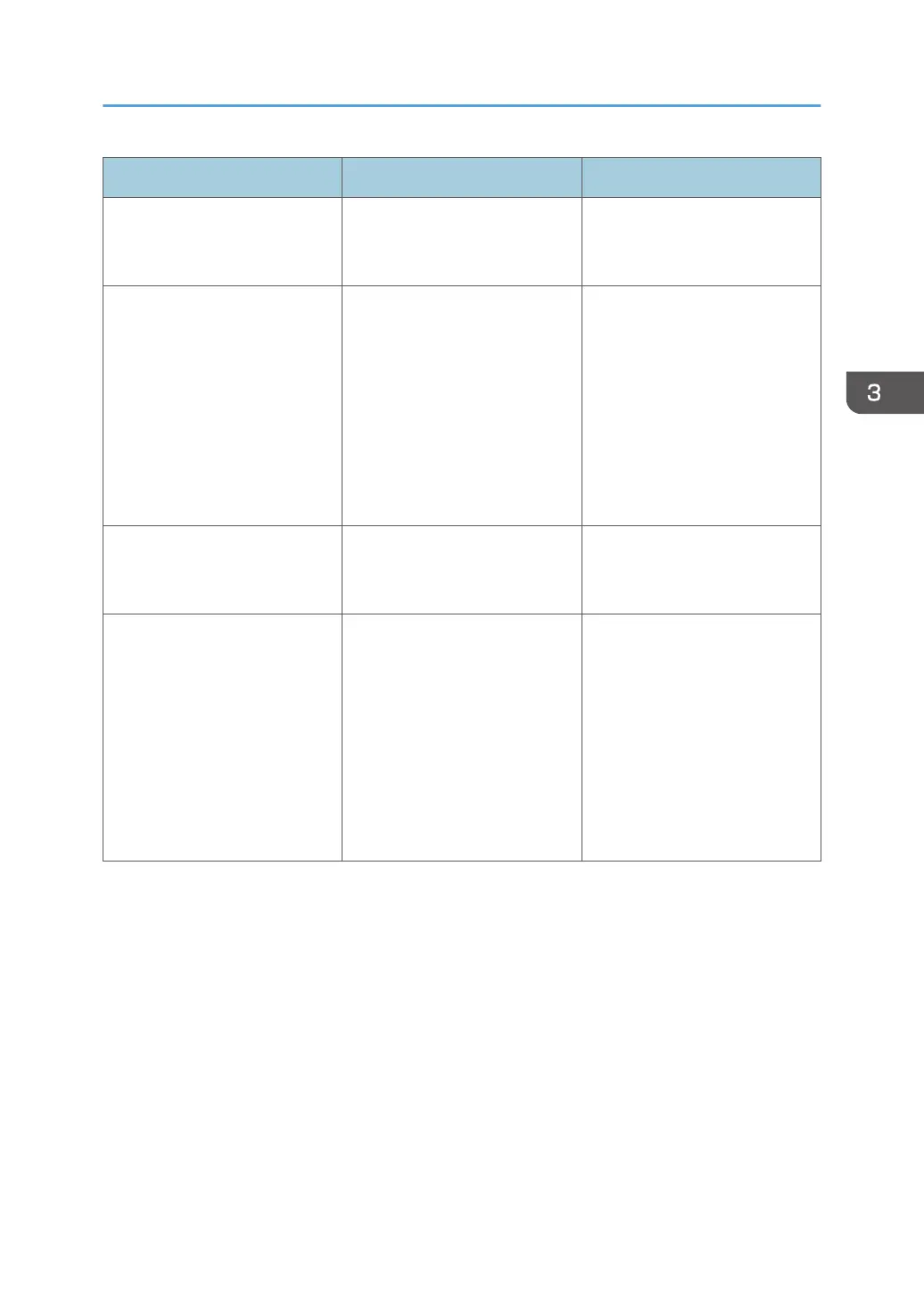Message Cause Solution
"File System Full." The PDF file cannot be printed
because the capacity of the file
system is full.
Delete all unnecessary files from
the hard disk, or decrease the
file size sent to the printer.
"HDD is full." The hard disk became full while
printing a Sample Print, Locked
Print, Hold Print, or Stored Print
file. Delete unnecessary files
stored in the printer.
Reduce the data size of the
Sample Print, Locked Print, Hold
Print, or Stored Print file.
When printing with the
PostScript 3 printer driver, the
hard disk capacity for fonts and
forms has been exceeded.
Delete unnecessary forms or
fonts registered to the printer.
"HDD not installed." The printer received a stored
job file but no hard disk is
installed.
Contact your sales or service
representative.
"I/O buffer overflow." An input buffer overflow
occurred.
• Select [Font Priority] for
[Memory Usage] in
[System].
• In [I/O Buffer] under the
[Host Interface] menu, set
the maximum buffer size to
a larger value.
• Reduce the number of files
being sent to the printer.
When Messages Are Displayed
89
