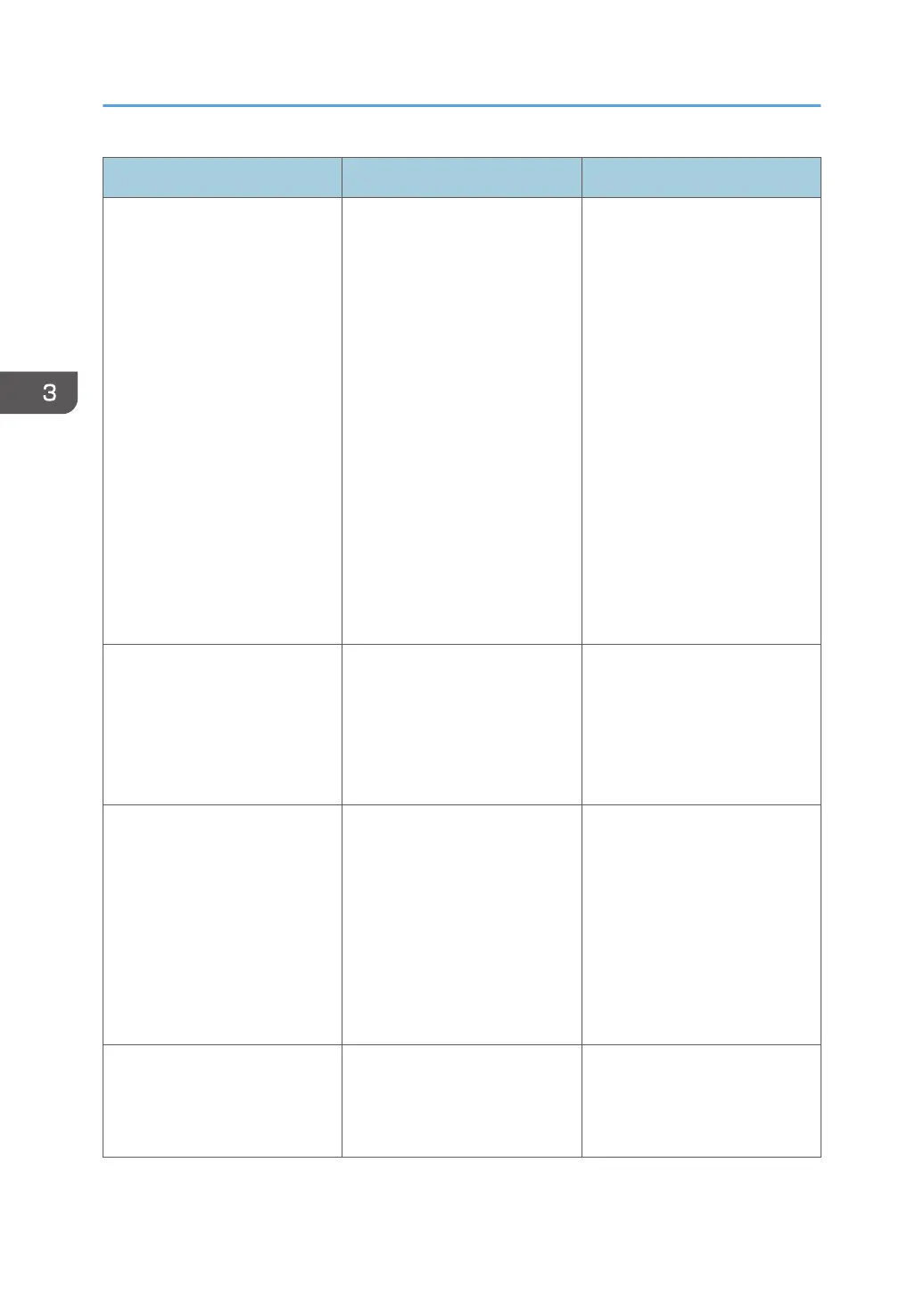Message Cause Solution
"Insufficient Memory." A memory allocation error
occurred.
PCL 6
On the printer driver's
[Detailed Settings] tab,
click [Print Quality:
Advanced] in "Menu:",
and then select [Raster] in
the "Vector/Raster:" list. In
some cases, it will take a
long time to complete a
print job.
PostScript 3
Select a lower resolution
on the printer driver. For
details about how to
change the resolution
setting, see the printer
driver Help.
"Memory Retrieval Error" A memory allocation error
occurred.
Turn off the power and then
back on again. If the message
appears again, replace the
RAM. For details about
replacing the RAM, contact
your service representative.
"No Background Numbering
HDD"
Background Numbering was
specified while the hard disk
drive was not attached. The job
has been canceled.
• Attach the hard disk drive
when using the
Background Numbering
function.
• If this message is displayed
while the hard disk drive is
attached, contact your
sales or service
representative.
"No response from server." A timeout occurred while the
printer was connecting to the
server for LDAP Authentication
or Windows Authentication.
Check the status of the server.
3. Troubleshooting
90
