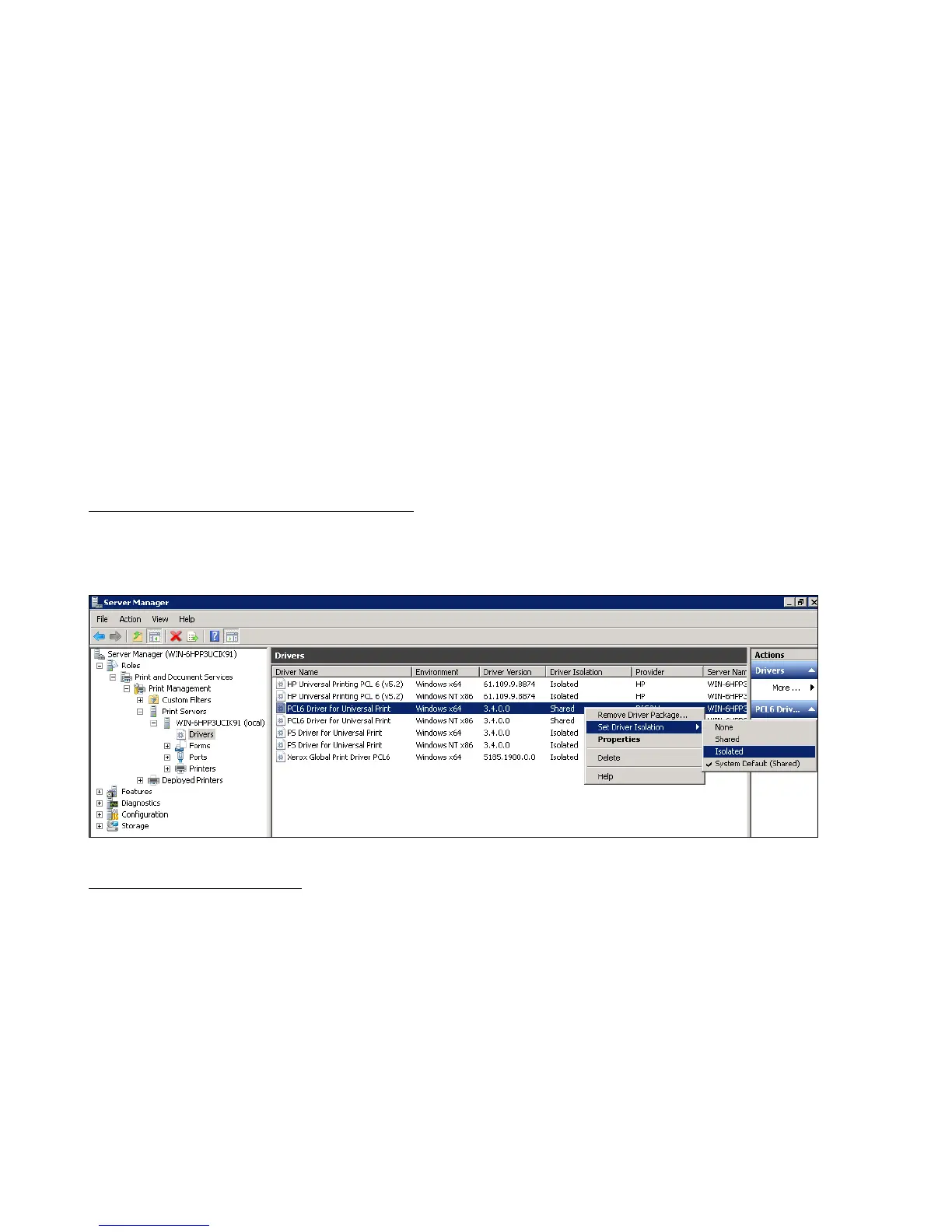PCL6 Driver for Universal Print ver 4.0.0
Page 26 of 87
3. Supported Windows architecture
• Printer Driver Isolation
• Package awareness
3-1 Printer Driver Isolation
PCL6 Driver for Universal Print v3.4.0.0 or later supports Print Driver Isolation. Printer Driver
Isolation allows the driver to run completely separate of the spooler. This makes an individual
driver less likely to crash the spooler and prevent all drivers from printing.
PCL6 Driver for Universal Print uses Isolation mode by default. When first installed, the driver’s
isolation mode will be “Shared”, but this can be changed after installation.
Configuration (Windows Server 2008 R2)
Start > Administrative Tools > Server Manager > Roles > Print and Document Services > Print
Management > Print Servers > Server Name > Drivers
Right-click a driver > Set Driver Isolation
Configuration (Windows 7)
Start > Control Panel > System and Security > Administrative Tools > Print Management >
Custom Filters > All Drivers
Right-click a driver > Set Driver Isolation
