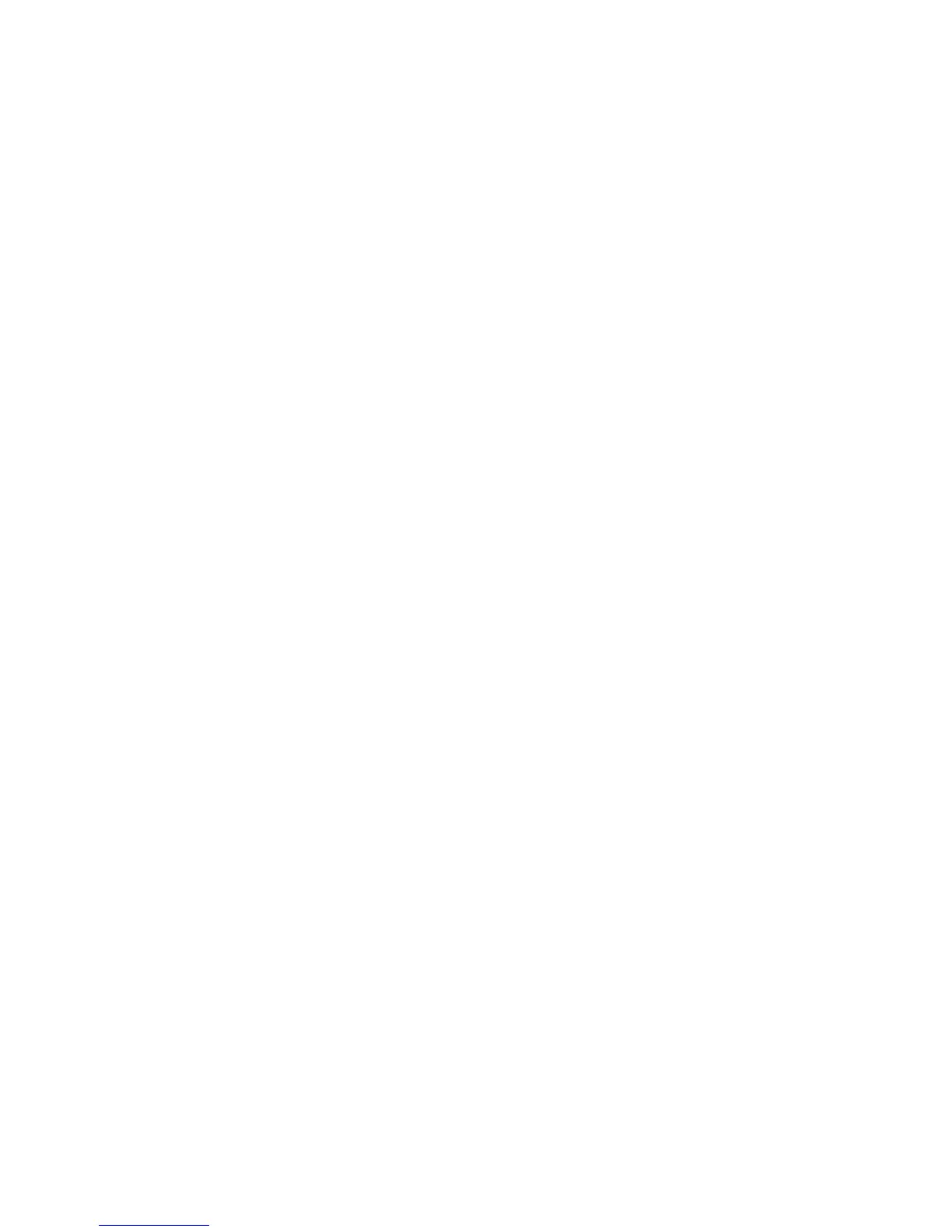PCL6 Driver for Universal Print ver 4.0.0
Page 47 of 87
6. Upgrade
• Upgrading from v1.0.0.0 – v3.2.0.0 to a latest Version
• Upgrading from an Older Version (Excluding v1.0.0.0 – v3.2.0.0) to a latest Version:
• Some Settings Cannot Be Inherited
• Resetting of the Settings in a File Might Occur
• Upgrading an x86 Driver Installed As an "Additional Driver" on an x64 System (and Vice
Versa)
6-1 Upgrading from v1.0.0.0 - v3.2.0.0 to a latest version
1. Uninstall the PCL6 driver for Universal Print driver with the same steps as described in
the “Uninstallation” section above.
2. Install the new version of the PCL6 driver for Universal Print driver with the same steps
as described in the “Installation” section above.
For details, please see the table in section “10.1 Table: Details About Upgrading Versions by
Using the New Driver Button” of the Appendix.
6-2 Upgrading the printer driver from an older version (excluding v1.0.0.0 - v3.2.0.0) to
a latest version
1. Open the "Printers" folder (or "Printers and Faxes").
2. Open the Properties of the printer to be upgraded.
3. Advanced tab > New Driver button > Next.
4. Select "Have Disk..." then browse to the folder containing the extracted printer driver INF
file. Click Open.
5. Click OK and select the printer model. Click Next.
6. Once the installation is complete, click Finish.
7. Click OK to close the Printer Properties dialog box.
8. Log the current user account off.
For details, please see the table in section “10.1 Table: Details by New driver button” of the
Appendix.
NOTE:
• If upgrading from an earlier version of the driver (v3.3.0.0 – v3.13.0.0), the upgrade
procedure might result in changes to the values configured for some settings. For details,
please see the section “6-2-2. Known issues in case of updating with New Driver button”.
