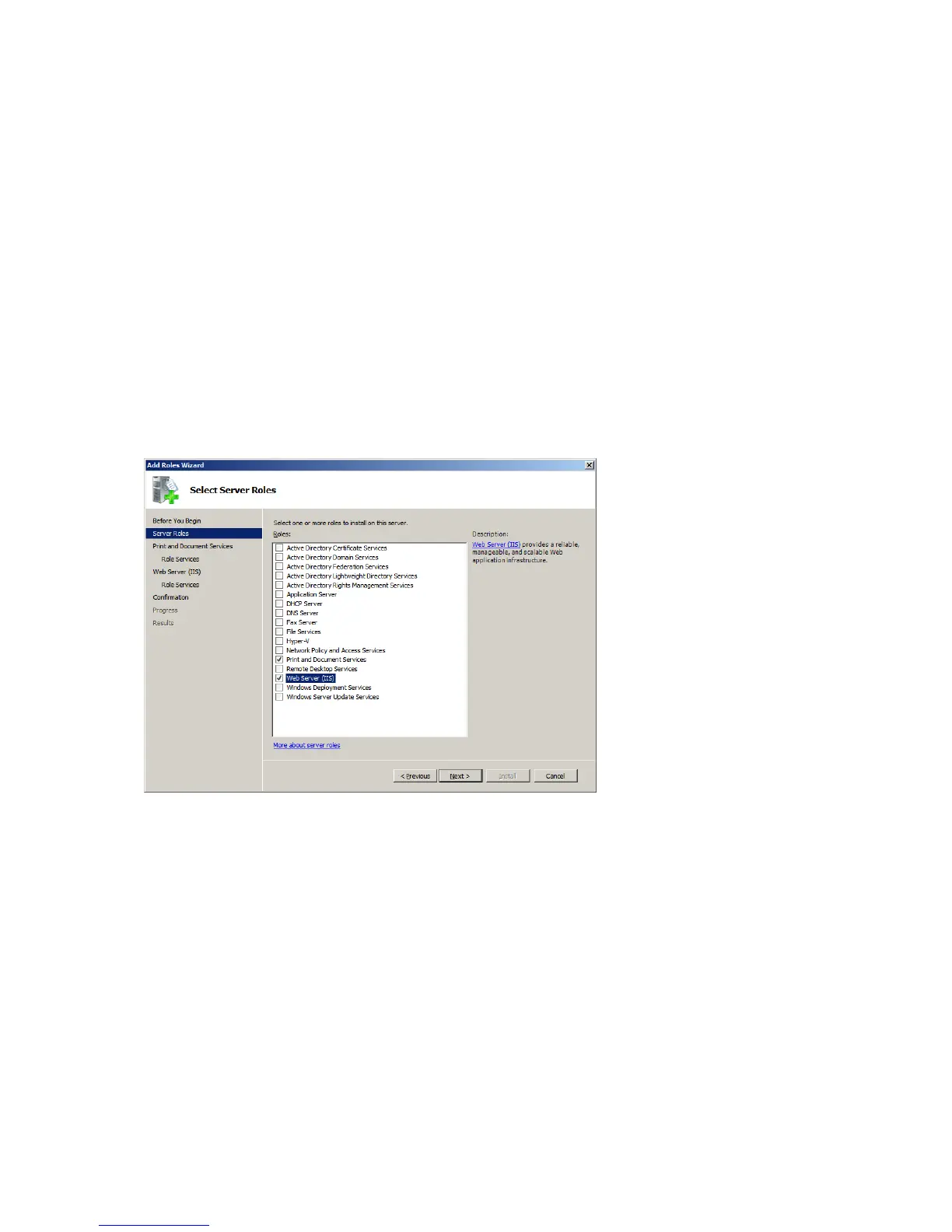PCL6 Driver for Universal Print ver 4.0.0
Page 46 of 87
If you set up Point & Print in Windows Server 2008R2 and Windows 7 environment, please be
sure supporting Package Awareness.
5-4 Web Point and Print
5-4-1 Configuration of the Web Point and Print server:
Install local print queue on the point and print server
1. Open “Administrator tools”.
2. Click “Server Manager”.
3. Check the “Add roles” check box.
4. Check the “Print and Document Services” and “Web Server (IIS)” check boxes, and then
click “Next”.
Note: This explanation assumes the use of Windows Server 2008.
5. Check the “Internet Printing” check box, and then click “Next”.
6. Click “Next” again, and then click “Install”.
7. Click “Close” to complete the installation.
8. Install printer drivers and share them with the desired permissions.
5-4-2 Installation of the printer driver on a Web Point and Print client:
Enter “http://xxx.xxx.xxx.xxx/printers” in the address bar of a web browser. A list of shared
printers should be displayed. Click the printer to be installed.
