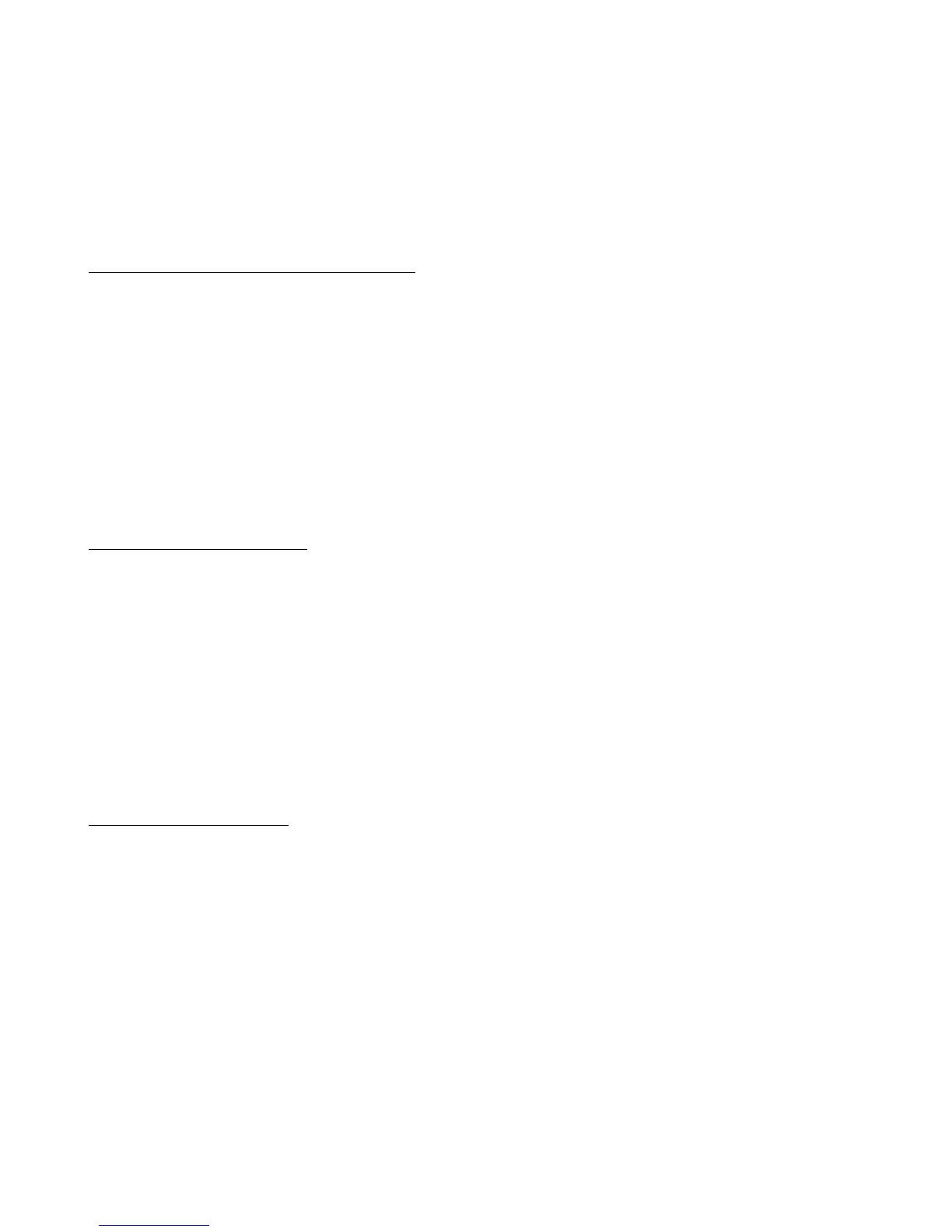PCL6 Driver for Universal Print ver 4.0.0
Page 50 of 87
7. Uninstallation
Please close all applications before uninstalling the PCL6 Driver for Universal Print.
Windows 7/8/Server 2008 R2/Server 2012
1. Close all applications.
2. Open the "Printers" folder (or "Devices and Printers").
3. Delete the printer icon corresponding to the driver that is to be uninstalled.
4. Print server properties > "Change Driver Settings" button.
5. Open the Driver tab.
6. Select the driver to be uninstalled.
7. Press the Remove key.
8. Press "Remove driver and driver package".
9. Log the current user account off or restart the PC.
Windows Vista/Server 2008
1. Close all applications.
2. Open the "Printers" folder (or "Printers and Faxes").
3. Delete the printer icon corresponding to the driver that is to be uninstalled.
4. Right click in the "Printers" folder and select "Run as Administrator".
5. Server Properties > Driver tab.
6. Select the driver to be uninstalled.
7. Press the Remove key.
8. Press "Remove driver and driver package".
9. Log the current user account off or restart the PC.
Windows XP/Server 2003
1. Close all applications.
2. Open the "Printers" folder (or "Printers and Faxes").
3. Delete the printer icon corresponding to the driver that is to be uninstalled.
4. File > Server Properties > Driver tab.
5. Select the driver to be uninstalled.
6. Press the Remove key.
7. Log the current user account off or restart the PC.