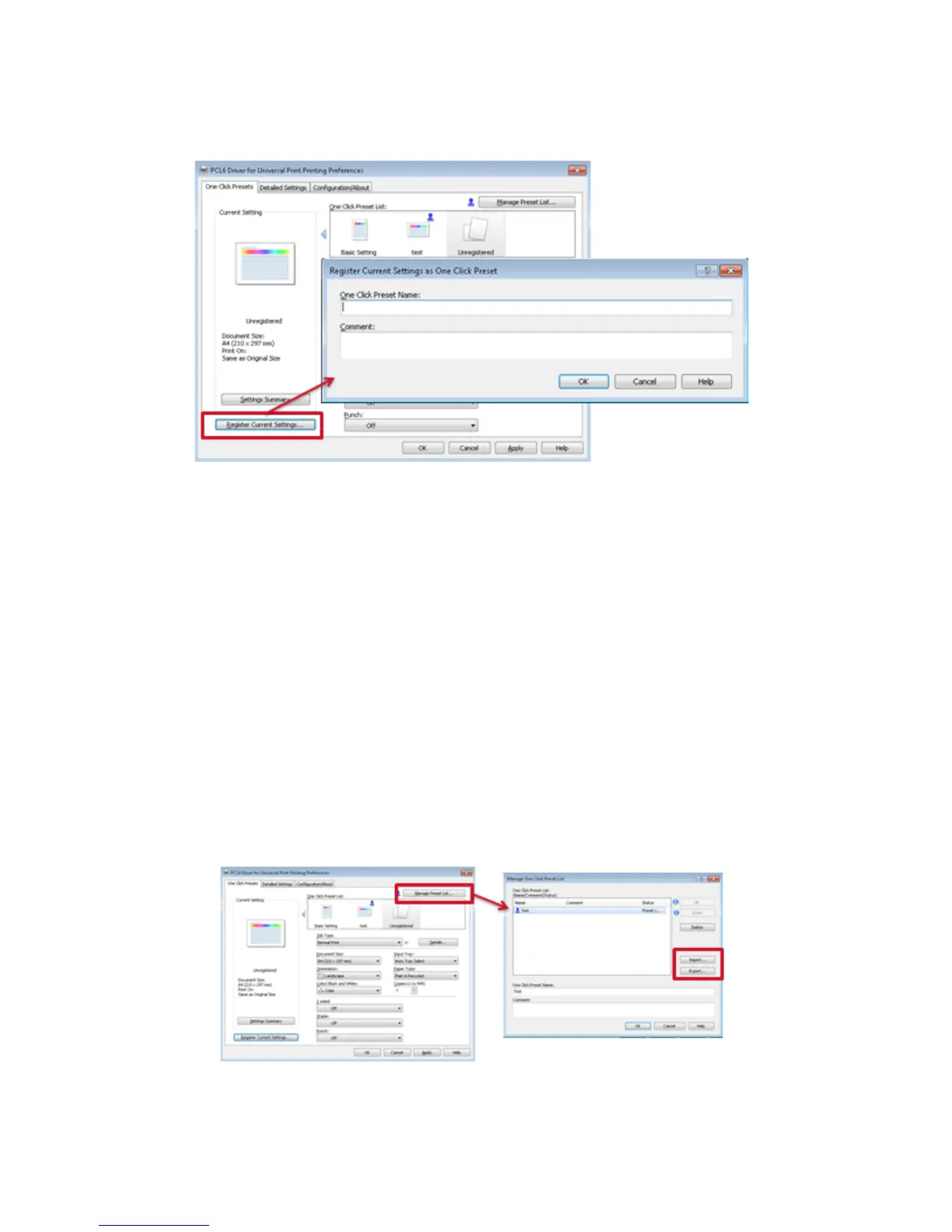PCL6 Driver for Universal Print ver 4.0.0
Page 52 of 87
One click presets can be created by clicking the ‘Register Current Settings’ button.
• Register Current Settings as One Click Preset
The currently configured settings can be registered as a One Click Preset. The name used
for the One Click Preset can contain up to 64 characters. The comment can be up to 256
characters.
• Settings Summary button
Displays a list of current print settings.
• Manage Preset List…
The order in which the One Click Presets are displayed, and the One Click Preset Name
and Comment fields can be modified here.
• The Import/Export functions are described in the next slide.
• Apply vs. OK buttons
The OK button stores the current settings and closes the window. The Apply button stores
the current settings but does not close the window.
One Click Presets can be imported/exported in the form as a “json” file.
