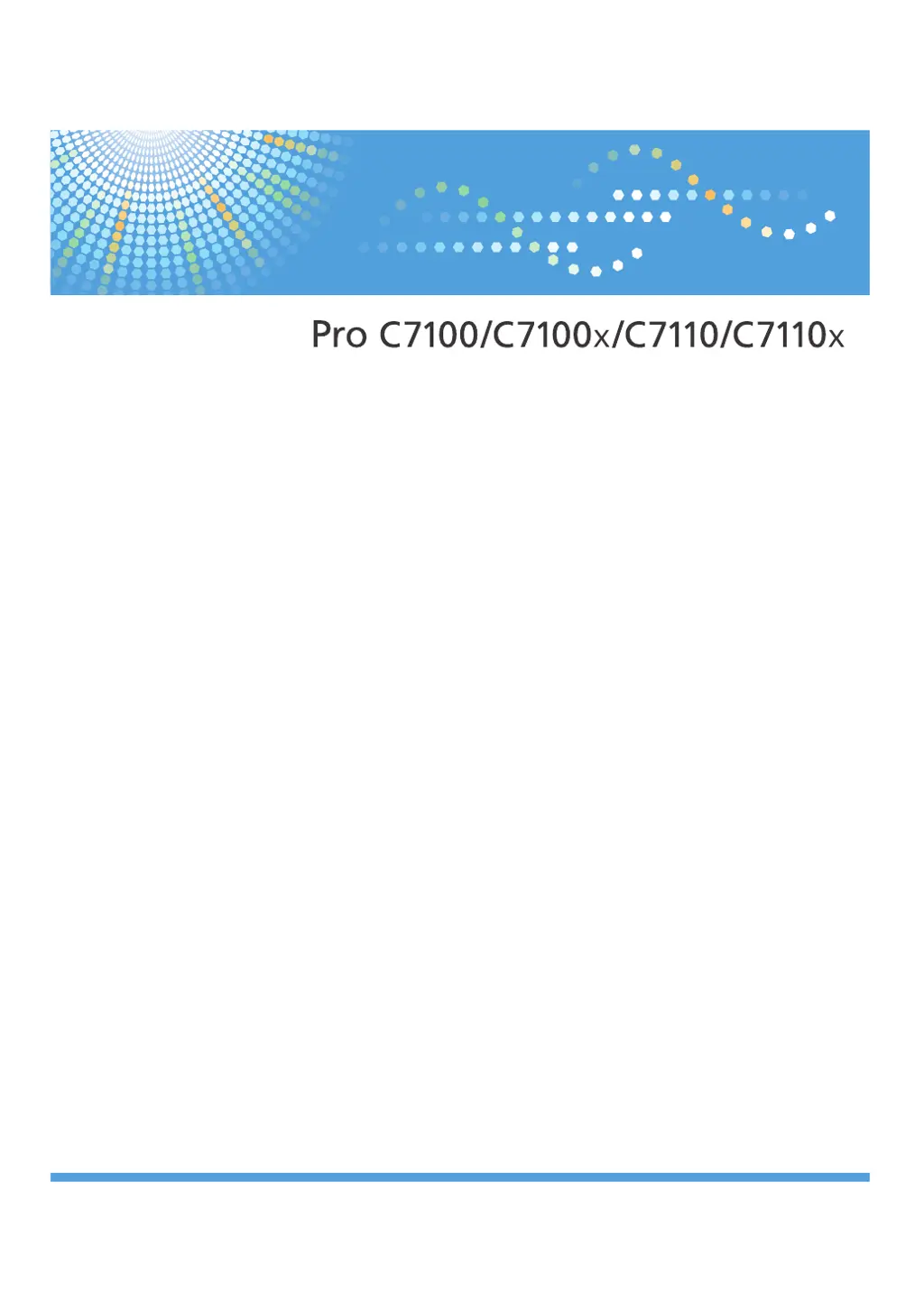What to do if documents don't print from my Ricoh Copier?
- RRicardo WoodAug 22, 2025
If documents and reports do not print out from your Ricoh Copier, it might be due to the paper output tray being full. Remove the prints from the tray. Alternatively, there might be no paper left. In this case, load paper into the copier.