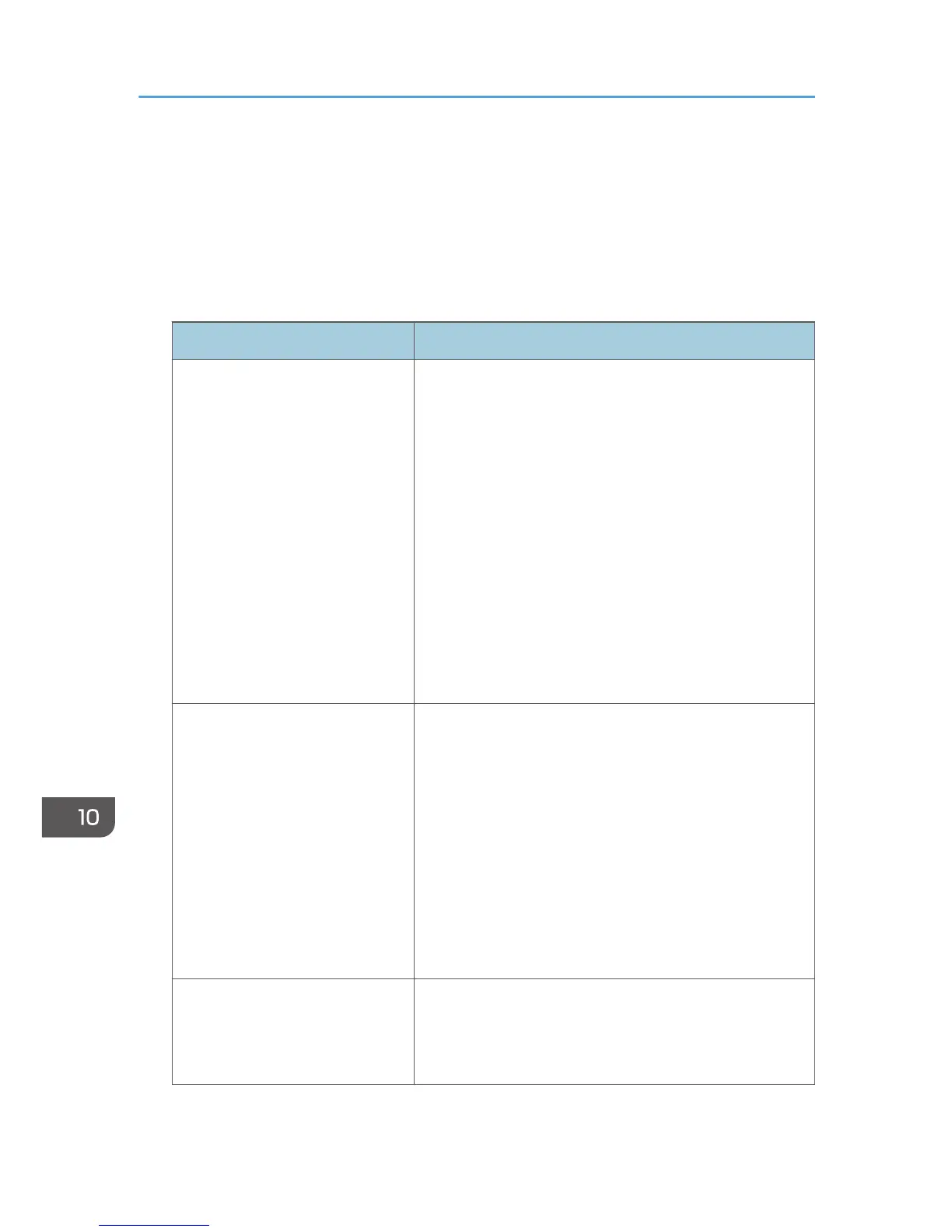Fax Problems
When an error code appears on the fax journal or TX status report
The table below describes the meaning of error codes that appear under "Status" on the fax journal
or TX status report, and what to do when a particular error code appears.
"X" indicates a number in an error code that appear differently depending on a specific situation.
Error Code Solution
Err:1) The line was not connected correctly. The fax transmission
did not finish successfully. There was a problem with either
the transmission or reception.
• Check that the telephone line is properly connected to
the machine.
• Disconnect the telephone line from the machine, and
connect a standard telephone in its place. Check that
you can make calls using the telephone. If you cannot
make calls this way, contact your telephone company.
• If the problem persists, contact your sales or service
representative.
Dial tone could not be detected.
• Set [Dial Tone Detect] to [Do not Detect].
Err:2)
Err:3)
Err:4)
Dial fails when trying to send faxes.
• Confirm that the fax number you dialed is correct.
• Confirm that the destination is a fax machine.
• Confirm that the line is not busy.
• You may need to insert a pause between dial digits.
Press the [ID Card Copy/On Hook Dial] key after, for
example, the area code.
• Confirm that [PSTN / PBX] under [Fax Features] is set
properly for your connection method to the telephone
network. See page 99 "Fax Features Settings".
Err:5) The [Clear/Stop] key has been pressed while transmitting/
receiving faxes. Send the fax again. When the error
reoccurs even if the [Clear/Stop] key has not pressed,
consult your service representative.
10. Troubleshooting
138