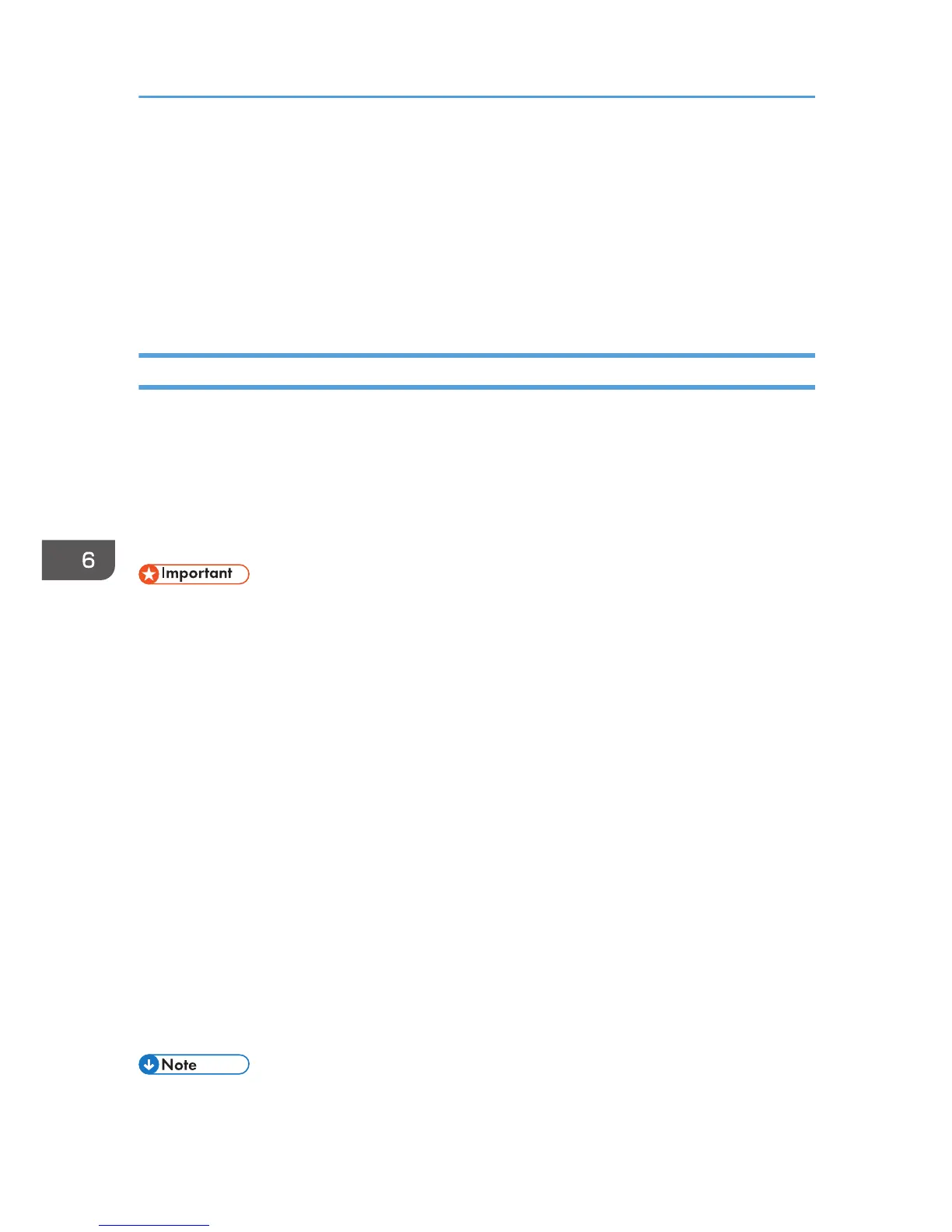Using the Fax Function from a Computer (PC
FAX)
This section describes how to use the fax function of the machine from a computer.
You can send a document directly from a computer through this machine to another fax machine,
without printing the document.
Basic Operation for Sending Faxes from a Computer
This section describes the basic operation for sending faxes from a computer.
You can select a destination from the PC FAX address book or enter a fax number manually. You can
send faxes to up to 100 destinations at one time. (However, if [Attach a Cover Sheet] on the [Cover
Sheet] tab is checked and [Use Address Book] in the [To:] list is selected, you can send faxes to up to
five destinations at a time.)
The procedure in this section is an example based on Windows 7.
• Using PC FAX, you can send up to ten pages (including the cover sheet) at a time.
1. Open the file you want to send.
2. On the [File] menu, click [Print...].
3. Select the PC FAX driver as the printer, and then click [Print].
4. Specify a destination.
• To specify a destination from the PC FAX address book:
You can click the [Address Book] tab and select from three previously-used address books the
[Address Book File Path:] list. Also, you can click [Browse...] to download the address book
(CSV file). Select a destination in the [Address List:], and then click [Set as Destination].
Repeat this step to add more destinations.
• To enter a fax number directly:
Click the [Specify Destination] tab, and enter a fax number (up to 40 digits) in [Fax Number:],
and then click [Set as Destination].
Repeat this step to add more destinations.
5. If you want to attach a fax cover sheet, click [Cover Sheet] tab.
6. Click [Send].
• For details, see the PC FAX driver Help.
6. Sending and Receiving a Fax
86
