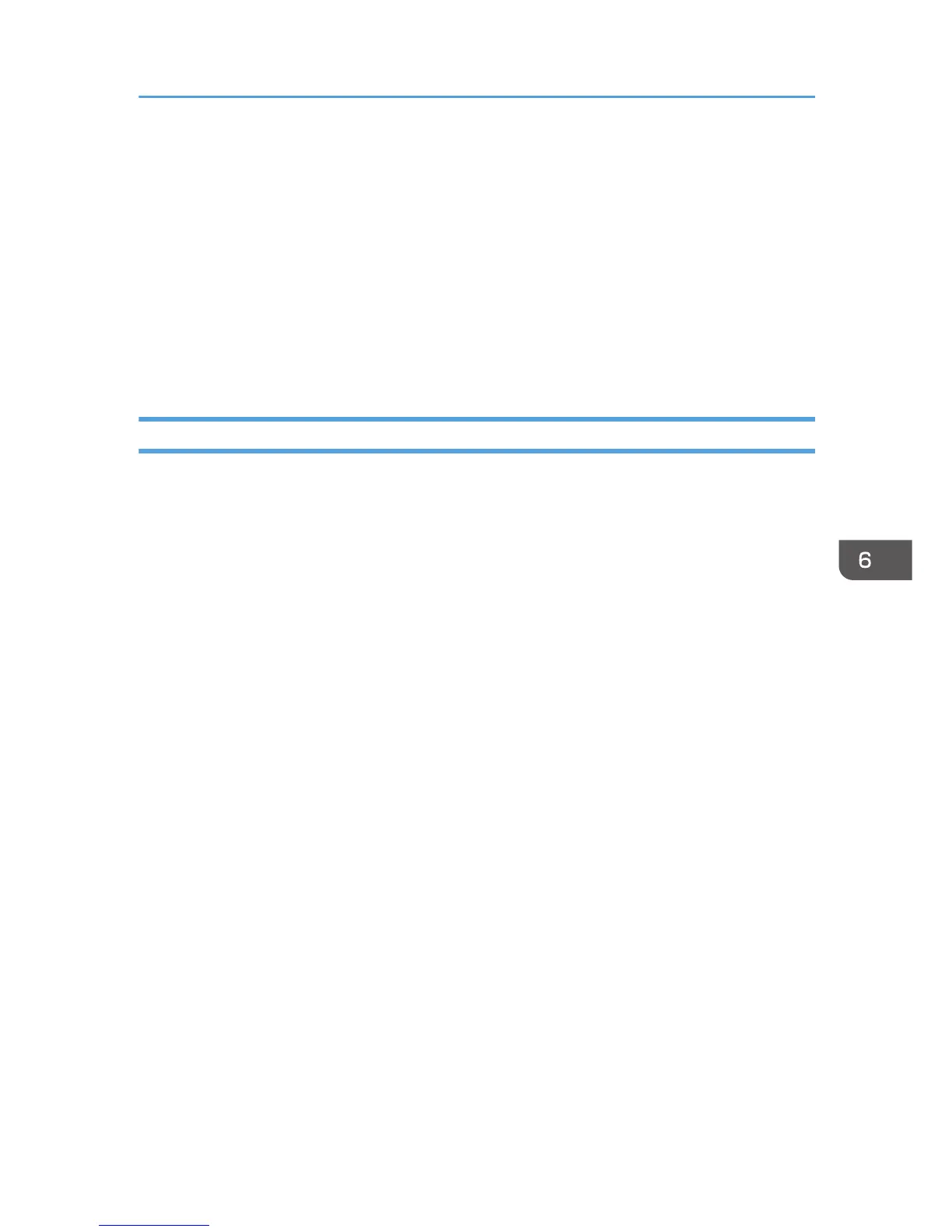4. Enter the group name, and then click [OK].
Select the destination you want to include in the group from the [Address List:] area, and then click
[Add to Group].
To delete a destination from a group, select the destination you want to delete from [Group
Members List:], and then click [Delete Member].
5. Click [OK].
6. Click [OK].
7. If you make changes to a destination, a confirmation message appears. To save the
changes, click [Yes].
Editing a Fax Cover Sheet
This section describes how to edit a fax cover sheet in the PC FAX driver's properties.
1. On the [File] menu, click [Print...].
2. Select the PC FAX driver as the printer, and then click [Print].
3. Click [Cover Sheet] tab.
4. Configure settings as necessary.
Using the Fax Function from a Computer (PC FAX)
89
