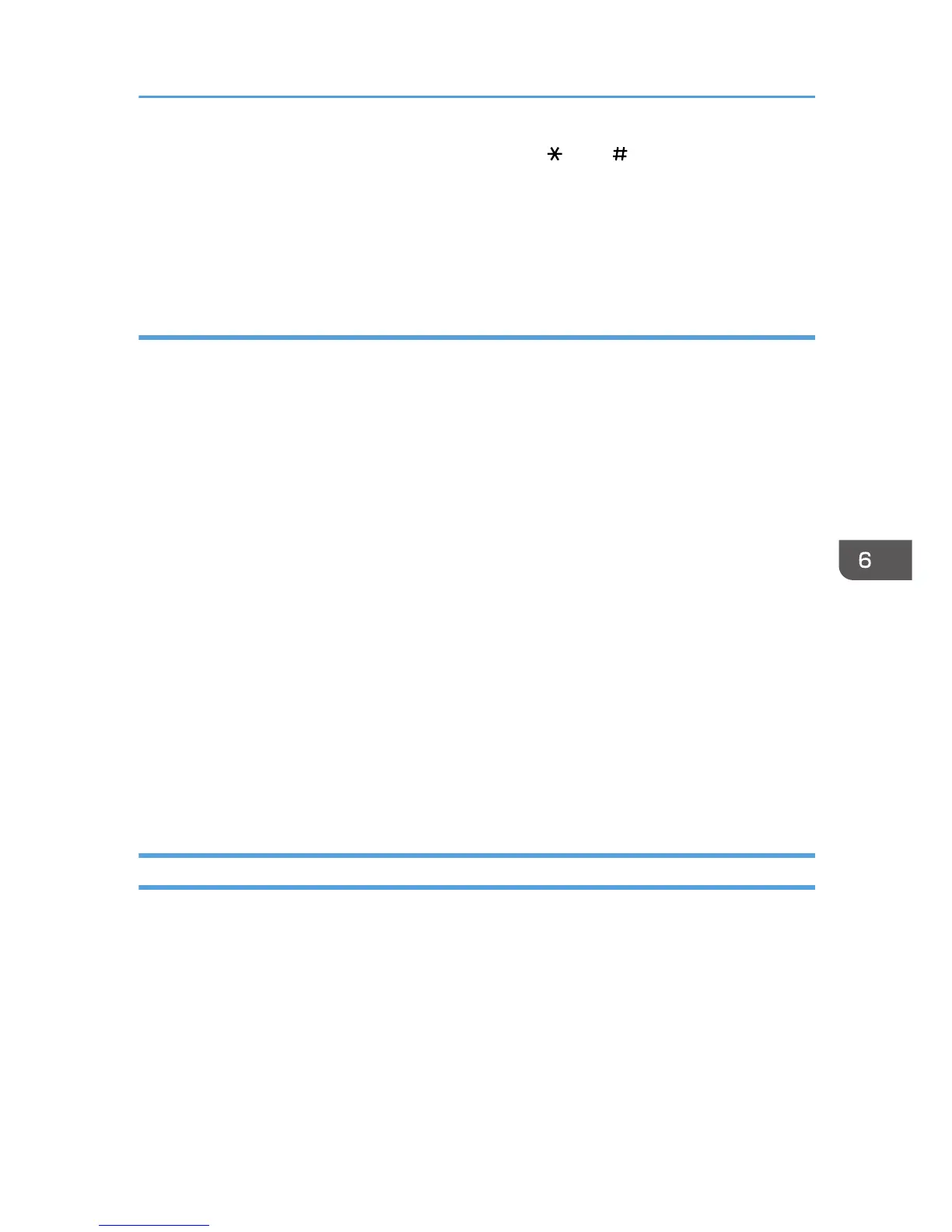• A fax number can contain 0 to 9, "P" (pause), "T" (tone), " ", and " ".
• To use tone services on a pulse-dialing line, insert "T" in a fax number. "T" switches the dialing
mode from pulse to tone temporarily.
• To delete an entered destination, select the destination in [List of Destinations:], and then click
[Delete from List].
Canceling a fax
You can cancel sending a fax using either the machine's control panel or your computer, depending on
the status of the job.
Canceling while the machine is receiving a fax from the computer
If the machine is shared by multiple computers through a print server, be careful not to cancel
another user's fax.
1. Double-click the printer icon on the task bar of your computer.
2. Select the print job you want to cancel, click the [Document] menu, and then click
[Cancel].
Canceling a fax using the control panel
Cancel the fax using the control panel.
1. Make sure that the fax mode screen is displayed.
When the copier mode screen is displayed, press the [Copy/Facsimile] key to switch to the
fax mode screen.
2. Press the [Clear/Stop] key.
3. Press the [1] key.
To cancel sending a fax, press the [1] key (1: Yes). To continue sending a fax, press the [2]
key (2: No).
Configuring Transmission Settings
This section describes how to configure transmission settings in the PC FAX driver's properties.
Properties are set separately for each application.
1. On the [File] menu, click [Print...].
2. Select the PC Fax driver as the printer, and then click a button such as [Preferences].
PC FAX driver properties dialog box appears.
3. Configure settings as necessary, and then click [OK].
Using the Fax Function from a Computer (PC FAX)
87
