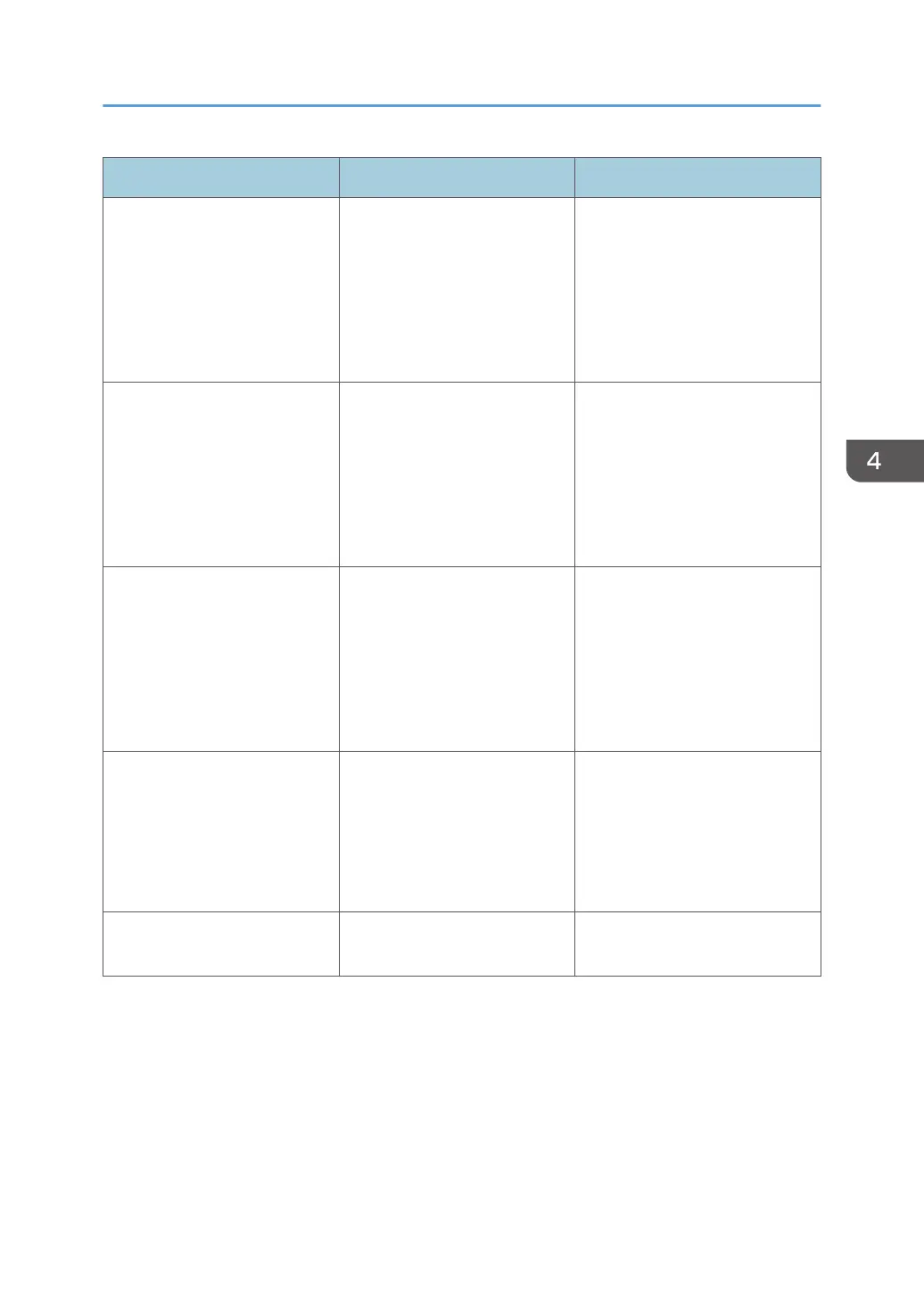Problem Cause Solution
Horizontal lines appear when
an image filled in black is
printed.
A black-and-white image is
occasionally recognized as a
color image and printed as a
streak when a large number of
pages that contain both black-
and-white and color images
are printed continuously.
Change [Gray Reproduction] in
the [Print Quality:Standard]
menu of the printer driver to
[CMY + K].
Horizontal streaks appear on
the printed page.
Horizontal streaks may
sometimes appear on the
printed pages when a large
number of pages are
continuously printed in a high-
temperature or humid
environment.
Perform the automatic gradation
correction. For details, see
"Correcting the Color
Gradation", Operating
Instructions.
The lower half of the page
appears faded when a filled-in
image is printed.
When the "Toner Cartridge is
almost empty. Replace Toner
Cartridge." message is
displayed on the display panel,
the toner is running low and the
printed page may appear
faded.
Replace the print cartridge.
Printed graphics do not match
graphics on the screen.
If the printer driver is configured
to use the graphics command,
the graphics command from the
printer is used to print.
If you want to print accurately,
set the printer driver to print
without using the graphics
command. For details about
settings for printer driver, see the
printer driver Help.
Print result differs from the
display.
A non-Windows operating
system is being used.
Check that the application
supports the printer driver.
Other Printing Problems
83
