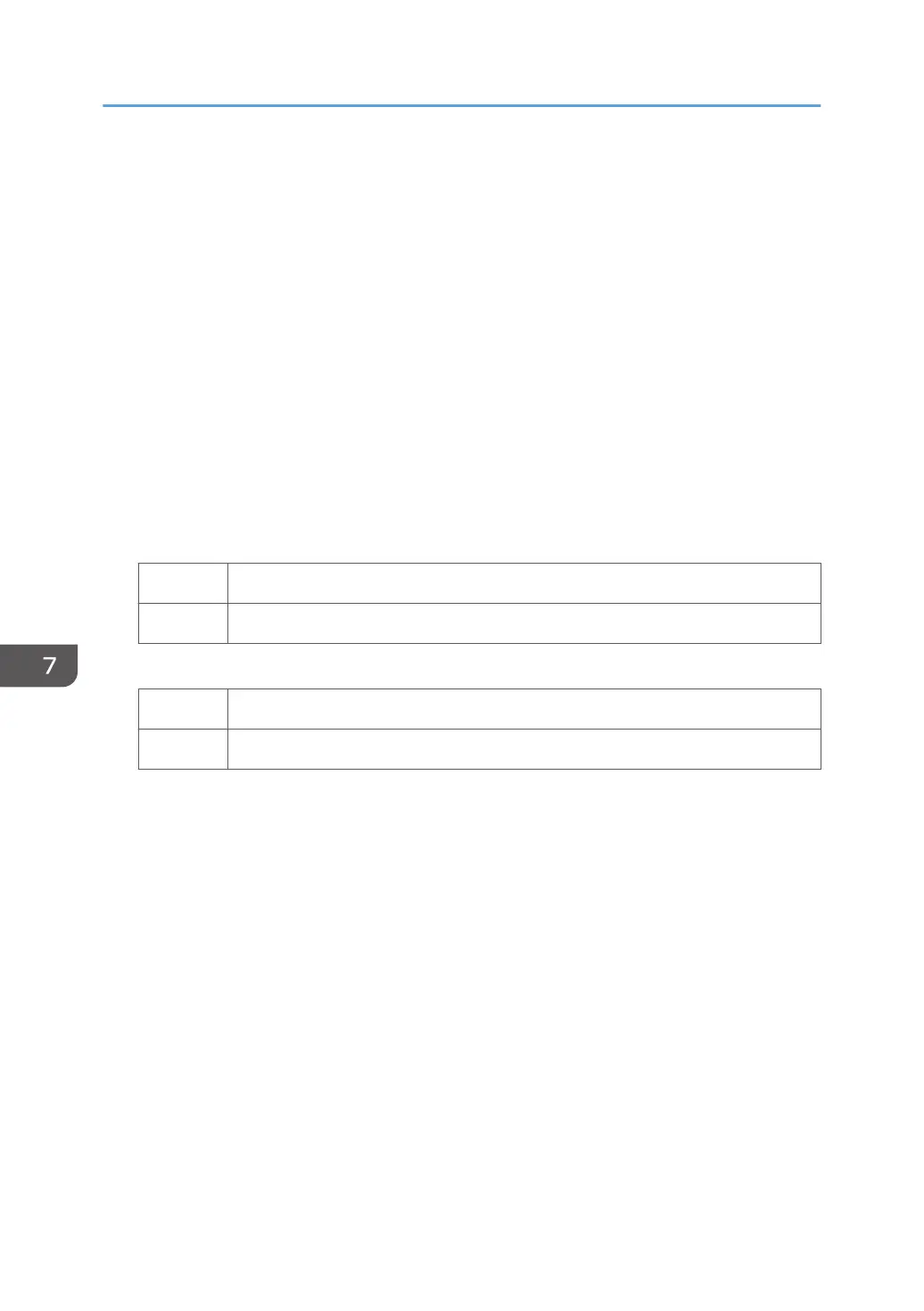(b) If white spots appear on an embossed surface
1. In [Advanced Settings] for the custom paper you are using, select 1218: [Paper Transfer
Output: Textured Paper Mode], and then increase the value in the following
corresponding settings by one step.
• [BW]
[Side 1], [Side 2]
• [FC/FCS]
[Side 1], [Side 2]
• [FCS]
[Side 1], [Side 2]
• [S]
[Side 1: Clear/Special], [Side 1: White], [Side 2: Clear/Special], [Side 2: White]
2. Print the image. Has the problem been resolved?
Yes Go to next step.
No Repeat Step 1 to 2.
3. Is it dense?
Yes Contact your service representative.
No Finished!
(c) If printing on an embossed surface is dense
1. In [Advanced Settings] for the custom paper you are using, select 1218: [Paper Transfer
Output: Textured Paper Mode], and then decrease the value in the following
corresponding settings by one step.
• [BW]
[Side 1], [Side 2]
• [FC/FCS]
[Side 1], [Side 2]
• [FCS]
[Side 1], [Side 2]
• [S]
[Side 1: Clear/Special], [Side 1: White], [Side 2: Clear/Special], [Side 2: White]
7. Image Quality Problem: Full Page
62