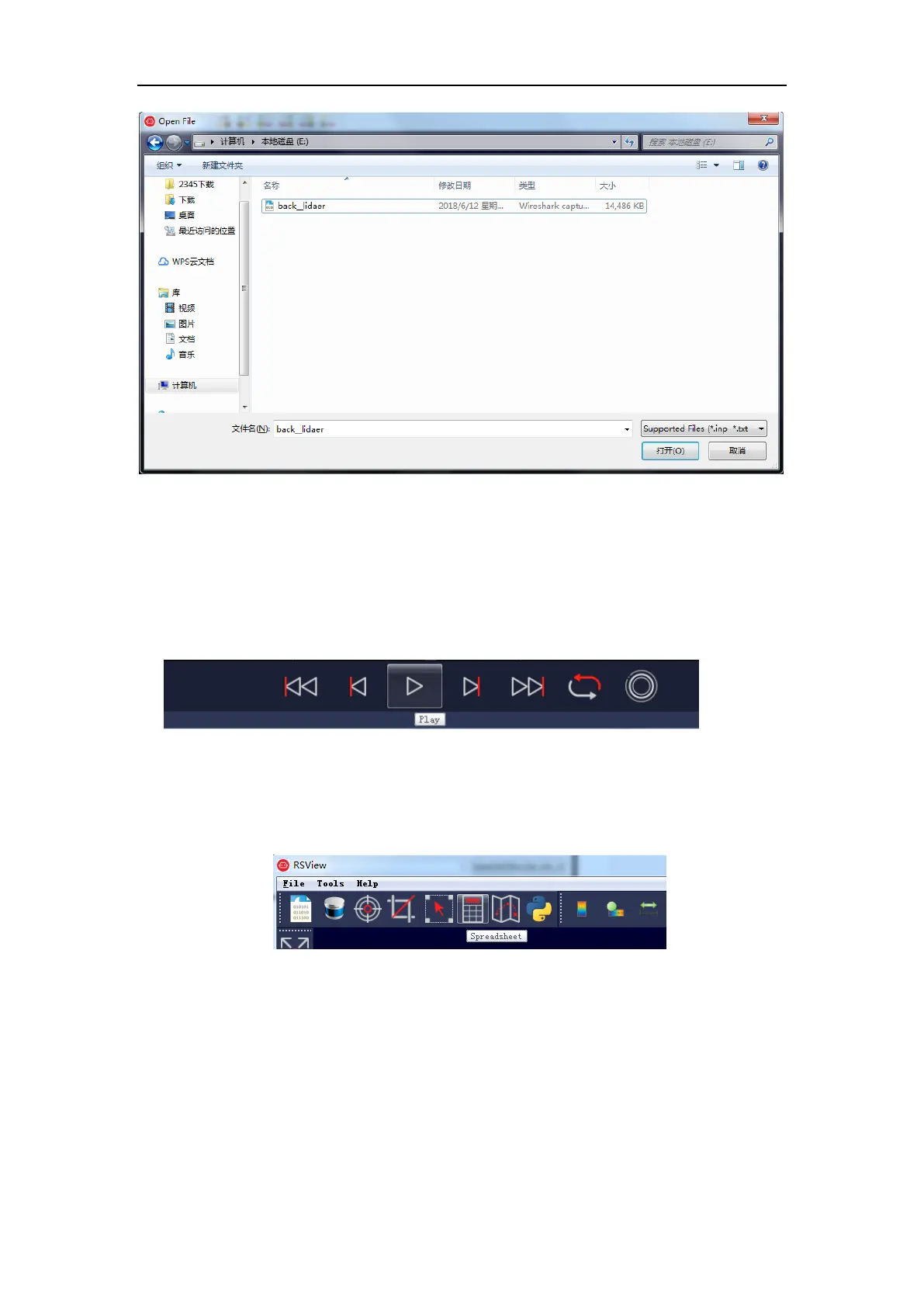Figure C-7 Open Recorded pacp File
3. In the pop-up “Sensor Configuration” dialog, add and select the correct RS-Helios-16P
configuration file and click the OK button.
4. Click the Play button to play or pause the data. Use the Scrub sliding tool to slide back and forth
to select frames at different positions in the data. This tool and the Record button are in the same
toolbar (Figure C-8)
Figure C-8 RSView Play Button and Scrub Tool
5. In order to get a more detailed analysis, select a frame of data that you are interested in and
click the Spreadsheet button (Figure C-9). A sidebar data table will be displayed on the right side
of the screen, which contains details of all the data of this frame
Figure C-9 RSView Spreadsheet Tool.
6. You can adjust the width of each column of the table, or sort to get a better view.