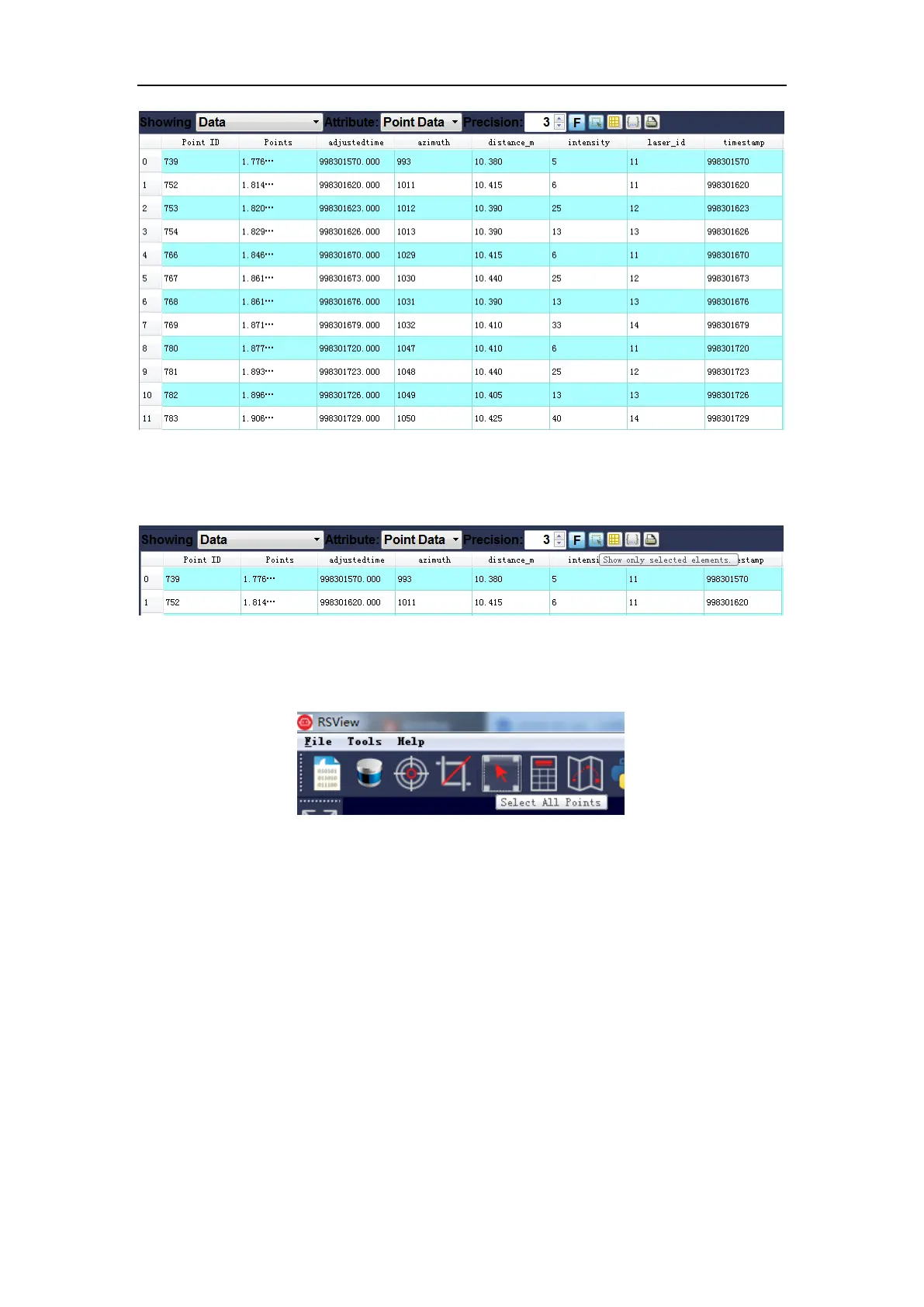Figure C-10 RSView Spreadsheet Display
7. Click Show only selected elements in Spreadsheet to get the data corresponding to the selected
points (Figure C-11).
Figure C-11 RSView Show only selected elements Tool
8. Click the Select All Points tool, which turns your mouse into a data point selection tool (Figure
C-12).
Figure C-12 RSView Select All Points Tool
9. In the 3D rendered data pane, use your mouse to draw a rectangle to frame some data points.
The data of these points will immediately populate the Spreadsheet and the selected data points
will turn pink in the data pane (Figure C-13).