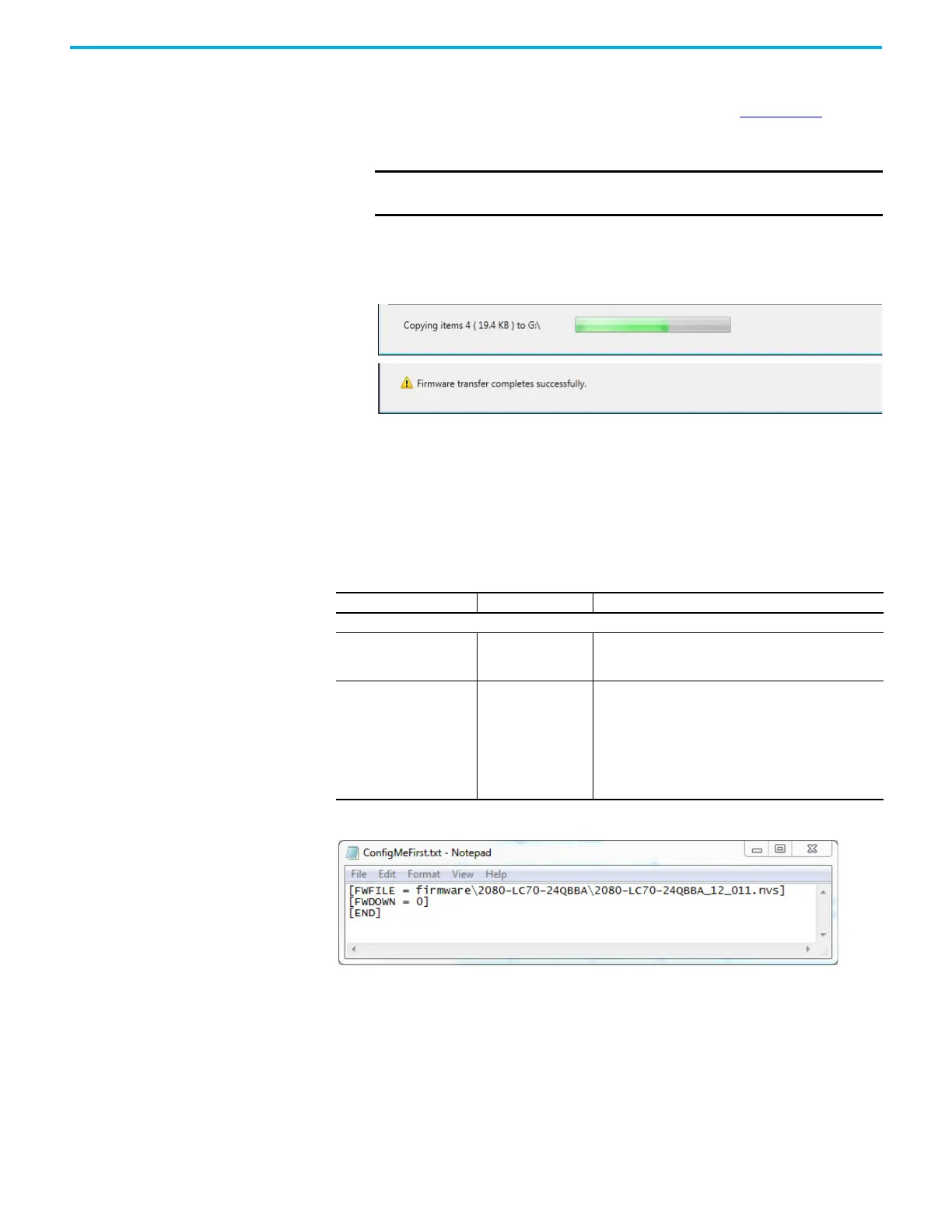Rockwell Automation Publication 2080-UM002N-EN-E - November 2022 271
Appendix B Quickstarts
The list of firmware revisions are installed together with the Connected Components
Workbench software. If you require a revision that is not listed, download the firmware
from the Product Compatibility and Download Center (PCDC) at rok.auto/pcdc
and
install the included
ControlFLASH kit.
Close and relaunch the Connected Components Workbench software, then open the SD
Card Utility again. The revision should now appear in the list.
6. Click Transfer.
The file is copied to the microSD card.
7. Close the SD Card Utility and proceed to the next step to edit the ConfigMeFirst.txt file.
Step 2 – Edit the ConfigMeFirst.txt File
To flash upgrade the controller with the firmware that you have transferred to the microSD
card, you need to edit the ConfigMeFirst.txt file with the settings listed below. These settings
must be added at the beginning of the file.
Example of ConfigMeFirst.txt File for Flash Upgrade
After you have edited the file, insert the microSD card into the controller. Power cycle the
controller and the flash upgrade process will begin. Note that the SD status LED will not blink
when flash upgrading the firmware from the microSD card is in progress.
When using the ControlFLASH software to downgrading the firmware of a Micro830 or
Micro850 series B controller to firmware revision 10.011, the program reports an error and fails
at the initial stage. However when upgrading a Micro800 controller using the microSD card
with a firmware revision that is not compatible with the series, the controller hard faults.
There is no error code reported after you have cycled power to the controller. The controller
retains the old firmware.
IMPORTANT You must sign in to the Rockwell Automation website before
downloading a firmware revision.
Table 67 - New ConfigMeFirst.txt Configuration Settings for Flash Upgrade
Setting Takes Effect On... Description
Firmware update settings
[FWFILE] Powerup
File path location of the firmware revision on the microSD
card. The default location is in the following format:
firmware\<catalog number>\<filename of firmware>
[FWDOWN] Powerup
Sets whether to upgrade or downgrade the controller
firmware from the current revision.
0 = Upgrade firmware; 1 = Downgrade firmware
IMPORTANT: Firmware Upgrade will happen if [FWFILE]
setting points to a newer revision of firmware file compared
to current firmware in the controller, irrespective of
[FWDOWN] setting.
