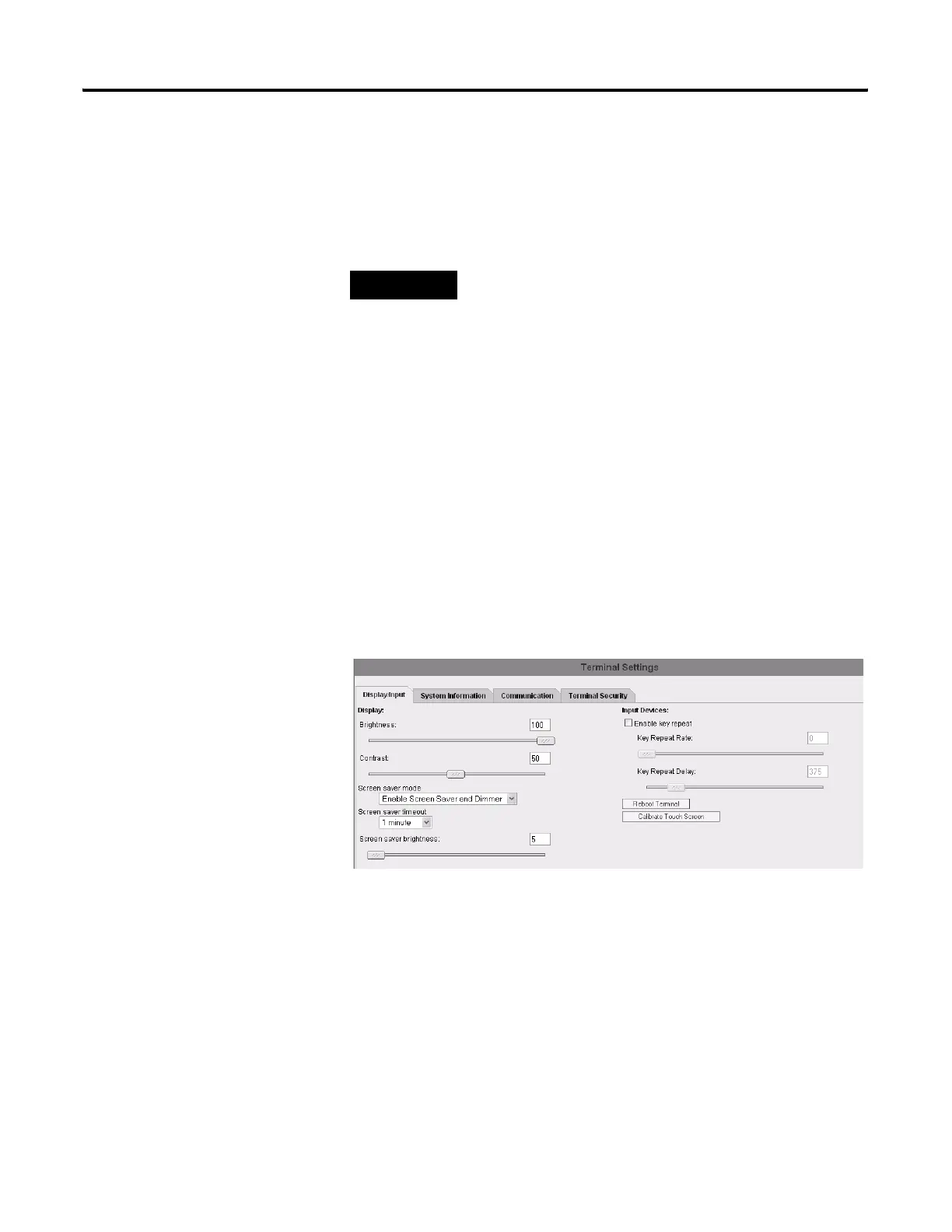Publication 2711C-UM001C-EN-P - September 2009 25
Configuration Mode Chapter 2
Adjust the Display Brightness and Contrast
You can modify the brightness and contrast of the terminal display.
You can use the default intensity of 50% for contrast and 100% for
brightness or adjust the intensity for runtime operations.
Follow these steps to change the display brightness and contrast using
the PanelView Explorer Startup window.
1. Go to the PanelView Explorer Startup window.
2. Click the Terminal Settings link.
3. Click the Display/Input tab.
4. Drag the slider to adjust the brightness level between 1…100%.
5. Drag the slider to adjust the contrast level between 1…100%.
6. Click Apply, or click Cancel to restore the current terminal
settings.
TIP
On the C1000 terminal, only the brightness can be changed.
