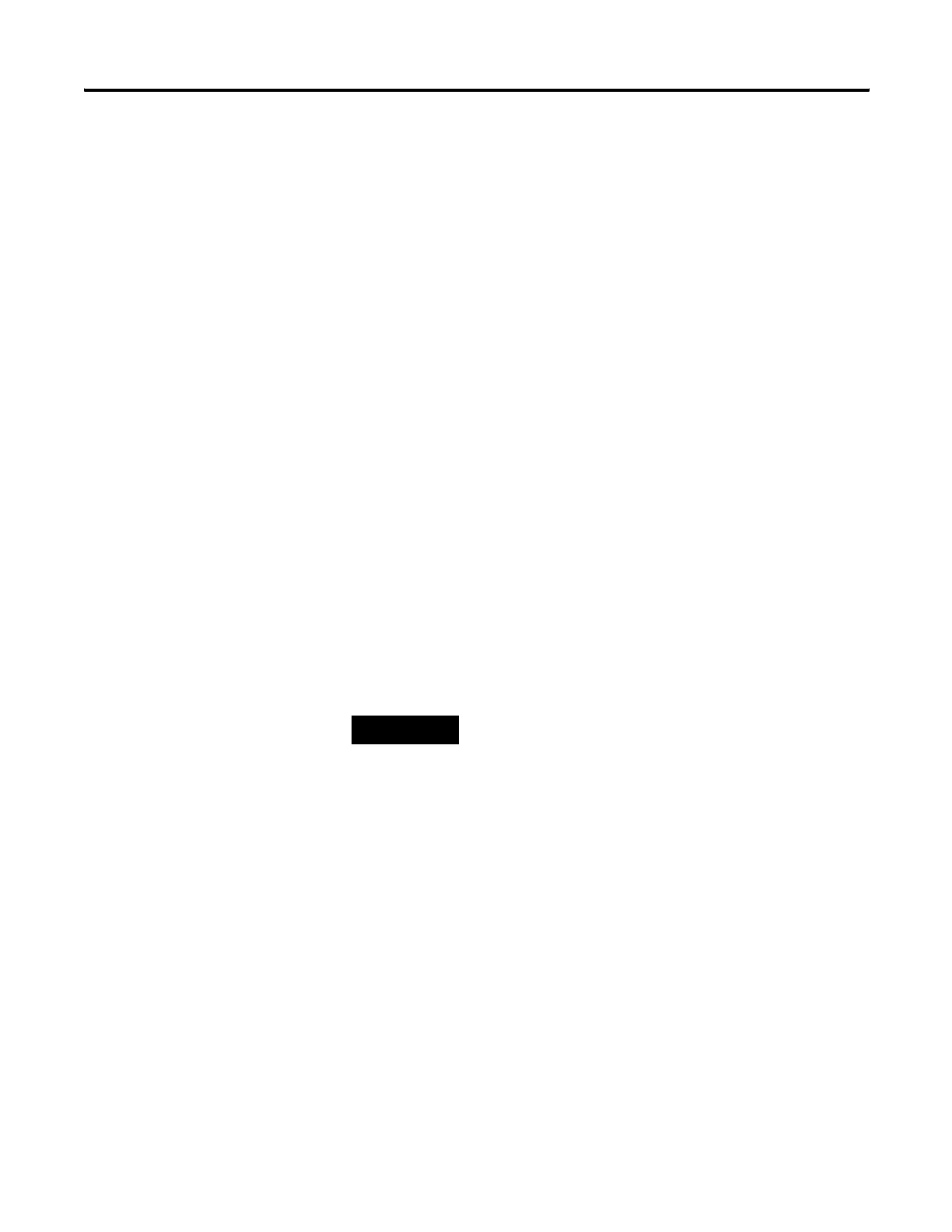30 Publication 2711C-UM001C-EN-P - September 2009
Chapter 2 Configuration Mode
Replace the Screen Saver Image
The default screen saver image is a floating Allen-Bradley logo in a
bitmap format. The name of the default screen saver is Screen Saver
with a .bmp file type. You can replace the default screen saver with
your own bitmap image but the file must have the same name as the
default screen saver.
Follow these steps to replace the screen saver image.
1. Create a small bitmap image.
2. Rename your bitmap file to Screen Saver and make sure the file
type is .bmp.
3. Select Run from the Start menu to open the Run window.
4. Type the IP address of your PanelView terminal in the Open
field using the format \\169.254.254.2.
5. Double-click the Screen Saver folder.
6. Copy and paste your Screen Saver bitmap file to this folder to
replace the existing bitmap file.
The new screen saver takes effect the next time the screen saver is
activated.
TIP
Your bitmap file should be small in size. A large bitmap will
impact performance of terminal operations.
