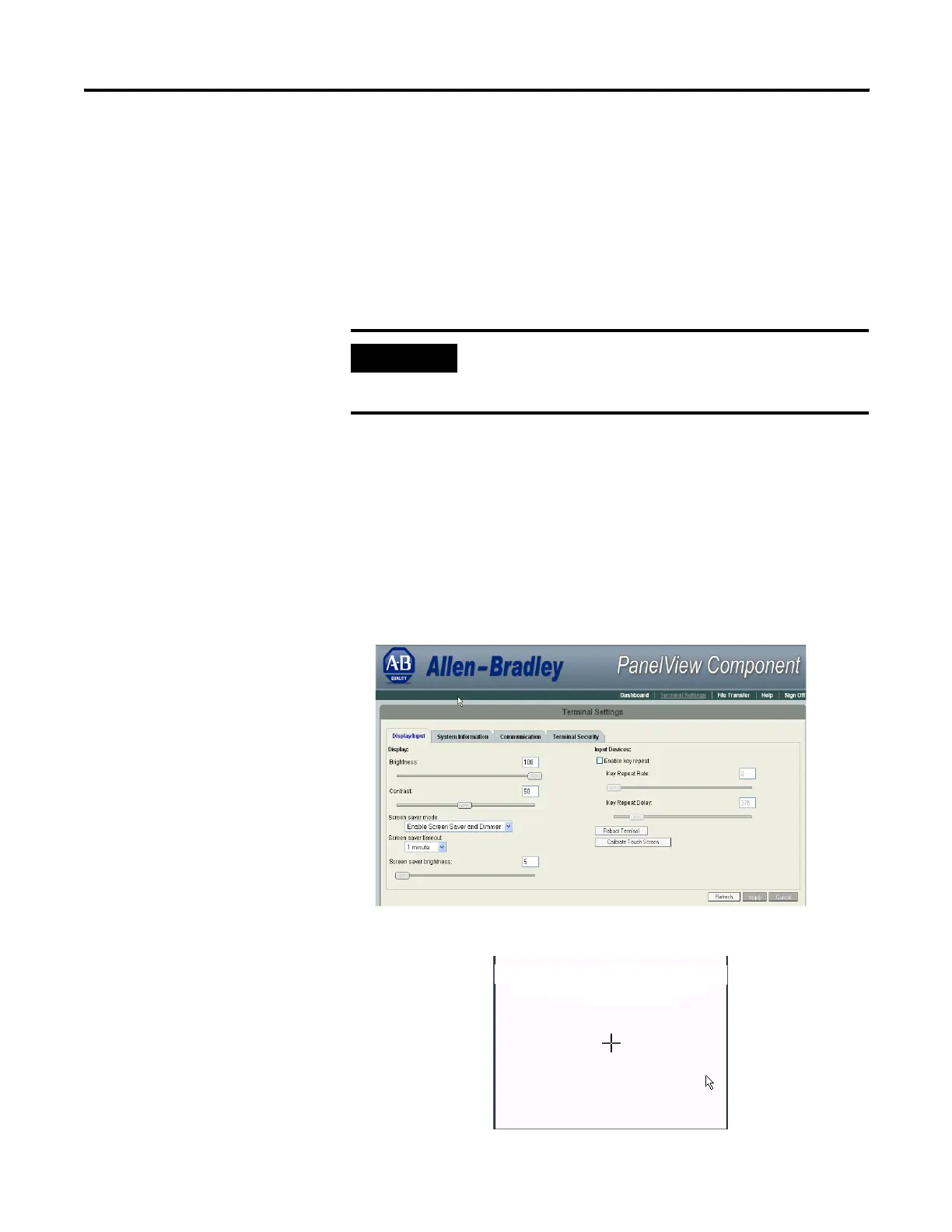32 Publication 2711C-UM001C-EN-P - September 2009
Chapter 2 Configuration Mode
Calibrate the Touch Screen
Over time you may notice that the objects and images on the display
screen don’t seem to fit the display area as well as they once did. This
is normal with a touch screen and can be easily fixed.
Use a plastic stylus device with a minimum tip radius of 1 mm
(0.040 in.) to prevent damage to the touch screen.
Follow these steps to calibrate the touch screen using the PanelView
Explorer Startup window.
1. Go to the PanelView Explorer Startup window.
2. Click the Terminal Settings link.
3. Click the Display/Input tab.
4. Click Calibrate Touch Screen.
5. With a stylus, press the center of the target (+) on the screen.
IMPORTANT
Touch screen calibration is only supported on touch only
terminals, catalog numbers 2711C-T3M, 2711C-T6C,
2711-T6M, and 2711-T10C.
