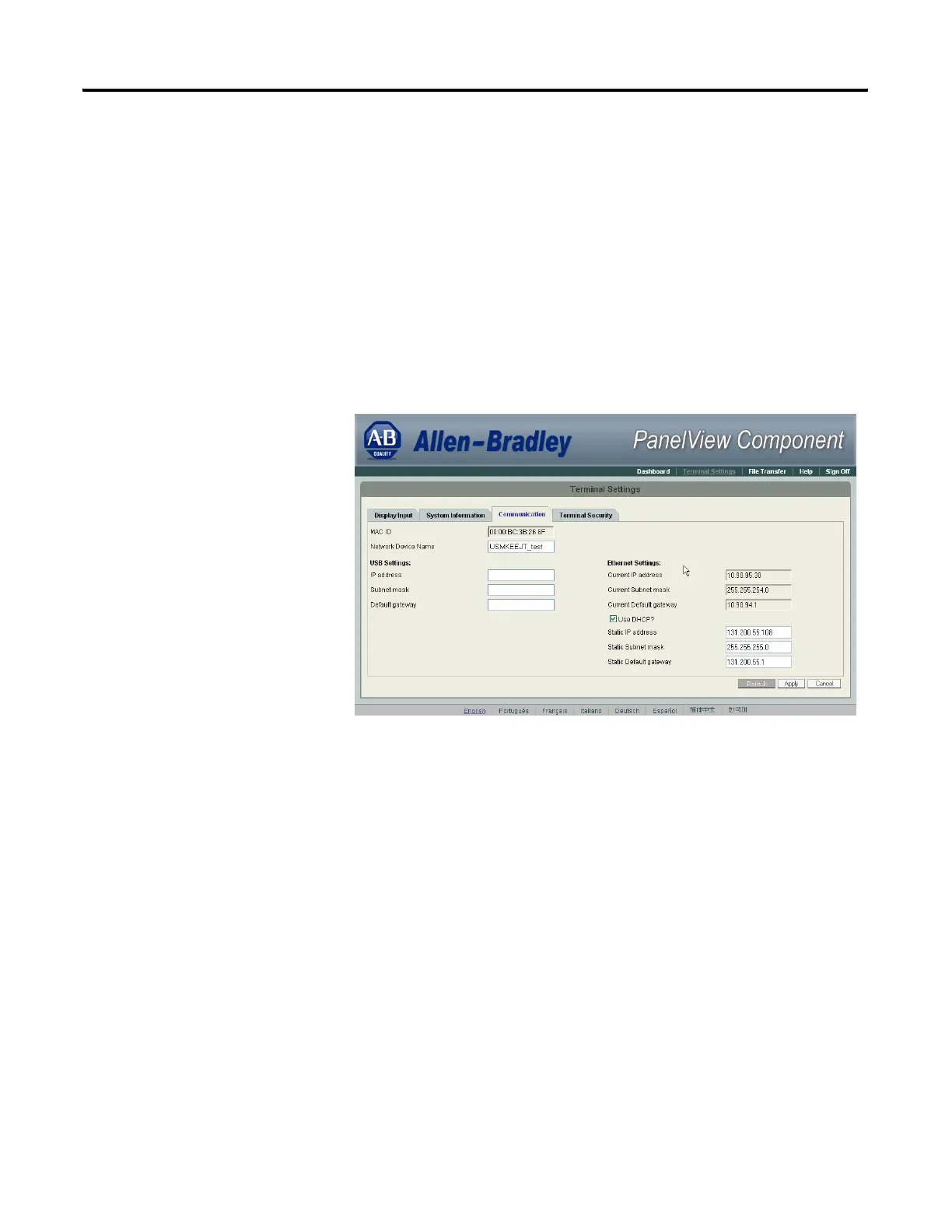Publication 2711C-UM001C-EN-P - September 2009 43
Configuration Mode Chapter 2
If DHCP is enabled for the Ethernet port, the current fields show the
IP addresses assigned by the network. You can assign IP addresses
manually by disabling DHCP and entering addresses in the static
fields.
Follow these steps to set a static IP address for the Ethernet port of the
connected terminal using the PanelView Explorer Startup window.
1. Go to the PanelView Explorer Startup window.
2. Click the Terminal Settings link.
3. Click the Communication tab.
4. Uncheck Use DHCP? to manually enter IP addresses.
5. Enter an IP address in the Static IP address field.
6. Enter the default mask in the Static Subnet mask field.
7. Enter the default gateway in the Static Default gateway field.
8. Click Apply or click Cancel to restore the current IP address.
