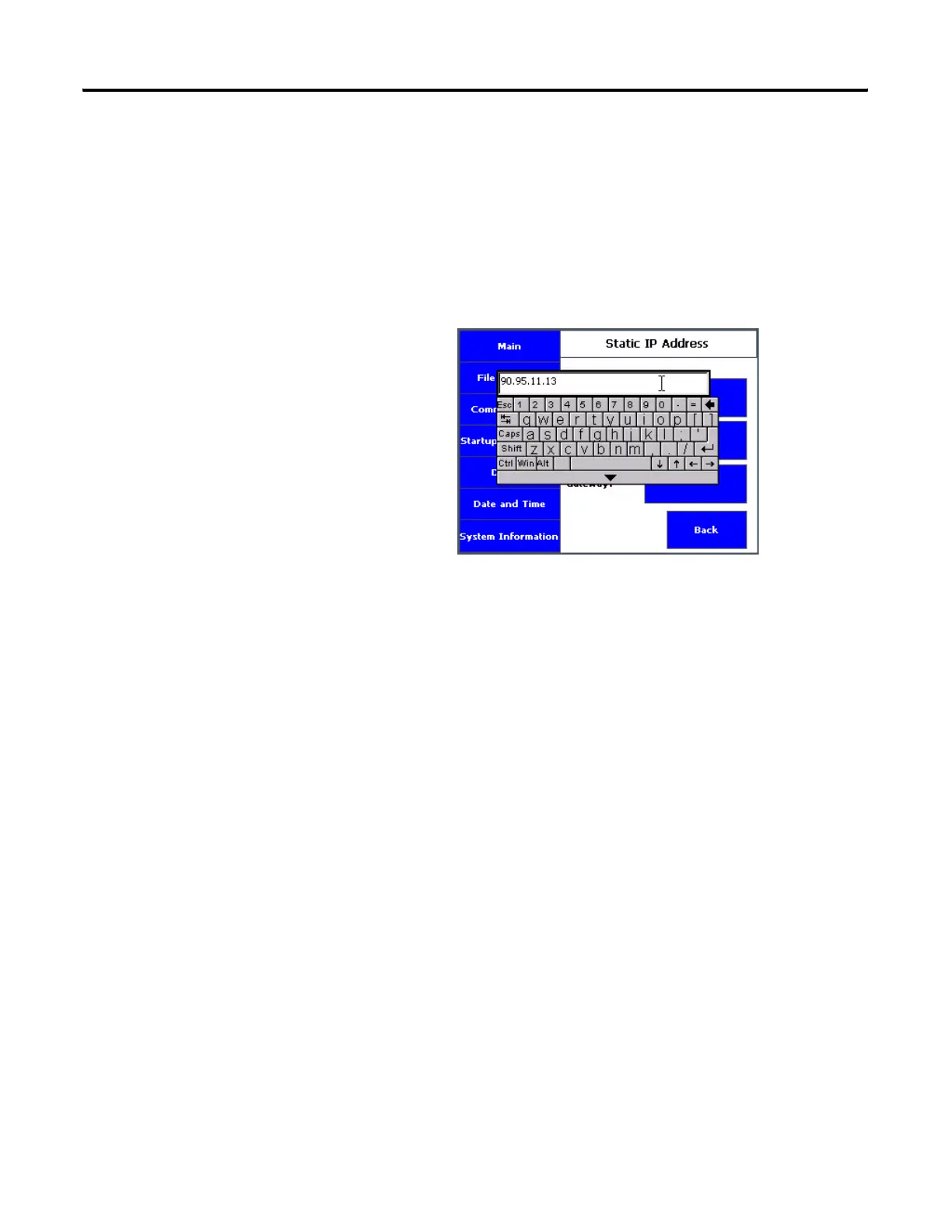Publication 2711C-UM001C-EN-P - September 2009 45
Configuration Mode Chapter 2
4. Click on the area next to IP Address to enter an IP address in the
Static IP address field.
A keypad displays to let you enter the address.
5. Enter the subnet mask in the Static Subnet mask field.
6. Enter the default gateway in the Static Default gateway field.
Enable Terminal Security
Use terminal security to restrict user access to the terminal
configuration screens and the PanelView Explorer Startup window.
For example, you can require users to enter a user name and
password before accessing or editing an application.
Initially, the terminal and the PanelView Explorer Startup window are
unsecured. To enable security, provide a password. The default user
name is Admin. The new password takes effect the next time the
terminal is restarted.
As long as security is enabled, any user that tries to access the
terminal or the design-time environment while connected to the
terminal must first log in with a valid user name and password.
The terminal also secures itself when idle. If terminal input is not
received within the idle timeout period, the user is logged out. The
user must log in again to access the terminal. The default terminal idle
timeout is 30 minutes.
